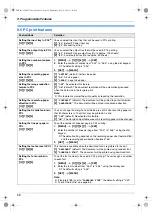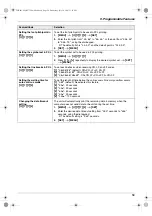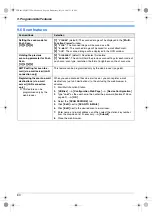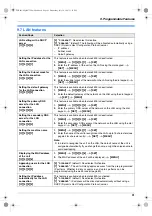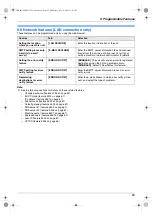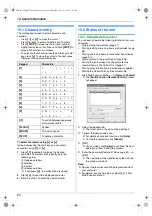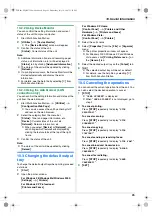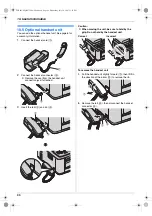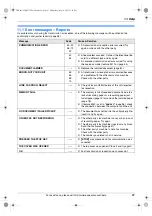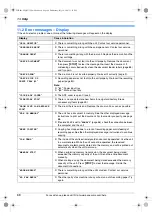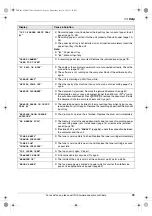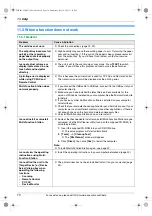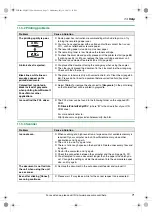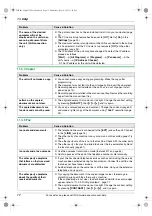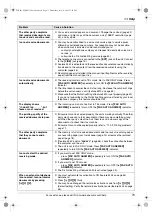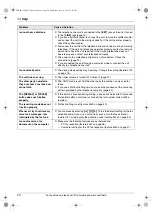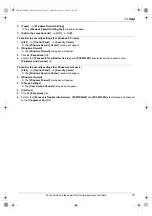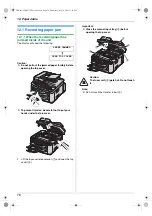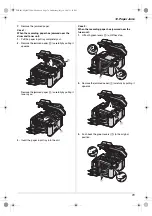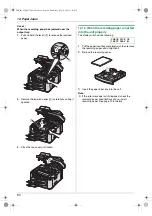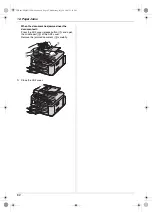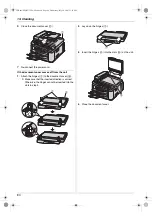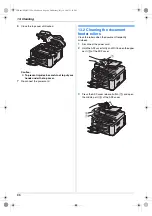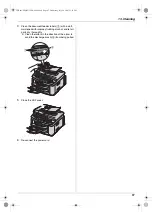11. Help
72
For assistance, please visit http://www.panasonic.com/help
11.3.4 Copier
11.3.5 Fax
The name of the desired
computer will not be
displayed on the unit when
scanning documents from
the unit (LAN connection
only).
L
The printer driver has not been installed. Install it on your computer (page
22).
L
The PC name list up feature has been set to
[
Off
]
. Set to
[
On
]
in the
[
Settings
]
L
The maximum number of computers on the LAN is connected to the unit (up
to 30 computers). Set the PC name list up feature to
[
Off
]
on the other
computers (page 24).
L
The IP address of the unit may have changed. To detect the IP address,
proceed as follows.
[
Start
]
i
[
All Programs
]
or
[
Programs
]
i
[
Panasonic
]
i
the
unit’s name
i
[
IP Address Checker
]
.
L
The IP address for the unit will be detected.
Problem
Cause & Solution
The unit will not make a copy.
L
You cannot make a copy during programming. Make the copy after
programming.
L
The document was not fed into the unit properly. Re-insert the document.
L
Recording paper is not installed or the unit has run out of paper. Install
paper (page 13).
L
Recording paper is installed in the manual input tray. Remove the recording
paper from the manual input tray.
Letters on the copied
documents are not clear.
L
The original document is too dark or too light. Change the contrast setting
by pressing
{
QUALITY
}
, then
{V}
or
{^}
, and try again.
The copied documents are
too dark and cannot be read.
L
You used a colored paper as a document. Change the contrast (page 32)
and make a lighter copy of the document, using
“
TEXT
”
resolution (page
Problem
Cause & Solution
I cannot send documents.
L
The telephone line cord is connected to the
[
EXT
]
jack on the unit. Connect
to the
[
LINE
]
jack (page 15).
L
The other party’s fax machine is busy or has run out of recording paper. Try
again.
L
The other party’s machine is not a fax machine. Check with the other party.
L
The other party’s fax machine failed to answer the fax automatically. Send
the fax manually (page 37).
I cannot send a fax overseas.
L
Use the overseas transmission mode (feature #411 on page 54).
L
Add two pauses at the end of the telephone number or dial manually.
The other party complains
that letters on their received
document are distorted.
L
If your line has special telephone services such as call waiting, the service
may have been activated during fax transmission. Connect the unit to a line
that does not have these services.
L
Another telephone on the same line is off the hook. Hang up the extension
telephone and try again.
The other party complains
about the quality of their
received documents.
L
Try copying the document. If the copied image is clear, there may be
something wrong with the other party’s machine.
If the copied image is not clear, too dark, black and white lines or smudges
appear, refer to “11.3.2 Printing problems”, page 71.
L
The original document is too dark or too light. Change the contrast setting
by pressing
{
CONTRAST
}
, then
{V}
or
{^}
, and try again.
Problem
Cause & Solution
FLB881-PFQX2732ZA-OI-en.book Page 72 Wednesday, July 18, 2007 11:22 PM
Summary of Contents for KXFLB881 - Network Multifunction Laser Printer
Page 101: ...101 Notes FLB881 PFQX2732ZA OI en book Page 101 Wednesday July 18 2007 11 22 PM ...
Page 102: ...102 Notes FLB881 PFQX2732ZA OI en book Page 102 Wednesday July 18 2007 11 22 PM ...
Page 103: ...103 Notes FLB881 PFQX2732ZA OI en book Page 103 Wednesday July 18 2007 11 22 PM ...
Page 104: ...PFQX2732ZA CM0707CK0 CD FLB881 PFQX2732ZA OI en book Page 104 Wednesday July 18 2007 11 22 PM ...