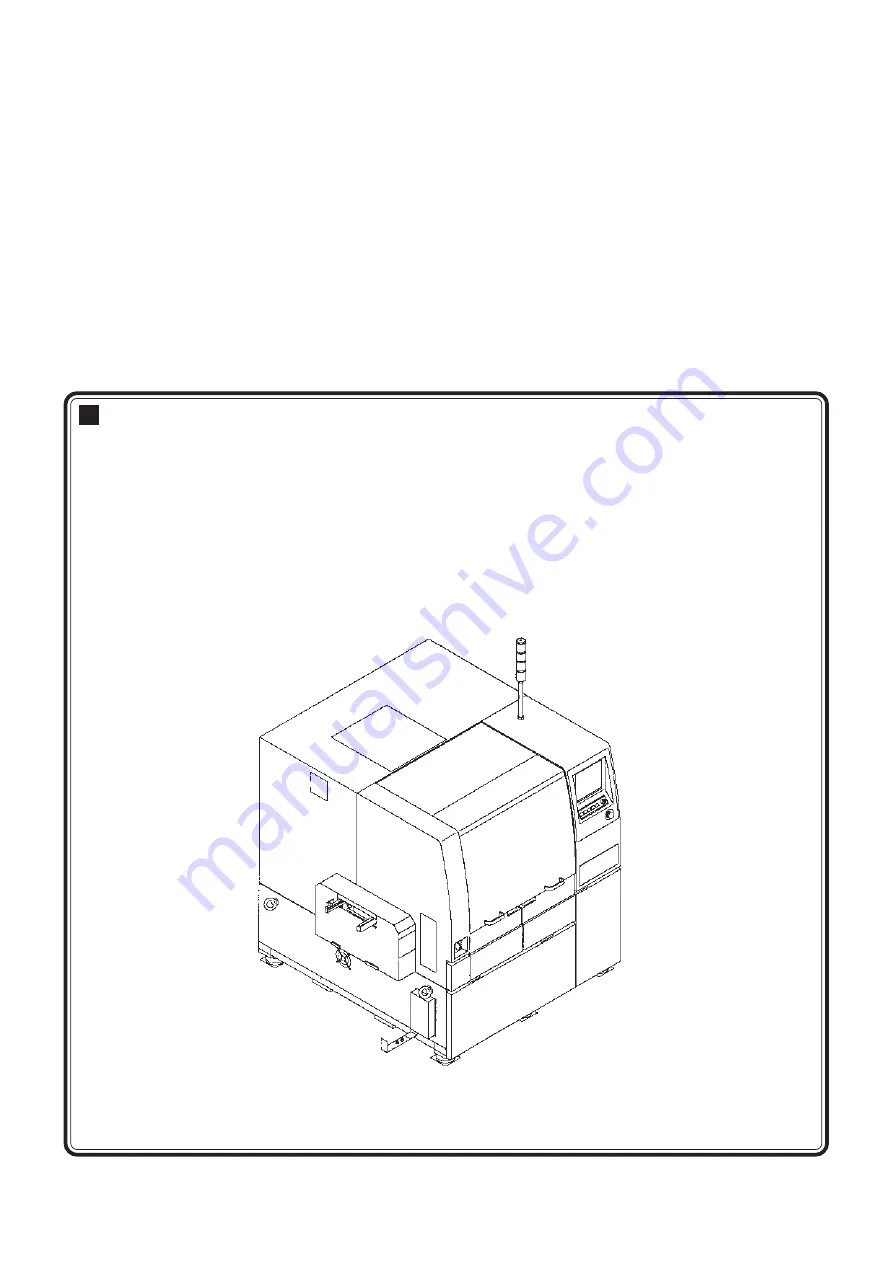
Page 1-1
193C-E-EMA01-A01-00
Chapter
1
OUTLINE OF EQUIPMENT
OUTLINE OF EQUIPMENT
SP22P-M
SP22P-M is the high quality screen printer which achieved the high-speed and high
quality printing, and easy machine change.
The new type of cleaning unit and digital head with feedback function enables the
high quality printing under the best condition.
Also, the low pressure printing, using the super hard squeegee, controls “scoop” or
“blur,” and our original plate parting control enables the stable fine pitch printing.
Besides, the data creation by off-line system makes it easy to see the display and to
operate.
SP22P-M
Summary of Contents for KXF-193C
Page 2: ......
Page 10: ...Page 10 193C E EMA00 A02 01 INDEX AppendixA RECOGNITION DEVICE ...
Page 32: ...Page 32 193C E EMA00 A04 01 MEMO ...
Page 46: ...Page 1 14 193C E EMA01 A01 01 MEMO ...
Page 80: ...Page 3 26 193C E EMA03 A02 01 MEMO ...
Page 128: ...Page 4 48 193C E EMA04 A03 01 MEMO ...
Page 158: ...Page 5 30 193C E EMA05 A01 01 MEMO ...
Page 176: ...Page 6 18 193C E EMA06 A01 01 MEMO ...
Page 192: ...Page 7 16 193C E EMA07 A01 01 MEMO ...
Page 202: ...Page 8 10 193C E EMA08 A01 01 MEMO ...
Page 206: ...Page 4 193C E EMA0Z A01 01 MEMO ...






























