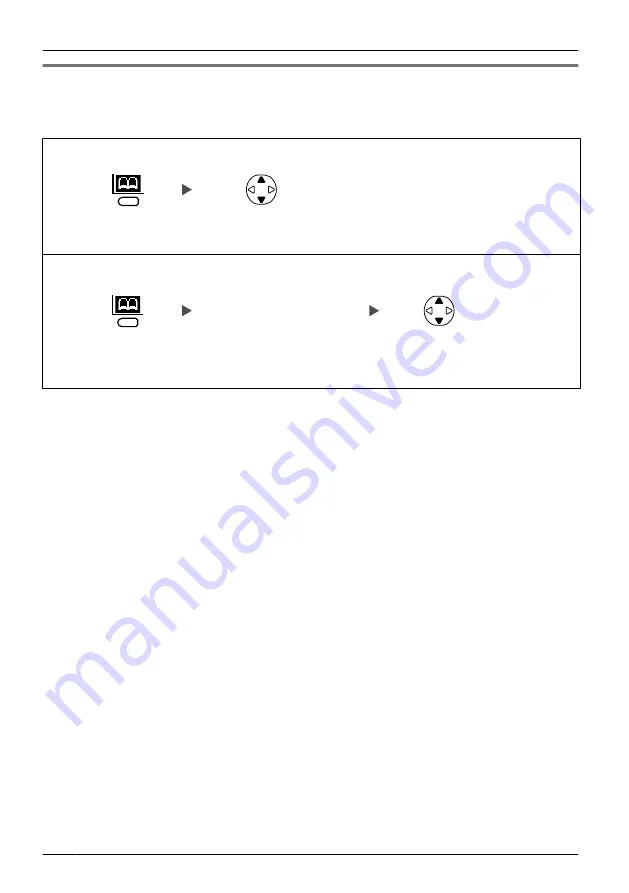
Searching for an item stored in the Phonebook
You can search for an item in the Phonebook by following the steps below.
Handset Phonebook
Scrolling through all items
Press the
left
soft key
.
Press
Up
or
Down
repeatedly.
Searching by the first character of a name
Enter the
first character
of the desired name
.
Select the
desired item
(if required).
Press the
left
soft key
.
•
To enter characters, see page 37.
•
While an item is displayed you can search for another item by pressing the dial key that
corresponds to the letter you are searching for. If there is no entry that corresponds to
the letter you selected, the next entry will be displayed.
20
Operation
















































