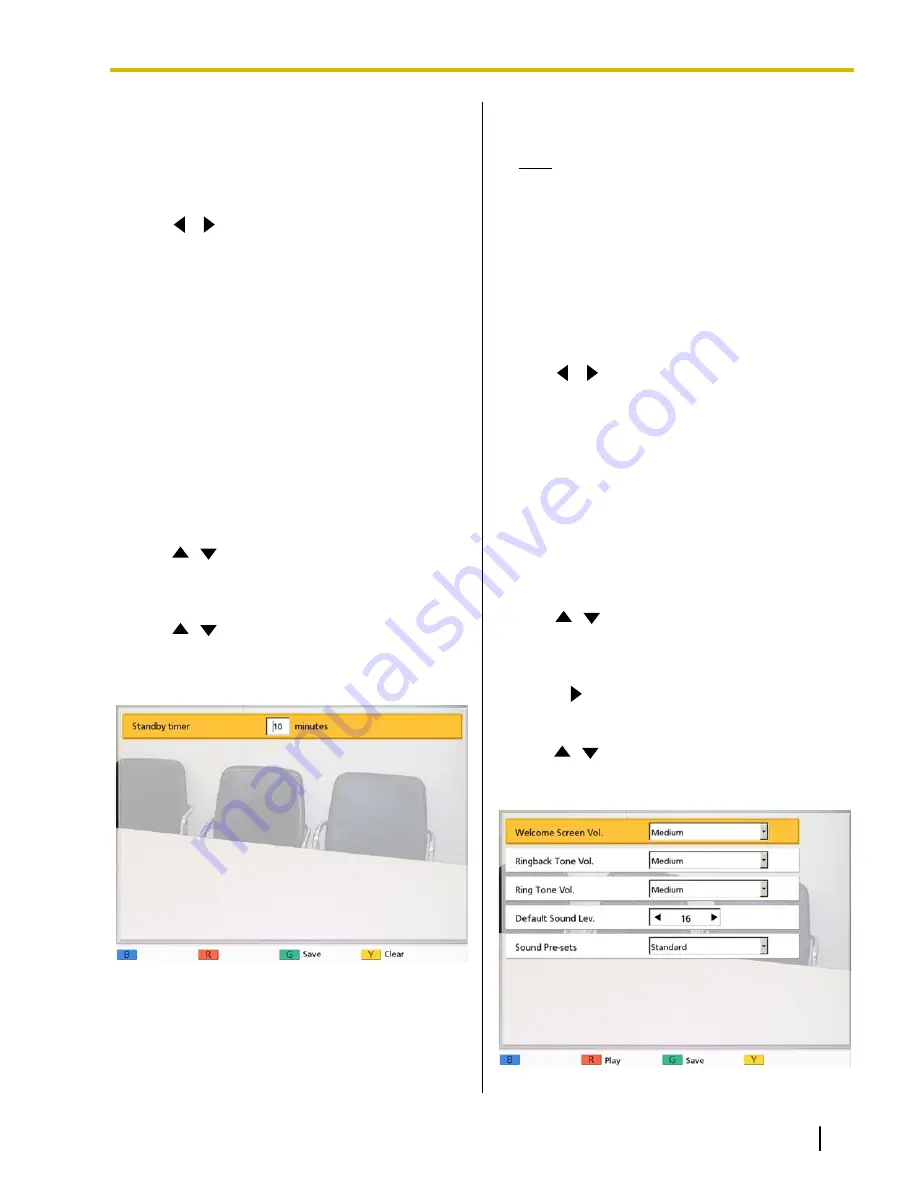
–
"OFF"
(default): Disables noise reduction.
5.
Press
[G]
.
•
A dialog box to confirm the saving of settings is
displayed.
6.
Use
[
][
]
to select
"Yes"
and press
[Enter]
.
•
The system settings screen is displayed.
7.
Press
[Home]
.
•
The Home screen is displayed.
Making Screen Standby
Settings
When the remote control is not operated or a video
conference call is not received for a specified length of
time, the unit enters standby mode. You can set the
length of time here.
1.
Press
[Menu]
.
•
The Menu screen is displayed.
2.
Use
[
][
]
to select
"Settings"
and press
[Enter]
.
•
The system settings screen is displayed.
3.
Use
[
][
]
to select
"Standby Setting"
and
press
[Enter]
.
•
The screen standby settings screen is
displayed.
4.
Enter the length of time (
0
–
99
) in minutes until the
unit enters screen standby mode (default:
10
).
Note
•
If you set
"0"
, the unit will not enter screen
standby mode automatically. However, if
you press the remote control’s
[Video Out
On/Off]
button, the unit will enter screen
standby mode even if
"0"
is set.
5.
Press
[G]
.
•
A dialog box to confirm the saving of settings is
displayed.
6.
Use
[
][
]
to select
"Yes"
and press
[Enter]
.
•
The system settings screen is displayed.
7.
Press
[Home]
.
•
The Home screen is displayed.
Making Sound Settings
1.
Press
[Menu]
.
•
The Menu screen is displayed.
2.
Use
[
][
]
to select
"Settings"
and press
[Enter]
.
•
The system settings screen is displayed.
3.
Press
[
]
.
•
The second page is displayed.
4.
Use
[
][
]
to select
"Sound Settings"
and press
[Enter]
.
•
The sound settings screen is displayed.
Document Version 2012-03
Operating Manual
93
Contacts and Settings






























