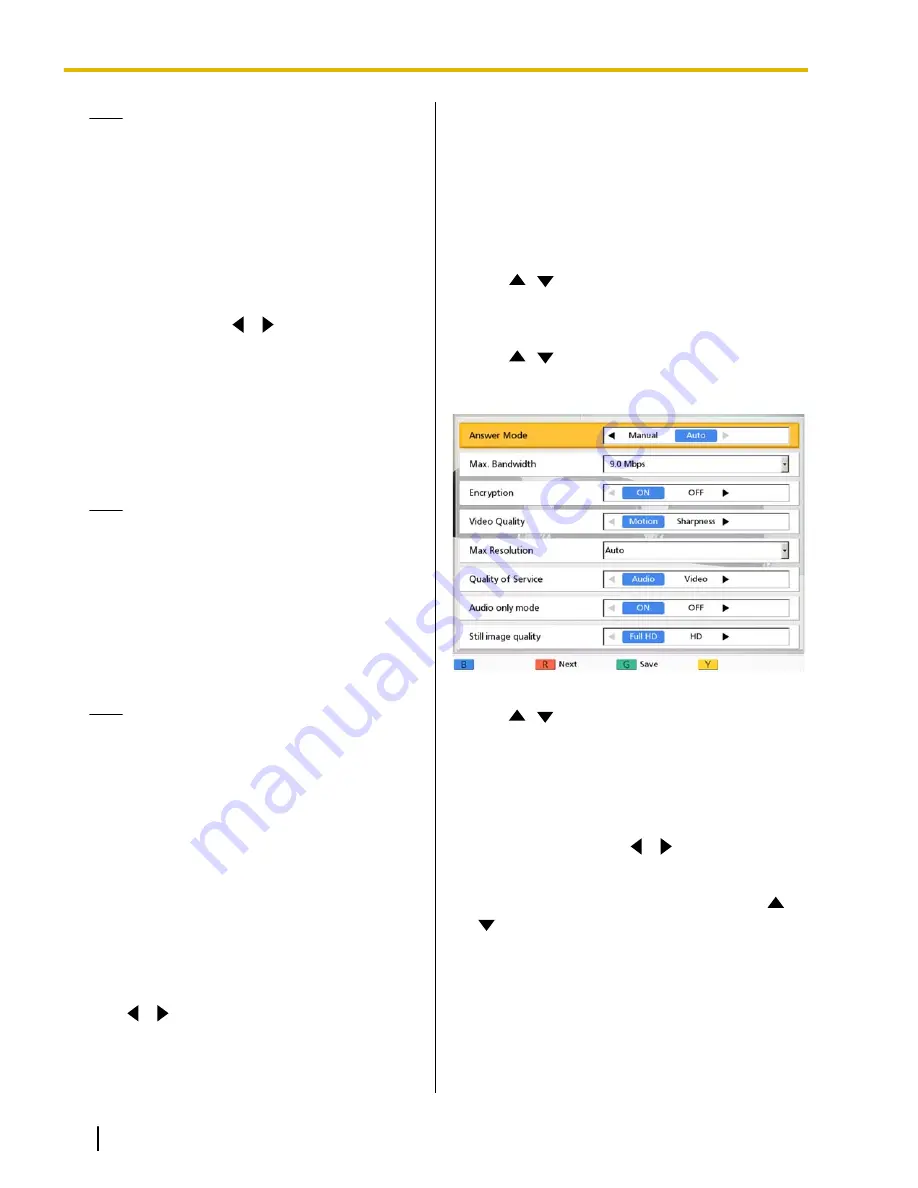
Note
•
"IP Address"
,
"Subnet mask"
, and
"Default Gateway"
can be entered only if
"IP Address"
is set to
"Manual"
.
•
If the value for
"IP Address"
,
"Subnet
mask"
, or
"Default Gateway"
contains 1 or
2 digits numbers, enter these numbers as
they are. Do not enter like [.001].
Example: The IP address is [192.168.0.1].
–
Correct entry: [192.168.0.1]
–
Wrong entry: [192.168.000.001]
"DNS Server"
: Use
[
][
]
to select whether the
IP address information for the DNS servers
(
"Primary DNS Server"
,
"Secondary DNS
Server"
) will be obtained automatically from a
DHCP server or will be set manually.
–
"Auto"
(default): Obtain the IP address
information automatically.
–
"Manual"
: Set the IP address information
manually.
Note
•
To select
"Auto"
,
"IP Address"
must be
set to
"Auto"
.
•
The DNS server setting is necessary to
check for upgrades and to download the
latest software.
"Primary DNS Server"
: Enter the IP address of the
primary DNS server.
"Secondary DNS Server"
: Enter the IP address of
the secondary DNS server.
Note
•
"Primary DNS Server"
and
"Secondary
DNS Server"
can be entered only if
"DNS
Server"
is set to
"Manual"
.
•
If the value for
"Primary DNS Server"
or
"Secondary DNS Server"
contains 1 or 2
digits numbers, enter these numbers as
they are. Do not enter like [.001].
Example: The IP address is [192.168.0.1].
–
Correct entry: [192.168.0.1]
–
Wrong entry: [192.168.000.001]
5.
Press
[G]
.
•
A dialog box to confirm the saving of settings is
displayed.
6.
Use
[
][
]
to select
"Yes"
and press
[Enter]
.
•
The system settings screen is displayed.
7.
Press
[Home]
.
•
The Home screen is displayed.
Making Connection Settings
1.
Press
[Menu]
.
•
The Menu screen is displayed.
2.
Use
[
][
]
to select
"Settings"
and press
[Enter]
.
•
The system settings screen is displayed.
3.
Use
[
][
]
to select
"Call set up"
and press
[Enter]
.
•
The connection settings screen is displayed.
4.
Use
[
][
]
to select the following items for input:
•
The following items are displayed over 2 pages.
To view all the items, press
[R]
to move to the
next page, and press
[B]
to move to the
previous page. You must save the settings
separately for each screen on which you
changed the settings.
"Answer Mode"
: Use
[
][
]
to select how to
answer video conference calls (
"Manual"
[default]
or
"Auto"
"Max. Bandwidth"
: Press
[Enter]
and use
[
]
[
]
to select the maximum allowed bandwidth to
be used (
512 kbps
,
768 kbps
,
1.0 Mbps
,
1.2 Mbps
,
1.5 Mbps
,
2.0 Mbps
,
2.5 Mbps
,
3.0 Mbps
,
3.5 Mbps
,
4.0 Mbps
,
4.5 Mbps
,
5.0 Mbps
,
5.5 Mbps
,
6.0 Mbps
,
6.5 Mbps
,
7.0 Mbps
,
7.5 Mbps
,
8.0 Mbps
,
8.5 Mbps
,
9.0 Mbps
[default],
10.0 Mbps
).
90
Operating Manual
Document Version 2012-03
Contacts and Settings






























