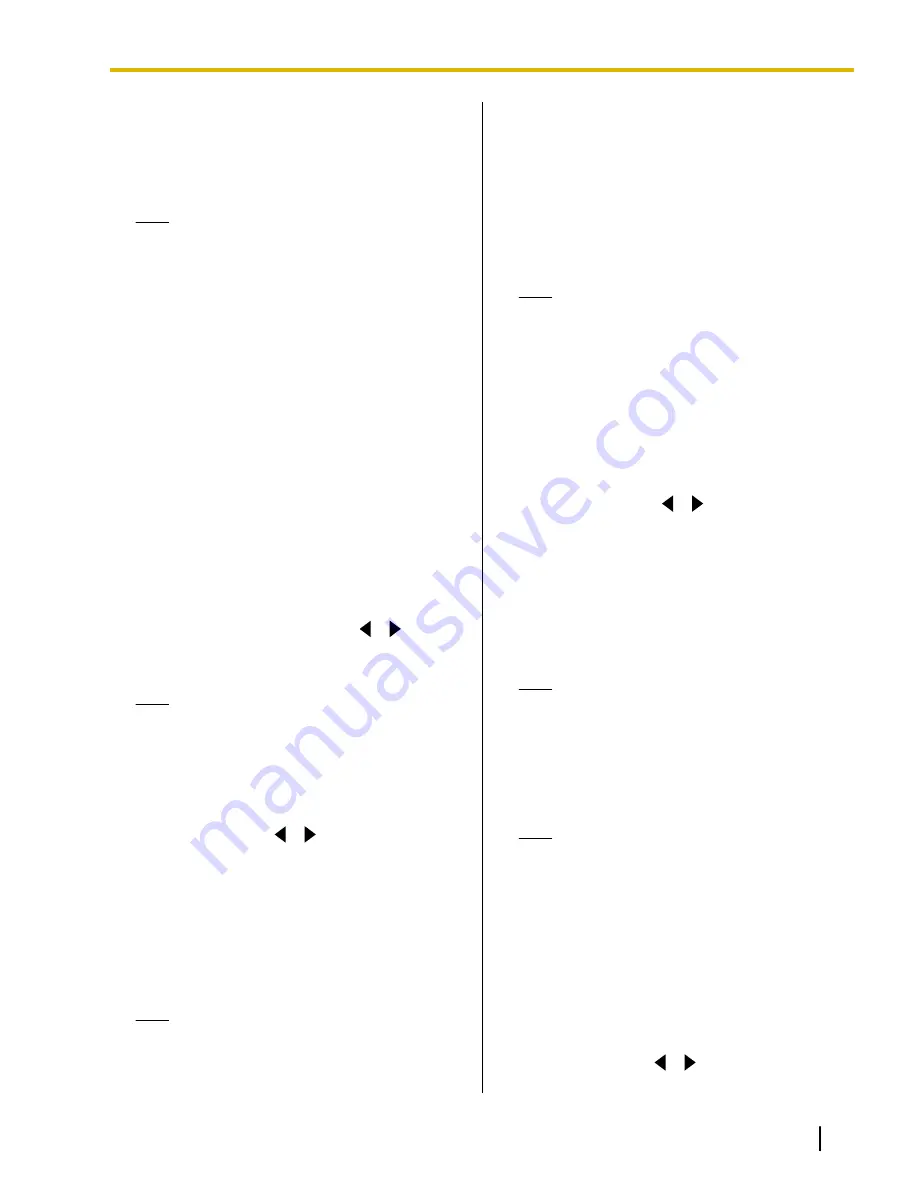
(This mode switches the display resolution
according to the condition of the network.)
–
"Auto"
(default [for KX-VC600]): This mode
selects either
"Full HD"
or
"HD"
according to
the available bandwidth.
Note
•
Selecting
"Auto"
or
"HD"
is recommended.
•
If you are using the KX-VC300,
"Auto"
or
"Full HD"
can only be selected after
purchasing an activation key card
(KX-VCS401) to enable sending images in
Full HD resolution (Page 107).
•
When
"Full HD"
is selected, if the other
party has a low bandwidth, the display
resolution may be lower than when
"HD"
or
"Auto"
is selected.
•
When making a 3-party video conference
call, the main video camera will be
automatically set to
"HD"
, even if you have
specified
"Full HD"
.
•
When making a 4-party video conference
call, the main video camera and sub video
camera will be automatically set to
"HD"
,
even if you have specified
"Full HD"
.
•
When
"Video Quality"
is set to
"Sharpness"
, only
"Full HD"
and
"Auto"
can be selected.
"SIP Transport Protocol"
: Use
[
][
]
to select
between protocols (
UDP
,
TCP
, or
Auto
[default])
used when communicating via SIP.
Note
•
When
"Auto"
is selected, if using a SIP
server, TCP will be used for
communication, and if using an IP address
or MCU’s conference room number@IP
address, UDP will be used for
communication. Normally, select
"Auto"
.
"IP Address"
: Use
[
][
]
to select whether the
IP address information for the local site (
"IP
Address"
,
"Subnet mask"
,
"Default Gateway"
)
will be obtained automatically from a DHCP server
or will be set manually.
–
"Auto"
: Obtain the IP address information
automatically.
–
"Manual"
(default): Set the IP address
information manually.
Note
•
Even if you have selected
"Auto"
, you still
may not be able to acquire an IP address
due to problems such as network
congestion. In this case,
"Address is not
assigned"
is displayed in the upper right of
the Home screen. Contact your network
administrator.
"IP Address"
: Enter the IP address for the local
site.
"Subnet mask"
: Enter the subnet mask.
"Default Gateway"
: Enter the IP address of the
default gateway.
Note
•
"IP Address"
,
"Subnet mask"
, and
"Default Gateway"
can be entered only if
"IP Address"
is set to
"Manual"
.
•
If the value for
"IP Address"
,
"Subnet
mask"
, or
"Default Gateway"
contains 1 or
2 digits numbers, enter these numbers as
they are. Do not enter like [.001].
Example: The IP address is [192.168.0.1].
–
Correct entry: [192.168.0.1]
–
Wrong entry: [192.168.000.001]
"DNS Server"
: Use
[
][
]
to select whether the
IP address information for the DNS servers
(
"Primary DNS Server"
,
"Secondary DNS
Server"
) will be obtained automatically from a
DHCP server or will be set manually.
–
"Auto"
: Obtain the IP address information
automatically.
–
"Manual"
(default): Set the IP address
information manually.
Note
•
To select
"Auto"
,
"IP Address"
must be
set to
"Auto"
.
"Primary DNS Server"
: Enter the IP address of the
primary DNS server.
"Secondary DNS Server"
: Enter the IP address of
the secondary DNS server.
Note
•
"Primary DNS Server"
and
"Secondary
DNS Server"
can be entered only if
"DNS
Server"
is set to
"Manual"
.
•
If the value for
"Primary DNS Server"
or
"Secondary DNS Server"
contains 1 or 2
digits numbers, enter these numbers as
they are. Do not enter like [.001].
Example: The IP address is [192.168.0.1].
–
Correct entry: [192.168.0.1]
–
Wrong entry: [192.168.000.001]
"SIP Server"
: Use
[
][
]
to select
"ON"
or
"OFF"
(default).
Document Version 2012-03
Operating Manual
113
Contacts and Settings
















































