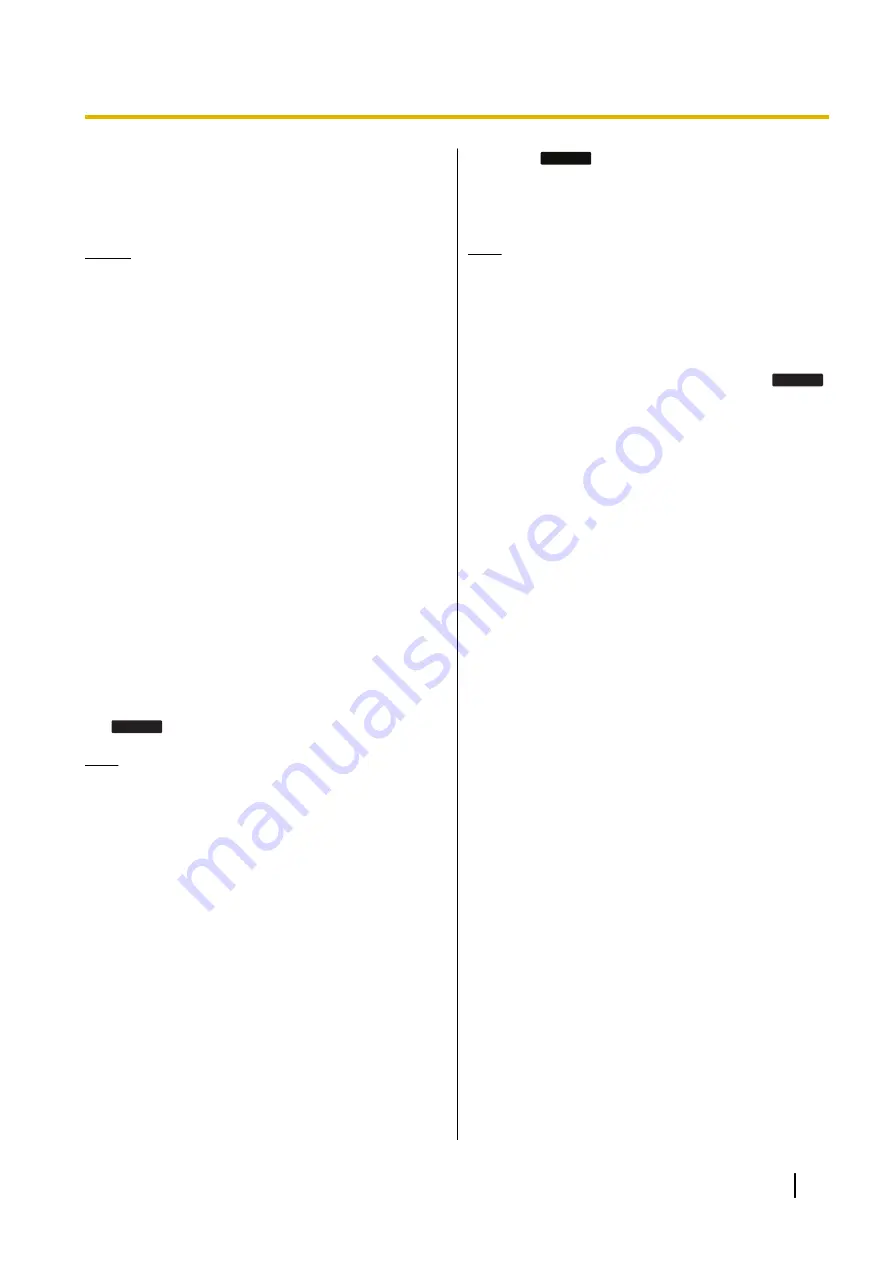
Conference Call
During a conversation, you can add an additional party
to your call and establish a conference call.
Notice
•
Your phone system may support advanced
conference features, such as conference calls
with four or more parties. In this case, the
procedures for handling a conference call may
be different from those explained in this section.
For details about your phone system, consult
your administrator or dealer.
Making a Conference Call
1.
Press
[CONFERENCE]
to put the current call on
hold.
2.
Call the party you want to add to the conversation.
3.
After the called party answers, press
[CONFERENCE]
to begin the conference call.
Making a Conference Call from
Incoming Calls
1.
When a second call is received during a call, touch
the call button that corresponds to the incoming call.
2.
Touch the call button of the first call, and then touch
Join
to begin the conference call.
Note
•
Incoming calls can only be joined to make a
conference call if they are not part of another
local conference call.
•
In order to be able to receive a second call
during a call, settings must be configured via the
configuration file programming and Web User
Interface Programming. For details, consult
your administrator or dealer.
Removing a Party from the
Conference
During a conference, you can remove other parties from
the conference. However, this operation is available
only during conference calls you initiate.
1.
Touch the call button that corresponds to the party
you want to disconnect.
2.
Touch
Drop Call
.
•
The party is disconnected.
•
You can continue the conversation with the
remaining party.
Note
•
For details about call buttons, see "Flexible
Buttons (Page 33)".
Ending a Conference Call
1.
Go on-hook during a conference or touch
End Call
.
Document Version 2014-11
Operating Instructions
29
Feature Operations






























