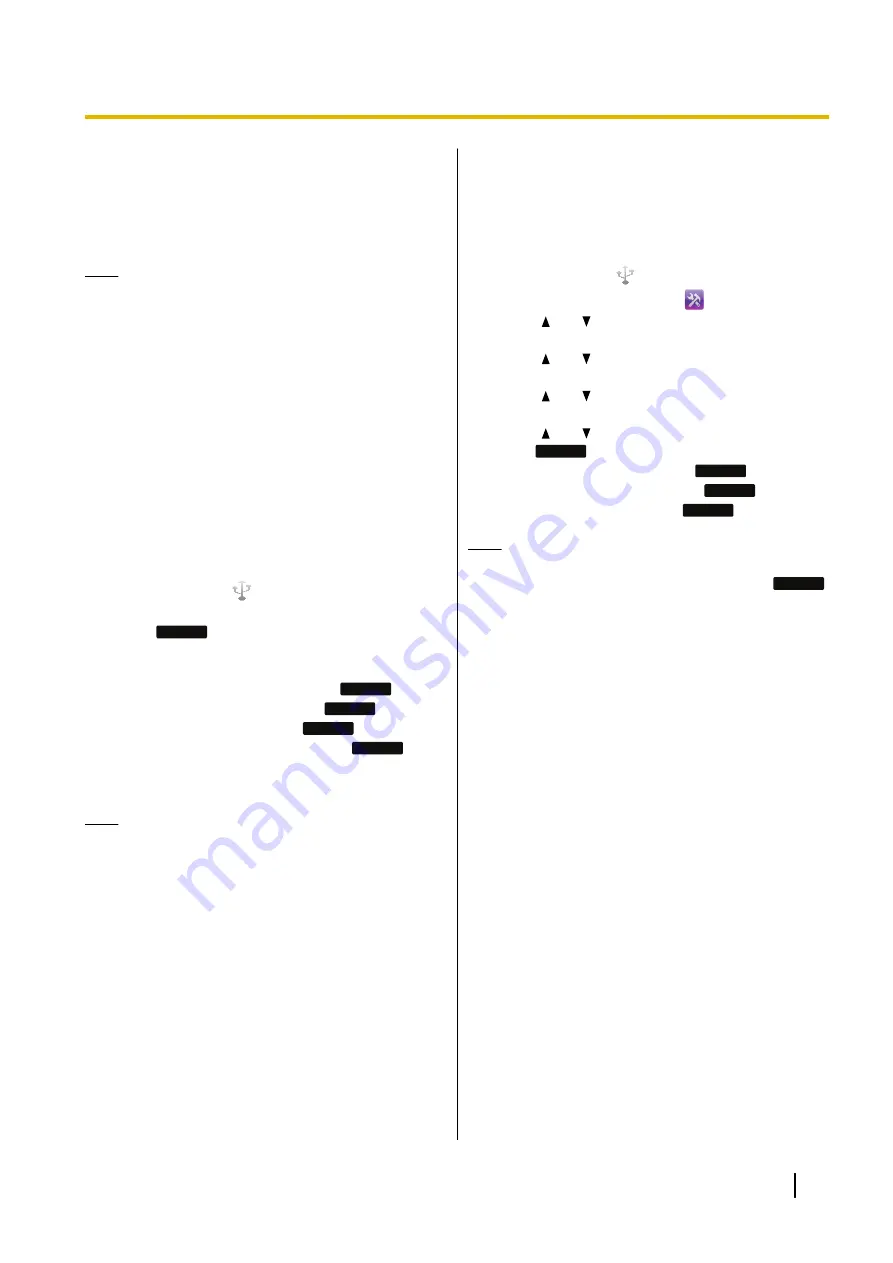
Recording Calls
If you have a USB flash drive, you can record calls. The
recording feature must be enabled through Web user
interface programming (Page 62).
Note
•
Many states have imposed regulations on the
manner in which telephone conversations may
be recorded, so you should inform the other
party that the conversation is being recorded.
Consult your local telephone company for
further information.
•
Only 1 USB flash drive can be connected to the
unit.
•
Only USB flash drives with a capacity of up to
32 GB are supported.
Recording a Call
1.
Connect a USB flash drive to the USB port.
•
"The Mass storage device is now connected" is
displayed and
is displayed on the upper left.
2.
Go off-hook.
3.
Touch
R-Start
before making a call or during a call.
•
The unit plays a notification tone to indicate the
start of recording.
•
To pause the recording, touch
R-Pause
.
•
To resume recording, touch
R-Resume
.
•
To stop recording, touch
R-Stop
.
•
To view recording details, touch
R-Detail
.
•
Recording stops automatically when the call
ends.
Note
•
A message is displayed when the USB flash
drive is full or when the remaining storage size
for recording is 10 minutes or less.
•
The recorded call is saved as a WAV file in the
following folder path:
\<MAC address of the unit>\Recording\
•
The maximum file size for a recorded call is 4
GB. The format of filenames are
"YYYYMMDDHHMMSS-Line<N>-<DN|SIP
URL>.wav". For example,
"20140320135020-Line1-6040.wav".
–
HHMMSS: 24 hour format.
–
DN|SIP URL: DN of call remote side.
•
If a recorded call with an identical filename
already exists in the USB flash drive, you will be
prompted whether to overwrite it or not.
Playing Back a Recorded Call
You can play back recorded calls that are saved on a
USB flash drive.
1.
Connect a USB flash drive to the USB port.
•
"The Mass storage device is now connected" is
displayed and
is displayed on the upper left.
2.
On the Home screen, select
.
3.
Press
[ ]
or
[ ]
to select "Basic Phone Settings",
and then press
[ENTER]
.
4.
Press
[ ]
or
[ ]
to select "USB", and then press
[ENTER]
.
5.
Press
[ ]
or
[ ]
to select "Recording", and then
press
[ENTER]
.
6.
Press
[ ]
or
[ ]
to select a recorded call, and then
touch
R-Play
.
•
To pause playback, touch
R-Pause
.
•
To resume playback, touch
R-Resume
.
•
To stop playback, touch
R-Stop
.
Note
•
If you receive a call during playback, playback
is paused. To resume playback, touch
R-Resume
.
Document Version 2014-11
Operating Instructions
25
Feature Operations






























