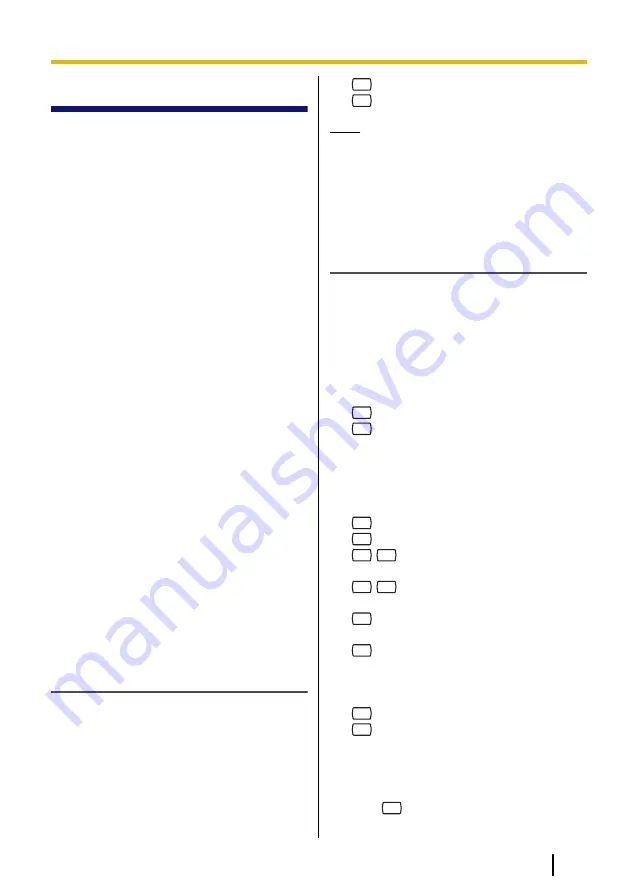
3.2 Replying to Messages
You can reply to messages left in your
mailbox by either calling back the caller or
by leaving a message in the caller’s
mailbox.
Calling back is possible when the person
who left you the message is another
subscriber. Calling back outside callers is
possible if their Caller ID information is
received by the PBX and VPS, however,
this feature is not available with certain
PBXs and may be disabled by the System
Administrator or System Manager for your
mailbox.
Replying by leaving a message in the
caller’s mailbox is possible only if the caller
is another subscriber (i.e., the person must
have his or her own mailbox). When
replying by leaving a message in the
caller’s mailbox, you can set any of the
following:
•
Urgent Status:
The message will be heard before other
messages by the recipient.
•
Private Status:
The recipient will not be able to forward
the message, ensuring privacy.
•
Auto Receipt:
You will receive notification (receipt
message) once the recipient has played
back the message.
Finally, you can send your reply
immediately or set a message delivery time.
However, please note that you cannot reply
to receipt messages.
Calling Back the Message Sender
1.
Play back the desired message.
•
See 3.1 Playing Messages if
necessary.
•
Only new and old messages can be
replied to. To reply to a deleted
message, recover the message first
(see 5.21 Recovering Deleted
Messages).
2.
4
during or after message playback.
3.
1
to call the sender.
Note
•
Calling back outside callers (Caller
ID Callback) is only available with
Panasonic KX-T series PBXs using
APT or DPT Integration. For more
information, consult your System
Administrator.
Leaving a Message for the Sender
1.
Play back the desired message.
•
See 3.1 Playing Messages if
necessary.
•
Only new and old messages can be
replied to. To reply to a deleted
message, recover the message first
(see 5.21 Recovering Deleted
Messages).
2.
4
during or after message playback.
3.
2
to begin recording.
4.
Speak after the tone.
•
You can pause and resume
recording by pressing [2]. If you
pause for more than 20 seconds,
recording will stop automatically.
5.
1
to end recording.
6.
2
to accept.
7.
1
1
to set the delivery time of the
message.
1
2
to send the message
immediately, then go to step 12.
2
to accept, then go to step 15.
8.
Enter the desired delivery time, then
#
.
For example:
•
To enter 5:00, press [5] [#].
•
To enter 5:15, press [5] [1] [5] [#].
9.
1
for AM.
2
for PM.
•
This option may not be available if
the VPS is programmed to use
24-hour time.
10.
Enter the day of the month for delivery,
then
#
.
For example:
Document Version 3.0 2010/07
Subscriber’s Manual
19
3.2 Replying to Messages
















































