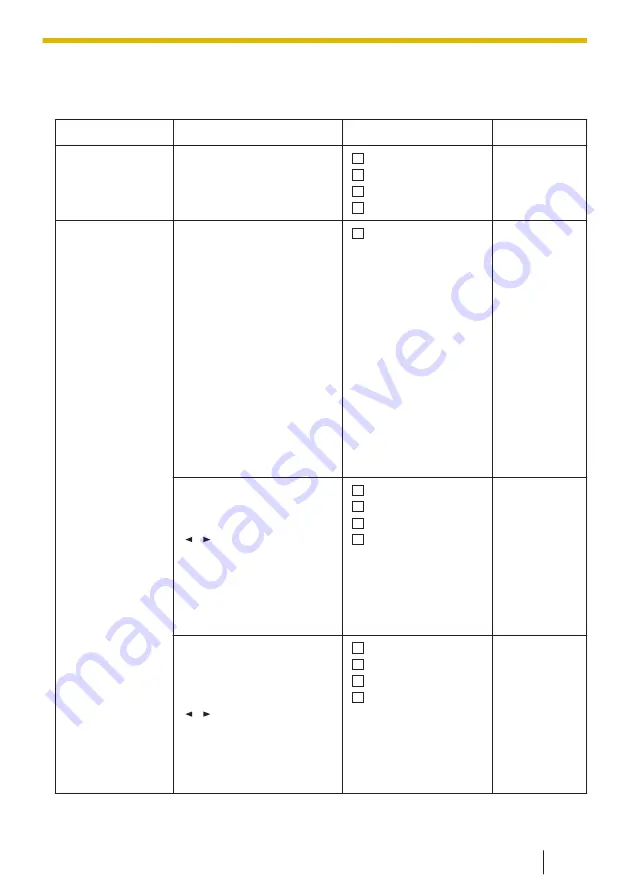
10.1.4 Phone Setting Menu Layout
Incoming Option
Sub Item
Description
Setting
Default
Ringer Volume
Adjusts the ringer
volume.
Step Up
Step Down
Level 1–6
Off
Level 3
Ringer Type
• Line 1–n
• Intercom Ring
• Private Ring
(Category 1–9)
• Memo Alarm
Ring
Ringer Pattern
Selects the ringtone for
each type of call.
Ringtone 1–19,
25–32
Line 1–8:
Ringtone 1–
8
Line9–16:
Ringtone 1–
8
Intercom
Ring:
Ringtone 9
Private
Ring:
Ringtone 1
Memo
Alarm Ring:
Ringtone 1
LED Pattern
Selects the LED pattern
for each type of call.
[ ]/[ ]: Select desired
item.
Red
Green
Orange
R→G→O
Line 1–n
:
Red
Intercom
Ring: Red
Private
Ring: Red
Memo
Alarm Ring:
Green
Vibration pattern
Selects the vibration
pattern for each type of
call.
[ ]/[ ]: Select desired
item.
Single
Double
Triple
Continuous
Line 1–n
:
Single
Intercom
Ring: Single
Private
Ring: Single
Memo
Alarm Ring:
Single
10.1.4 Phone Setting Menu Layout
129
Summary of Contents for KX-TPA73
Page 4: ...Introduction 4 ...
Page 8: ...Table of Contents 8 ...
Page 9: ...Section 1 Important Information 9 ...
Page 22: ...1 9 Battery Information KX TPA70 KX TPA73 22 ...
Page 23: ...Section 2 Before Operating the Telephones 23 ...
Page 34: ...Speaker Short cut key Volume key 2 3 2 Handset KX TPA70 KX TPA73 34 ...
Page 58: ...2 13 Power Save Mode KX TPA70 KX TPA73 only 58 ...
Page 59: ...Section 3 Making Calls 59 ...
Page 66: ...3 4 Making a Multicast Voice Paging Call 66 ...
Page 67: ...Section 4 Receiving Calls 67 ...
Page 72: ...4 6 Noise Reduction Voice Clarity KX TPA70 KX TPA73 72 ...
Page 73: ...Section 5 During a Conversation 73 ...
Page 79: ...Section 6 Before Leaving Your Desk 79 ...
Page 82: ...6 2 Listening to Voice Mail Messages when connected to the Panasonic base unit only 82 ...
Page 83: ...Section 7 Using the Contacts 83 ...
Page 99: ...Section 8 Customizing the Telephone 99 ...
Page 110: ...8 1 12 Web User Interface Programming 110 ...
Page 111: ...Section 9 Installation and Setup 111 ...
Page 121: ...Section 10 Appendix 121 ...






























