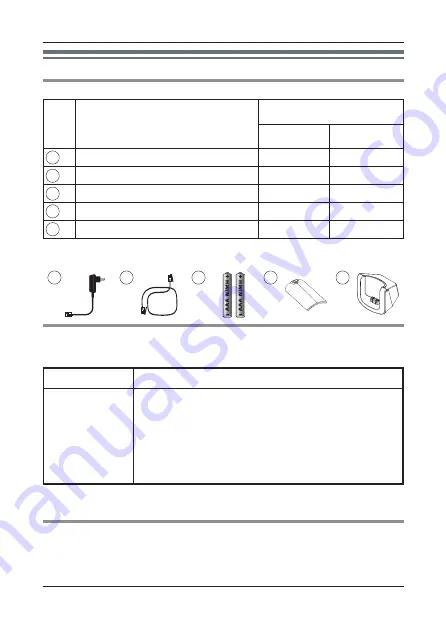
3
Introduction
Accessory information
Supplied accessories
No.
Accessory item/Part number
Quantity
KX-TGB110 KX-TGB112
AC adaptor/S003AIV0600040
1
2
Telephone line cord
1
1
Rechargeable batteries
*1
2
4
Handset cover
*2
1
2
Charger
-
1
*1
See below for replacement battery information.
*2
The handset cover comes attached to the handset.
Additional/replacement accessories
Please contact your nearest Panasonic dealer for sales information.
Accessory item Model number
Rechargeable
batteries
*1
Battery type:
– Minimum amperage of 300 mAh
– Nickel metal hydride (Ni-MH)
– 2 x AAA (R03) size for each handset
– 1.2v
*1
Replacement batteries may have a different capacity from that of the
supplied batteries. We recommend using Panasonic rechargeable batteries.
Other information
● Design and specifications are subject to change without notice.
●
The illustrations in these instructions may vary slightly from the actual
product.
1
2
3
4
5
1
2
3
4
5




































