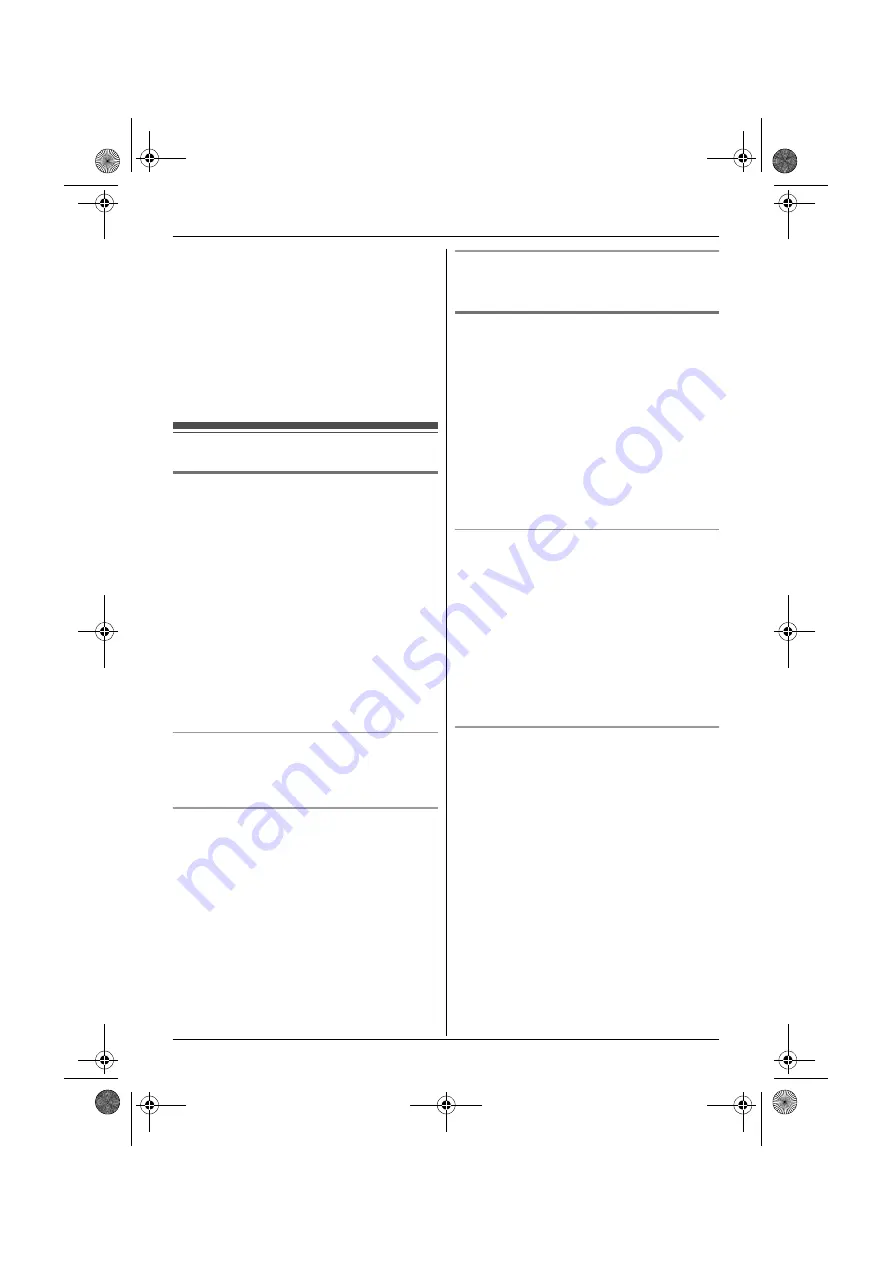
Making/Answering Calls
19
For assistance, please visit http://www.panasonic.com/help
1
{
9
}
i
{
PAUSE
}
2
Dial the phone number.
3
Proceed with the operation for your unit.
Handset:
{C}
Base unit:
{
SP-PHONE
}
Note:
L
A 3.5 second pause is inserted each time
{
PAUSE
}
is pressed. Repeat as needed to
create longer pauses.
Answering calls
Using the handset
Y
When a call is being received, the ringer indicator
and
c
and/or
d
flash rapidly.
1
Lift the handset and press
{C}
or
{s}
when
the unit rings.
L
The called line is automatically selected. To
change the line selection mode, see page
17.
L
You can also answer the call by pressing
{
LINE 1
}
or
{
LINE 2
}
.
L
You can also answer the call by pressing
any dial key from
{
0
}
to
{
9
}
,
{*}
, or
{#}
.
(Any key answer feature)
2
When you finish talking, press
{
OFF
}
or place
the handset on the base unit or charger.
Auto talk
You can answer calls simply by lifting the handset
off the base unit or charger. You do not need to
press
{C}
. To turn this feature on, see page 29.
Adjusting the handset ringer volume
■
While the handset is ringing for an incoming
call:
Press
{^}
or
{V}
repeatedly to select the desired
volume.
■
Programming the volume beforehand:
1
{
MENU
}
i
{#}{
1
}{
6
}{
0
}
2
{V}
/
{^}
: Select the desired line(s).
i
{
SELECT
}
3
{V}
/
{^}
: Select the desired volume.
4
{
SAVE
}
i
{
OFF
}
Temporary handset ringer off
While the handset is ringing for a call, you can turn
the ringer off temporarily by pressing
{
OFF
}
.
Using the base unit
[
When a call is being received, the LINE1 indicator
and/or LINE2 indicator on the base unit flashes
rapidly.
1
Press
{
SP-PHONE
}
when the unit rings.
L
The called line is automatically selected. To
change the line selection mode, see page
17.
L
You can also answer the call by pressing
{
LINE 1
}
or
{
LINE 2
}
.
2
Speak into the MIC.
3
When you finish talking, press
{
SP-PHONE
}
.
Adjusting the base unit ringer volume
■
While the base unit is ringing for an
incoming call:
Press
{^}
or
{V}
repeatedly to select the desired
volume.
■
Programming the volume beforehand:
1
{
MENU
}
i
{#}{
1
}{
6
}{
0
}
2
{V}
/
{^}
: Select the desired line(s).
i
{
SELECT
}
3
{V}
/
{^}
: Select the desired volume.
4
{
SAVE
}
i
{
■
}
(EXIT)
Temporary base unit ringer off
While the base unit is ringing for a call, you can
turn the ringer off temporarily by pressing
{
~
}
.
TG938x(e).book Page 19 Friday, July 3, 2009 10:10 AM






























