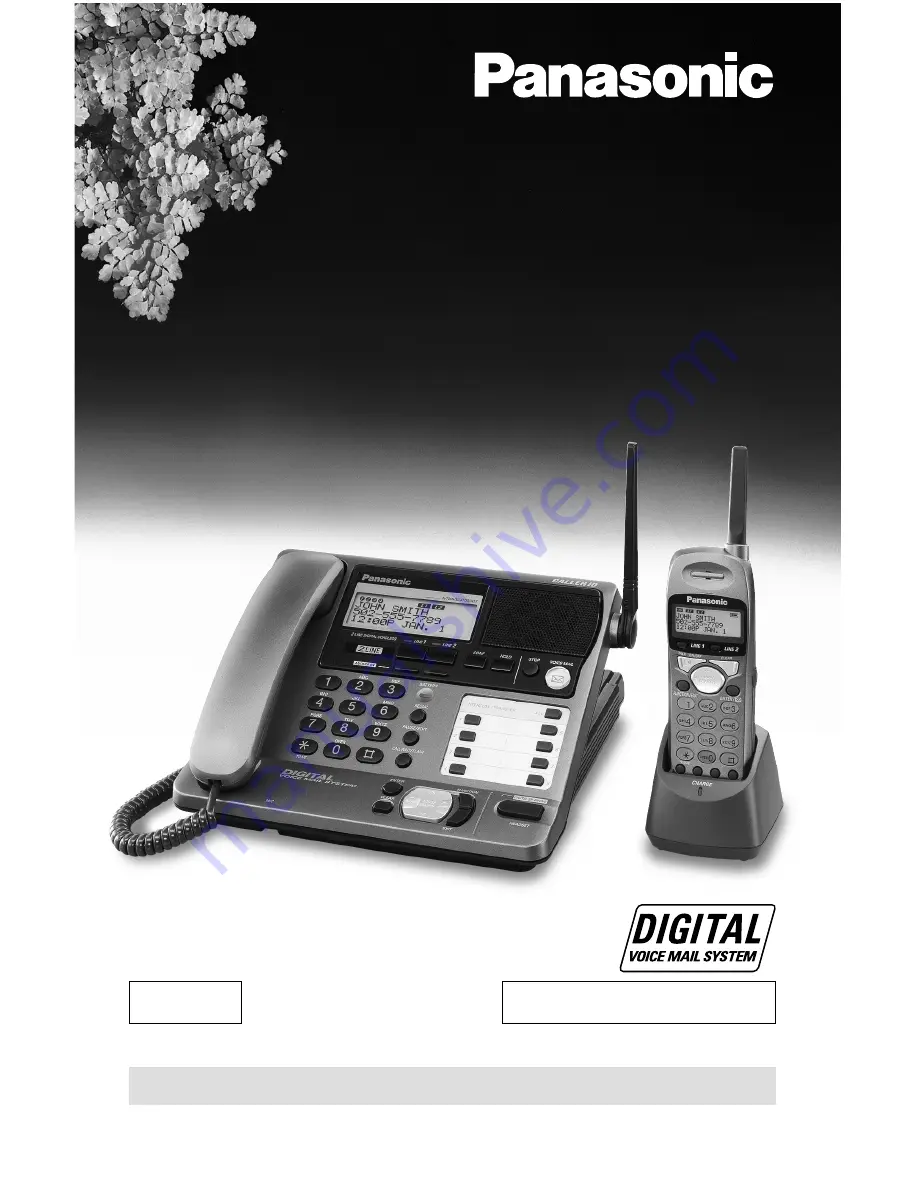
Caller ID Compatible
2.4GHz Multi-Handset Cordless Phone System
Model No.
KX-TG2000B
Pulse-or-tone dialing capability
Operating Instructions
PLEASE READ BEFORE USE AND SAVE.
Charge the handset battery for about 8 hours before initial use.
2-LINE
Panasonic World Wide Web address: http://www.panasonic.com
for customers in the USA or Puerto Rico


































