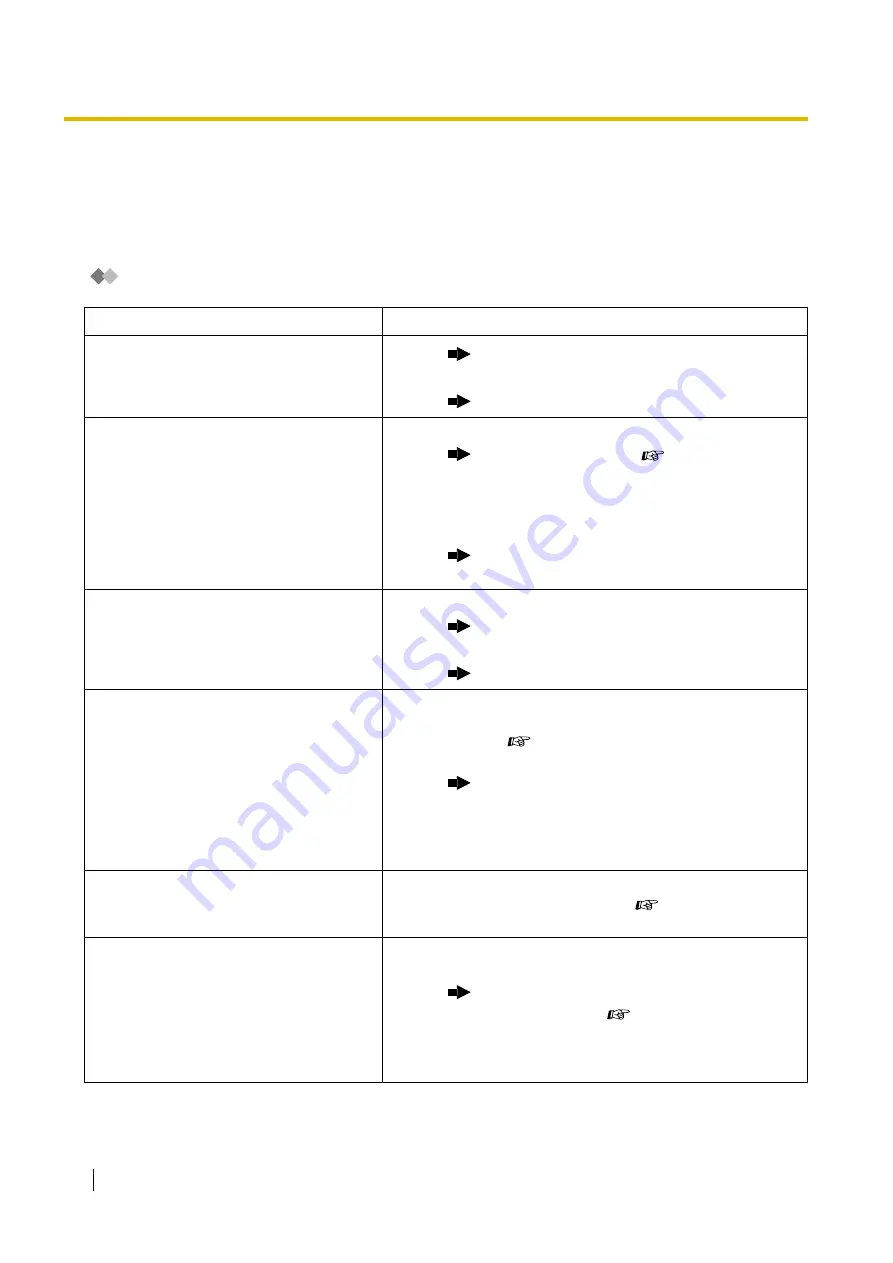
4.1 Troubleshooting
224
User Manual
4.1
Troubleshooting
4.1.1
Troubleshooting
Troubleshooting
Problem
Remedy
The telephone does not work properly.
•
Confirm with your manager that your settings are
correct.
•
If the problem persists, consult your dealer.
The telephone does not respond when
buttons are pressed.
•
The telephone is locked.
Unlock your telephone. (
Other People from Using Your Telephone (Extension
Dial Lock), 2.1.1 Extension Control)
•
Your telephone is connected to an eXtra Device
Port.
System programming is required. Consult your
dealer.
Some features do not work.
•
System management may restrict certain features.
Consult your manager.
•
The feature numbers have changed.
Confirm the revised number and try again.
Even though following the manual
instructions, none of the operations
work when using a proprietary
telephone.
•
The Intercom line was not seized.
The seized line,
when going off-hook, was changed by personal
setting. (
3.1.2 Settings on the Programming
In the manual, going off-hook means an Intercom
line is seized.
If the setting has been changed, press the INTERCOM
or PDN button after going off-hook and follow the
instructions.
The parallelled single line telephones do
not ring.
•
"No ring" may be selected.
Change the setting to ring. (
Parallelled Telephone to Ring (Parallelled Telephone))
The telephone does not work using the
personal settings or with other settings.
(One-touch dialling, forwarding
destination, etc.)
•
The extension line has been changed.
The previous
telephone's settings have not been cleared.
Clear the settings and then programme your
desired settings again. (
Set at Your Extension (Extension Feature Clear), 3.1.1
Customising Your Phone (Personal Programming),
3.1.3 Customising the Buttons)
Summary of Contents for KX-TDE200NZ
Page 14: ...14 User Manual ...
Page 176: ...1 13 Using a Display Proprietary Telephone 176 User Manual Table 1 Standard mode for RU model ...
Page 177: ...1 13 Using a Display Proprietary Telephone User Manual 177 Table 2 Option mode ...
Page 178: ...1 13 Using a Display Proprietary Telephone 178 User Manual Table 2 Option mode for CE model ...
Page 179: ...1 13 Using a Display Proprietary Telephone User Manual 179 Table 2 Option mode for GR model ...
Page 180: ...1 13 Using a Display Proprietary Telephone 180 User Manual Table 2 Option mode for RU model ...
Page 222: ...3 3 Customising Your System System Programming 222 User Manual ...
Page 242: ...4 3 What is This Tone 242 User Manual ...
Page 243: ...User Manual 243 Index ...
Page 249: ...Index User Manual 249 ...

































