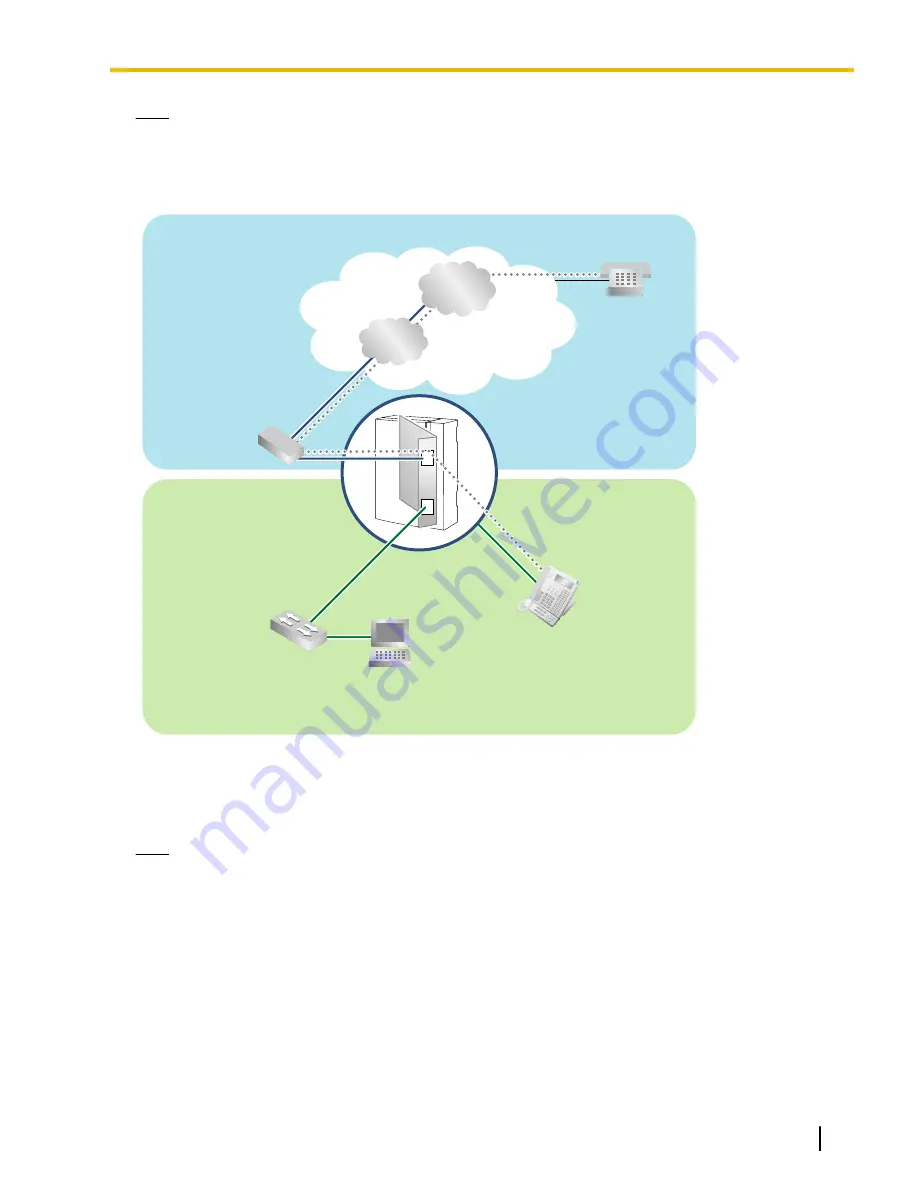
Note
If you connect the SIP-GW4 card to a LAN network and enable the DHCP Client feature, be sure to connect
the card to the same LAN network as the DHCP server so that the card can access the DHCP server
directly, not via a router.
[Diagram 2]
LAN
WAN
Internet
Data Circuit
Terminating Equipment
(DCE) (e.g., ADSL Modem)
Local
Telephone
PC
(Exclusively for maintenance
of the SIP-GW4 Card)
Extension
Switching
Hub
ISP
ITSP
Requirements for Internet Telephony Service
•
You need to subscribe with an ISP (Internet Service Provider) for Internet connection.
•
You need to subscribe with an ITSP for telephone connection. The ISP and ITSP may be part of the same
company.
Note
•
The SIP-GW4 card may not function properly depending on the ITSP being used.
•
The performance of the SIP-GW4 card may deteriorate depending on the network conditions.
•
If you access the Internet from the PC connected to the LAN port of the SIP-GW4 card and send or
receive large amounts of data, there may be an adverse affect on voice communication. In addition,
for security reasons, it is recommended not to access the Internet from the PC connected to the card.
Therefore, it is recommended to connect a PC exclusively for maintenance of the card to the LAN port
of the SIP-GW4 card.
DNS (Domain Name System)
A DNS server normally provides the name resolution service for your computer. As domain names are
alphabetic, they are easier to remember. The Internet, however, is based on IP addresses.
Document Version 2008-10
Installation Manual
7
1.1 Information about IP Telephony Service
Summary of Contents for KX-TDA5450
Page 4: ...4 Installation Manual Document Version 2008 10 Table of Contents ...
Page 5: ...Section 1 Overview Document Version 2008 10 Installation Manual 5 ...
Page 21: ...Section 3 Programming the SIP GW4 Card Document Version 2008 10 Installation Manual 21 ...
Page 72: ...5 Click Save 72 Installation Manual Document Version 2008 10 3 7 6 Firmware Upgrade ...
Page 74: ...74 Installation Manual Document Version 2008 10 3 8 1 Reboot ...
Page 75: ...Section 4 Programming the PBX Document Version 2008 10 Installation Manual 75 ...
Page 77: ...Appendix A Guidance for VoIP Installation Document Version 2008 10 Installation Manual 77 ...
Page 80: ...80 Installation Manual Document Version 2008 10 A 1 2 Bandwidth Requirements ...
Page 81: ...Appendix B Initialization of the SIP GW4 Card Document Version 2008 10 Installation Manual 81 ...
Page 83: ...Index Document Version 2008 10 Installation Manual 83 ...






















