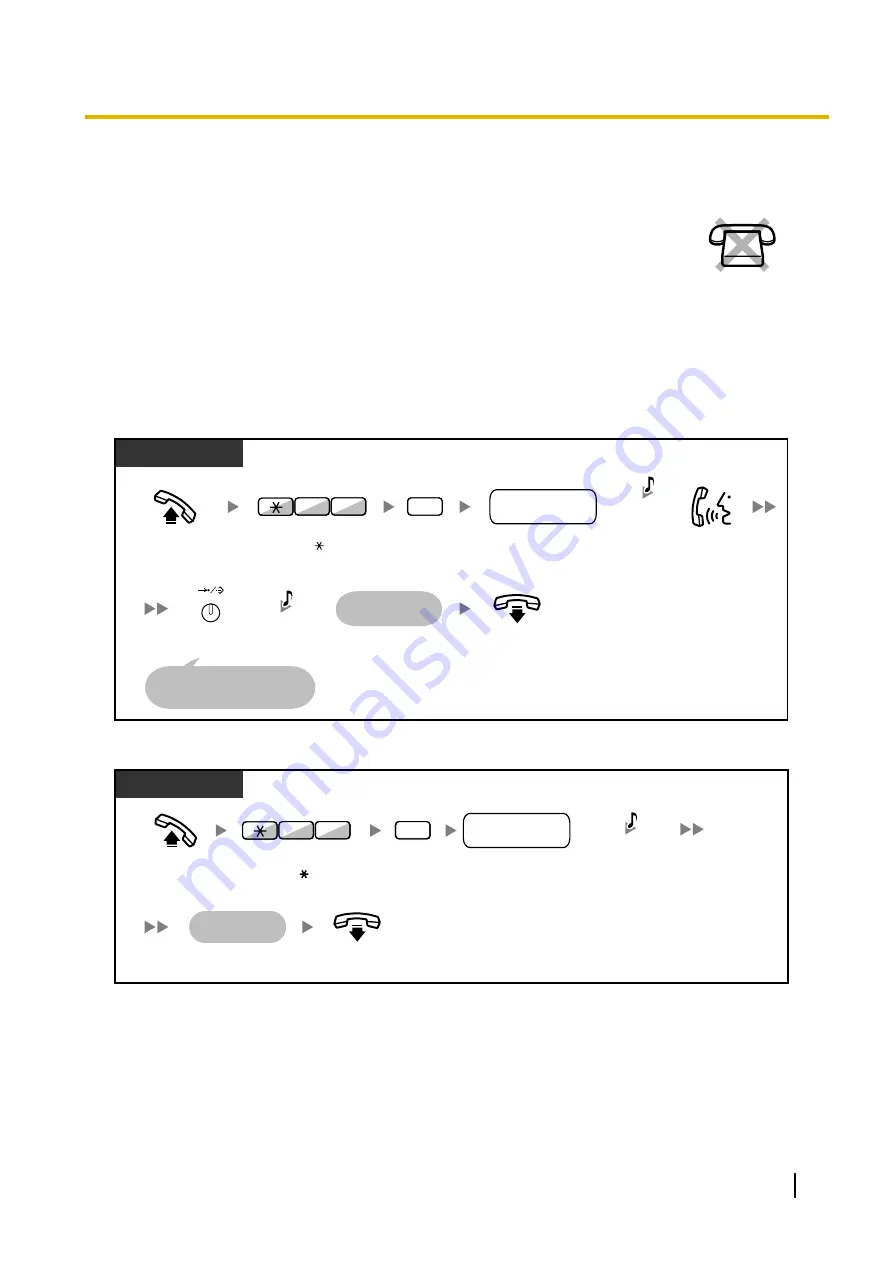
2.1.5 Recording Outgoing Messages (OGM)
The manager extension can record three kinds of greeting messages (OGM) as follows:
1.
DISA message
: Used to greet and guide callers so that they access an extension
user group or outside party without operator assistance.
2.
Incoming Call Distribution Group message
: Used to greet and guide callers to
an incoming call distribution group.
3.
Timed Reminder message
: Used for a wake-up call message when the extension
answers the Timed Reminder.
All messages have their own extension numbers. You can select the desired message. You have two methods
for recording a message. One is recorded using the handset, and the other is recorded from an external BGM
(MOH) port.
To record
On-hook.
Off-hook.
Enter
36
.
PT
Enter
1
.
1
Record
message.
Press
STORE
.
When the time limit passes,
it stops automatically.
The message
is played back.
Enter
OGM floating
extension number
.
3
6
OGM floating
extension no.
AUTO DIAL
STORE
Progress
Tone &
C.Tone
C.Tone
To play back
The message
is played back.
Off-hook.
On-hook.
2
PT
Enter
36
.
Enter
2
.
6
3
C.Tone
Enter
OGM floating
extension number
.
OGM floating
extension no.
User Manual
181
2.1.5 Recording Outgoing Messages (OGM)
Summary of Contents for KX-TDA150
Page 14: ...14 User Manual Table of Contents ...
Page 126: ... This step can be omitted 126 User Manual 1 8 2 Refusing Incoming Calls Do Not Disturb DND ...
Page 168: ...Table 1 Standard mode 168 User Manual 1 13 2 Using the Directories ...
Page 169: ...Table 1 Standard mode for RU model User Manual 169 1 13 2 Using the Directories ...
Page 170: ...Table 2 Option mode 170 User Manual 1 13 2 Using the Directories ...
Page 171: ...Table 2 Option mode for CE model User Manual 171 1 13 2 Using the Directories ...
Page 172: ...Table 2 Option mode for RU model 172 User Manual 1 13 2 Using the Directories ...
Page 174: ...174 User Manual 1 13 3 Accessing System Features System Feature Access ...
Page 232: ...232 User Manual 4 3 1 What is This Tone ...
Page 233: ...Index User Manual 233 ...
































