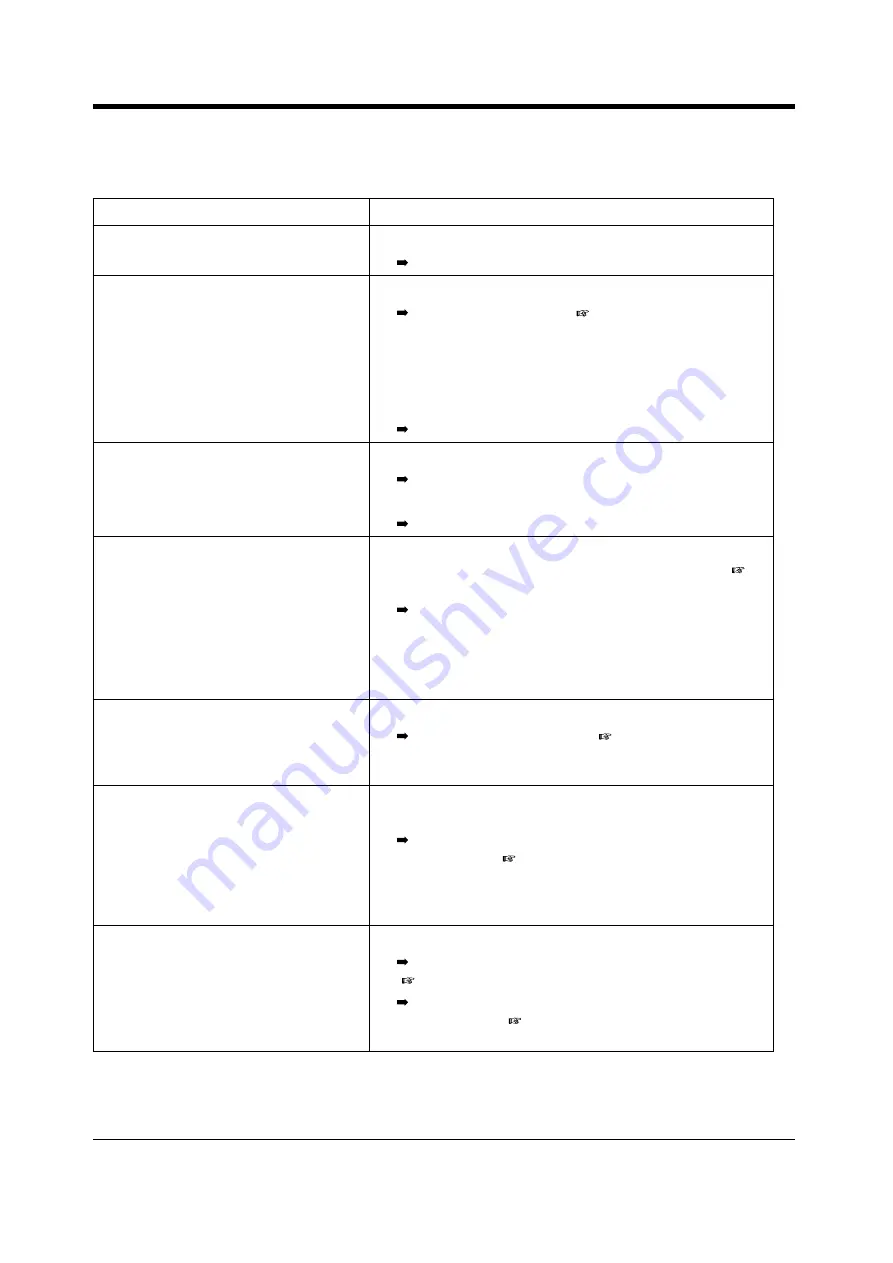
Appendix
232
User Manual
5.1
Troubleshooting
Problem
Remedy
The telephone does not work properly.
•
The wiring is wrong.
Check the wiring.
I cannot use the telephone.
•
The telephone is locked.
Unlock your telephone. (
"To lock" in
Preventing Other People from Making Outside
Calls Using Your Telephone (Electronic Station
Lockout)," "3.1.4
Changing the Settings (Station
•
Your telephone is connected to an EXtra Device Port.
System Programming is required. Consult your dealer.
Some features do not work.
•
System management may restrict certain features.
Consult your System Manager.
•
The feature numbers have changed.
Confirm the revised number and try again.
Even though following the manual
instructions, none of the operations work
when using a Proprietary Telephone.
•
The Intercom line was not seized. The seized line, when
going off-hook, was changed by personal setting. (
In the manual, going off-hook means an Intercom line
is seized.
If the setting has been changed, press the INTERCOM /
PDN button after going off-hook and follow the
instructions.
The parallelled Single Line Telephones
do not ring.
•
This is the default setting.
Change the setting to ring. (
Parallel Connected Telephone Ringer (Parallelled
Telephone Connection)")
The telephone does not work using the
personal settings or with other settings
(One-Touch dialling, forwarding
destination, etc.).
•
The extension line has been changed. The previous
telephone's settings have not been cleared.
Clear the settings and then programme your desired
settings again. (
Settings at Your Extension (Station Programme Clear),"
To clear all settings" in "4.1.1
Initial Settings," "To clear
the button data" in "4.1.2
My Proprietary Telephone does not have
a function button.
•
Some models do not have the function button.
Change a flexible button to the desired button.
(
Enter the specified feature number instead of the
function button. (
"Feature Numbers" in "2.1
Summary of Contents for KX-TD500AL
Page 9: ...OVERVIEW User Manual 9 Section 1 OVERVIEW This section briefly outlines your system ...
Page 198: ...Operator Manager Operation 198 User Manual ...
Page 216: ...Customising Your Phone System 216 User Manual 3 Exiting the mode Press PROGRAM PROGRAM ...
Page 240: ...Appendix 240 User Manual 5 3 Directory Extension Extension no Name Extension no Name ...
Page 259: ...Index 259 Section 6 Index ...
Page 265: ......
















































