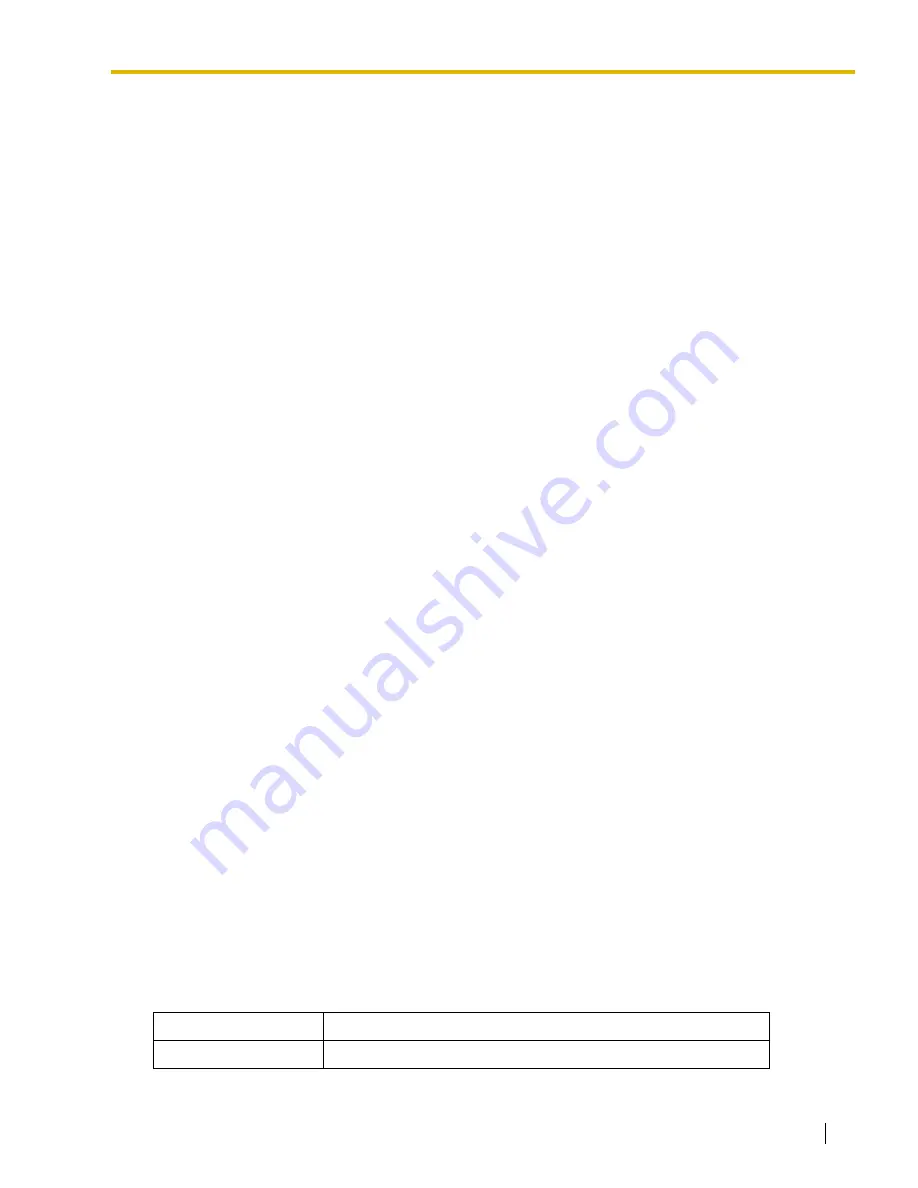
4.5 Utility
Feature Guide
253
Files are stored on the MSG card in the location specified by the file's header information. Uploaded files
are automatically renamed as necessary. If this location already contains an OGM, it will be overwritten by
the newly uploaded message.
To transfer OGMs to an MSG card
1.
From the
Utility
menu, select
Message File Transfer PC to PBX
.
2.
Select the target MSG card from the drop-down list, and click
OK
.
The Open dialog box will be displayed.
3.
Select the message files to upload.
It is possible to select multiple files.
4.
Click
OK
.
The files will be uploaded. Files that do not contain message data will be ignored.
When complete, the display will return to the main screen.
4.5.6
Utility—Message File Transfer PBX to PC
Transfers Outgoing Message (OGM) files from the MSG card to the PC.
This option is only available at Installer level, and requires that at least 1 MSG card is installed.
To transfer OGMs to the PC
1.
From the
Utility
menu, select
Message File Transfer PBX to PC
.
2.
From the upper drop-down list, select the target MSG card.
3.
From the lower drop-down list, select the messages to transfer.
•
To transfer a certain message, select the number of that message.
•
To transfer all messages at once, select "ALL".
The Save dialog box will be displayed.
4.
Enter a file name.
5.
Click
Save
.
6.
Click
OK
.
When you choose to transfer all messages, each message is saved as an individual file, with a number
appended to the file name corresponding to that message's location on the MSG card.
When complete, the display will return to the main screen.
4.5.7
Utility—Error Log
Collects and displays system error information.
Whenever there is a system failure, the PBX stores the error code generated. The connected PC collects
all of these codes, along with other information, and displays an explanatory error message.
The functions of the buttons on this screen are as follows:
Button
Function
Cancel
Closes the Error Log screen without saving.
Summary of Contents for KX- TAW848
Page 5: ...Feature Guide 5 V VM Voice Mail VPS Voice Processing System X XDP eXtra Device Port ...
Page 13: ...Feature Guide 13 Section 1 Call Handling Features ...
Page 60: ...1 5 Making Call Features 60 Feature Guide User Manual References 1 2 1 Basic Calling ...
Page 167: ...Feature Guide 167 Section 2 System Configuration and Administration Features ...
Page 182: ...2 2 System Configuration Software 182 Feature Guide 3 2 2 Manager Programming ...
Page 196: ...2 4 Fault Recovery Diagnostics 196 Feature Guide ...
Page 197: ...Feature Guide 197 Section 3 Programming Instructions ...
Page 232: ...3 3 PT Programming 232 Feature Guide ...
Page 233: ...Feature Guide 233 Section 4 KX TAW848 Maintenance Console Operating Instructions ...
Page 545: ...4 14 ARS 8 Feature Guide 545 Feature Guide References 1 9 1 Automatic Route Selection ARS ...
Page 568: ...4 16 Maintenance 10 568 Feature Guide ...
Page 569: ...Feature Guide 569 Section 5 Appendix ...
Page 577: ...Feature Guide 577 Index ...
Page 583: ...Index Feature Guide 583 ...






























