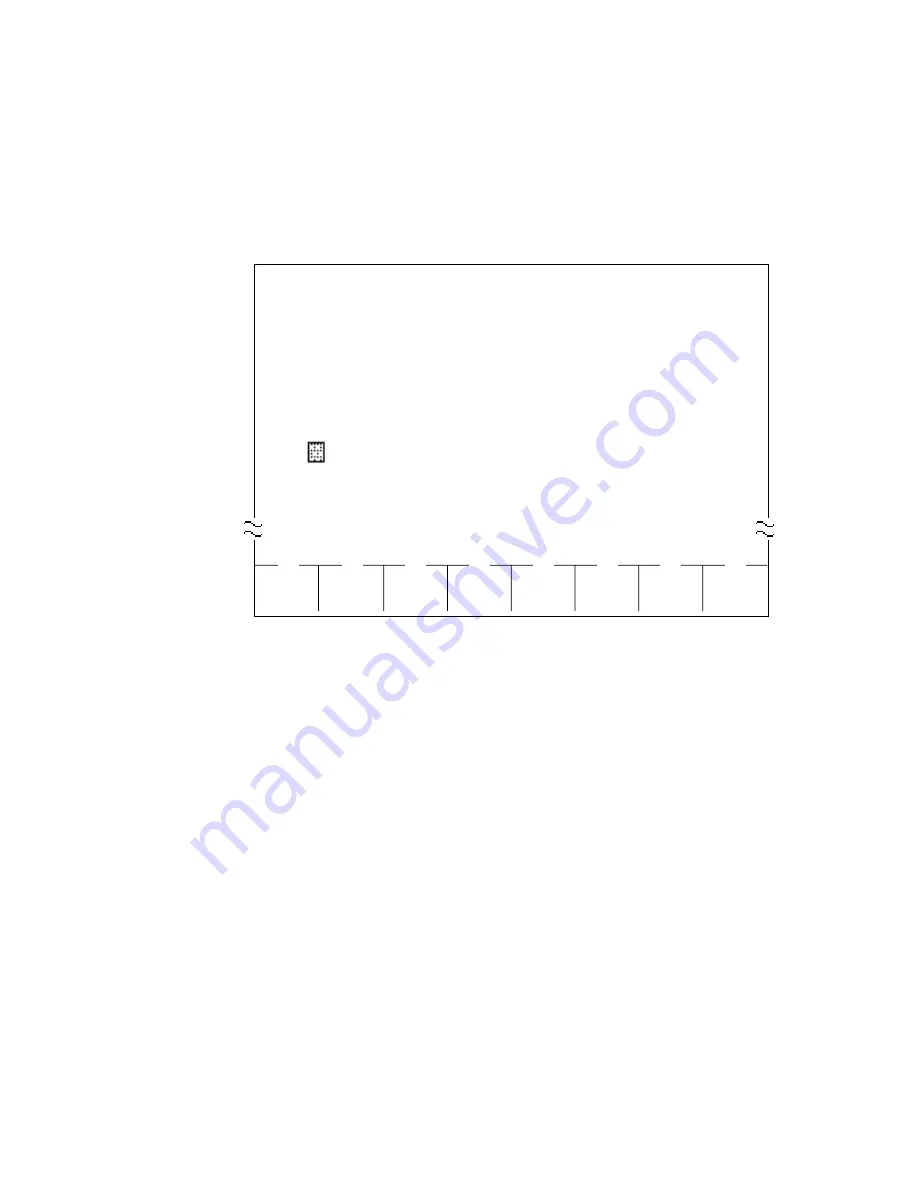
4.00 HELP Command
Description
Used to display brief instructions and a list of command related to
the Backup Mode.
Input Format
BUP>HELP
Display Example
BUP>HELP
* * * * *
Help for local data backup mode command
* * * * *
SAVE(
CR
) :
To save local data to PBX.
LOAD(
CR
) :
To load local data from PBX.
HELP(
CR
) :
To display the command information.
END(
CR
) : To quit backup mode.
(1)
(2)
(3)
(4)
(5)
(6)
(7)
(8)
SAVE (
CR
) LOAD (
CR
) HELP (
CR
)
END (
CR
)
BUP>
13-E-4
Summary of Contents for KX-T336
Page 2: ......
Page 4: ......
Page 10: ......
Page 11: ...Section 1 System Outline ...
Page 12: ......
Page 23: ......
Page 49: ...Section 2 Installation ...
Page 50: ......
Page 54: ......
Page 83: ......
Page 113: ......
Page 117: ......
Page 136: ......
Page 146: ......
Page 162: ......
Page 171: ...Section 3 System Features and Operation ...
Page 172: ......
Page 176: ......
Page 183: ......
Page 198: ......
Page 300: ......
Page 403: ...Section 4 Station Features and Operation Proprietary Integrated Telephone System PITS ...
Page 404: ......
Page 418: ...4 A 10 Programmable Feature buttons F1 F2 F3 TRANSFER PF01 PF02 PF03 ...
Page 424: ...Location Type 20 50 1 VOLUME Control 2 RINGER Volume Selector 3 MEMORY Switch 4 A 16 1 2 3 ...
Page 579: ...Section 5 Station Features and Operation Single Line Telephone SLT ...
Page 580: ......
Page 618: ......
Page 624: ......
Page 643: ......
Page 654: ......
Page 671: ......
Page 676: ......
Page 677: ...Section 6 Station Features and Operation Attendant Console ATT ...
Page 678: ......
Page 682: ......
Page 757: ......
Page 787: ......
Page 808: ......
Page 810: ......
Page 812: ......
Page 813: ...Section 7 Preparation for Programming and Maintenance VT220 and Compatibles ...
Page 814: ......
Page 877: ...Section 8 Preparation for Programming and Maintenance Dumb Type Terminal ...
Page 878: ......
Page 907: ...Section 9 System Programming VT220 and Compatibles ...
Page 908: ......
Page 912: ......
Page 1009: ......
Page 1014: ......
Page 1127: ...Section 10 System Programming Dumb Type Terminal ...
Page 1128: ......
Page 1160: ......
Page 1170: ......
Page 1219: ......
Page 1229: ......
Page 1241: ......
Page 1289: ......
Page 1293: ...Section 11 System Programming Proprietary Integrated Telephone System PITS ...
Page 1294: ......
Page 1296: ......
Page 1321: ...Section 12 Station Programming Proprietary Integrated Telephone System PITS ...
Page 1322: ......
Page 1324: ......
Page 1360: ...9 00 Charge Management 9 01 Charge Management Outline 12 C 33 70695 ...
Page 1369: ...12 C 42 70695 Examples of SMDR Printout 1 All CO Lines and Account Codes Meter Charge ...
Page 1370: ...12 C 43 70695 2 All Extensions Meter Charge ...
Page 1371: ...12 C 44 70695 3 Each Extension Meter Charge 4 Attendant Consoles Meter Charge ...
Page 1374: ......
Page 1375: ...Section 13 Station Programming Attendant Console ...
Page 1376: ......
Page 1426: ......
Page 1427: ...Section 14 Maintenance VT220 and Compatibles ...
Page 1428: ......
Page 1432: ......
Page 1453: ......
Page 1457: ......
Page 1494: ......
Page 1527: ...Section 15 Maintenance Dumb Type Terminal ...
Page 1528: ......
Page 1547: ......
Page 1567: ...Section 16 Backup Utility On Site ...
Page 1568: ......
Page 1570: ......
Page 1580: ......
Page 1581: ...Section 17 Backup Utility Remote Location ...
Page 1582: ......
Page 1584: ......
Page 1591: ...Section 18 Abbreviations ...
Page 1592: ......
Page 1595: ...Section 19 I n d e x ...
Page 1596: ......
Page 1602: ......






























