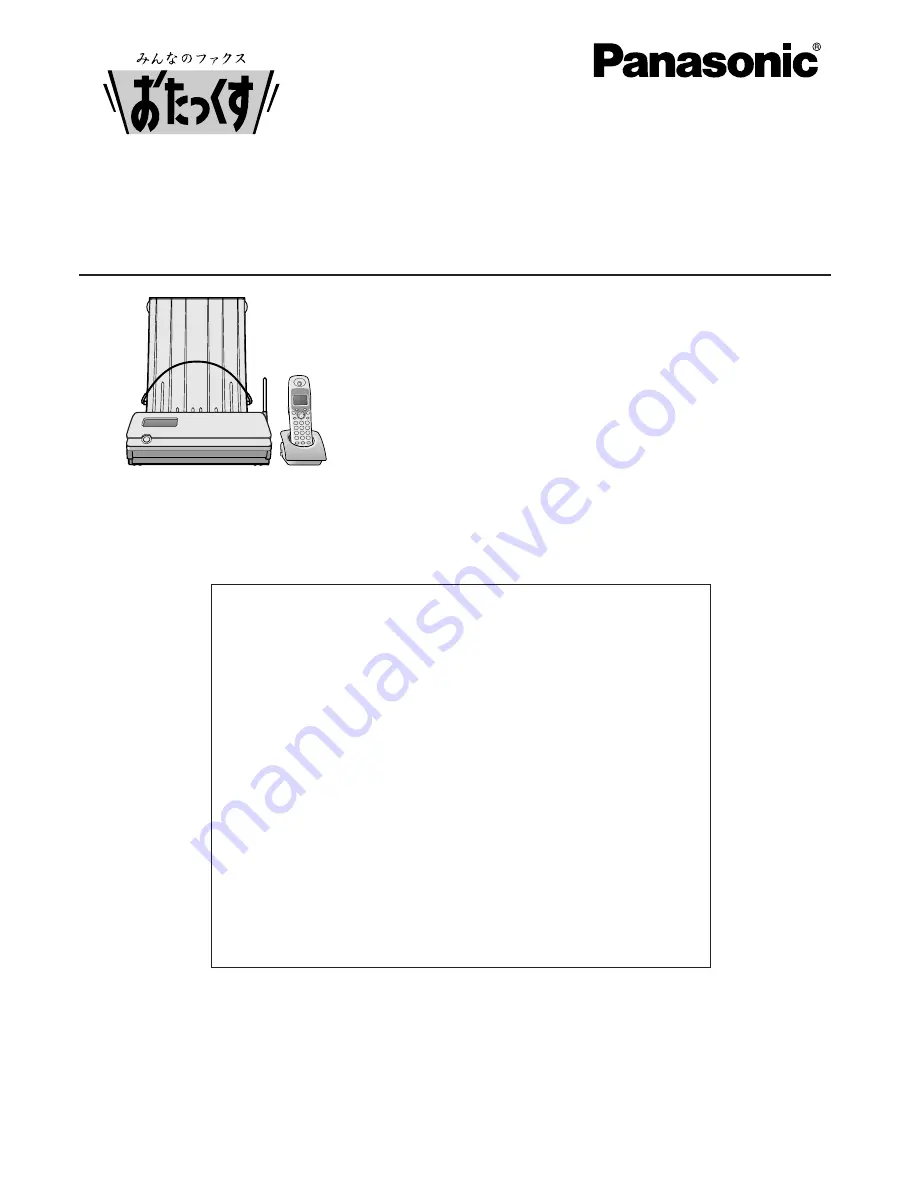
Facsimile
Quick Reference Guide
Model No.
KX-PW513DL
KX-PW513DW
KX-PW513DL
Thank you for purchasing a Panasonic facsimile.
l
This guide explains some basic features and operations, but not all of them.
For further details, see the Japanese operating instructions.
l
This product is designed for use in Japan.
Panasonic cannot provide service for this product if used outside Japan.
l
Any details given in this guide are subject to change without notice.
Table of Contents
Finding the controls …………………………………………………………… 2
Installations and connections ………………………………………………… 4
Setting the date and time……………………………………………………… 7
Setting your facsimile telephone number …………………………………… 7
Setting your logo ……………………………………………………………… 8
Character input and command key table …………………………………… 9
Automatic dialing on the main unit ………………………………………… 10
Automatic dialing on the portable handset (KX-FKN521) ……………… 11
Intercom ……………………………………………………………………… 12
Sending faxes ……………………………………………………………… 13
Receiving faxes ……………………………………………………………… 14
Operating the built-in answering device
………………………………… 15
Specifications
……………………………………………………………… 18
Main unit:
Portable handset:
KX-PW513
KX-FKN521
















