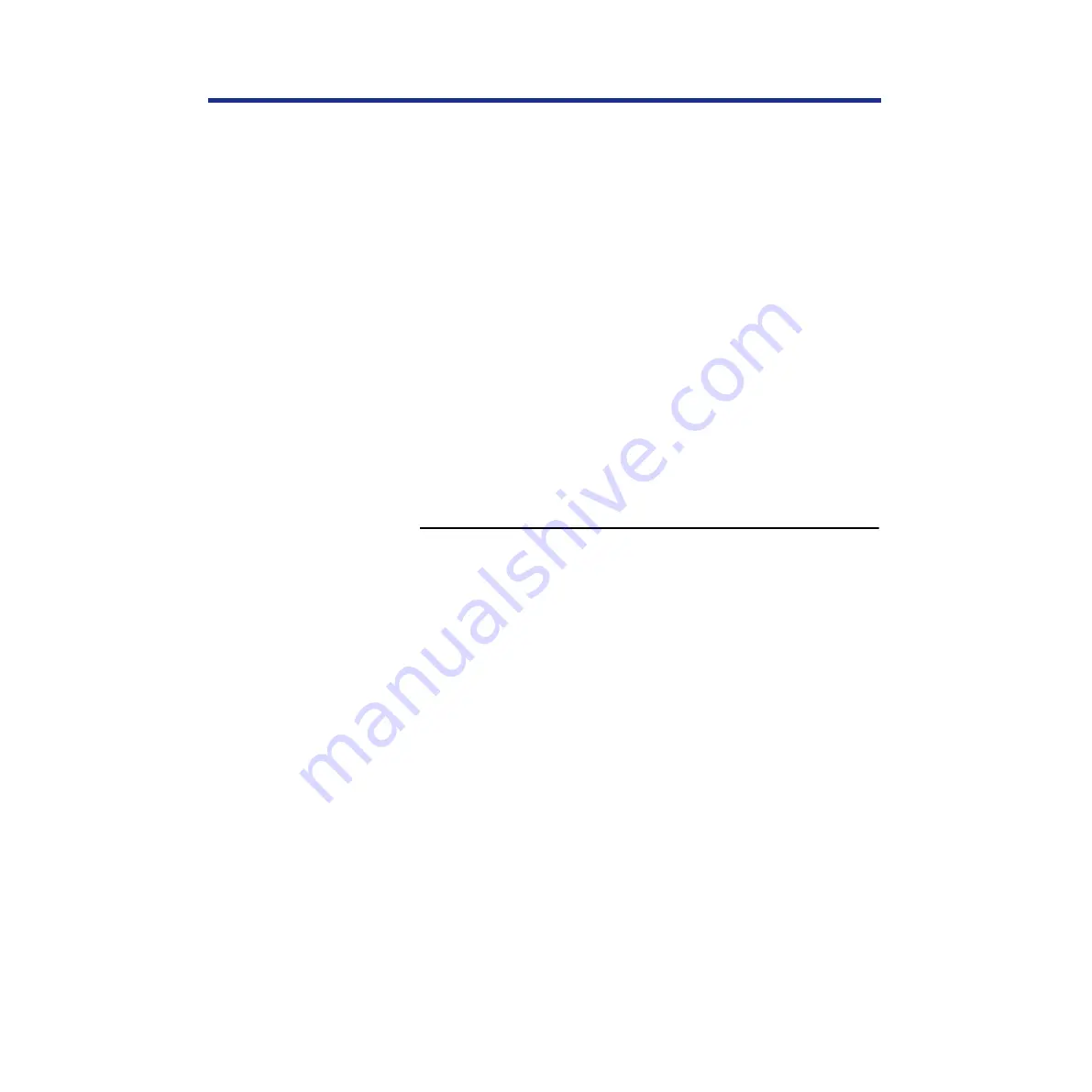
93
Connecting the Printer to a Network
8
To confirm the connection, click the General tab in the
Properties window.
9
Click
[Print\Test\Page]
and click
[OK]
.
If the test page prints successfully, you are ready to print from the
computer.
Setting up Windows NT 4.0 clients for SMB printing
The following instructions describe printing to a network port using the
Details tab of the Printer Properties dialog.
The Details tab of the Printer Properties dialog is not available when the
dialog is accessed using File>Print from within applications. This tab
appears only when the Printer Properties dialog is accessed via the Printers
folder.
To set up SMB printing on Windows NT 4.0:
1
Click
[Start]
, select Settings, and click Printers.
2
Select the
Panasonic
KX-PS8100
printer
icon, and
choose Properties from the File menu.
3
Click the Ports tab in the Properties window and click
[Add\Port]
.
4
In the Printer Ports window, select Local Port, and
then click
[New\Port]
.
The Port Name window appears.
5
Enter the name of the printer port to print to, for
example: \\KX-PS8100\direct and then click
[OK]
.
6
To confirm the connection, click the General tab in the
Printer Properties window.
7
Click
[Print\Test\Page]
and click
[OK]
.
If the test page prints successfully, you are ready to print from the
computer.






























