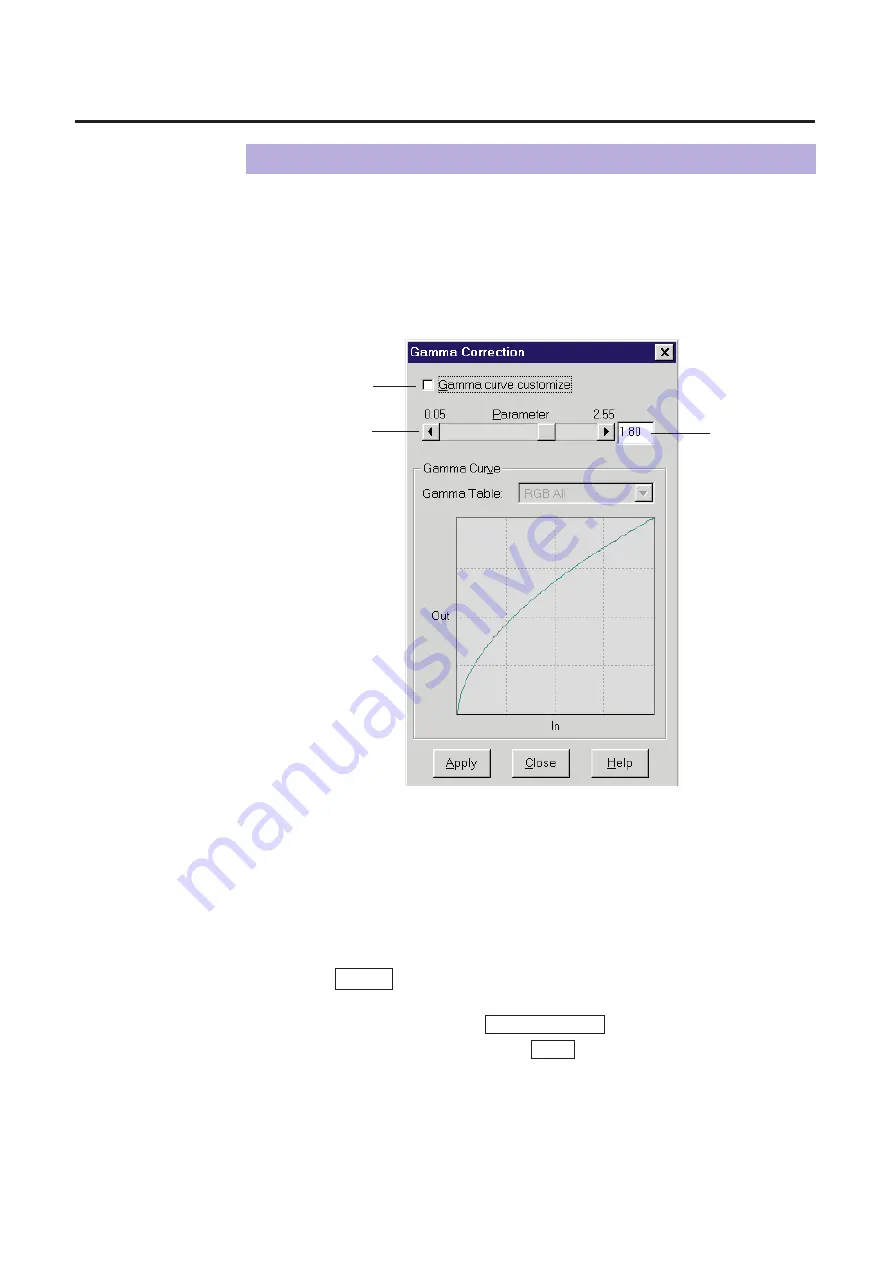
95
You can adjust the intensity of color(s) by using the Parameter scroll bar or the
Gamma Curve control points.
■
Using the Parameter Scroll Bar
Click off the Gamma curve customize check box.
Set the parameter value by dragging the slider left or right in the
Parameter scroll bar, or by typing the numerical value in the
parameter box then pressing the return key.
The current parameter value appears in the box next to the parameter scroll
bar, and the gamma curve is modified according to the value.
Click Apply to see the result of the setting in the Preview
Screen.
B
To cancel the setting, click Restore Default in the Adjust tab.
B
To scan the adjusted image, click Scan in the Panasonic Scanner Driver
window.
Adjusting Colors Intensity
3
2
1
Check box
Parameter
scroll bar
Color Adjustment
Parameter
box
Summary of Contents for KX-PS8000
Page 83: ...83 Black White Halftone Black White 2colors Color 8colors Black White Photo Hints for Scanning...
Page 84: ...84 Color Photo 256 Color Halftone Hints for Scanning...
Page 85: ...85 Hints for Scanning 4 bit 2 bit Color Depth Full Color 8 bit...
Page 87: ...87 Error Diffusion 2 Error Diffusion 3 Error Diffusion 4 Hints for Scanning...
Page 88: ...88 Hints for Scanning Red Green Drop Out Color Monochrome Factor Y Blue...






























