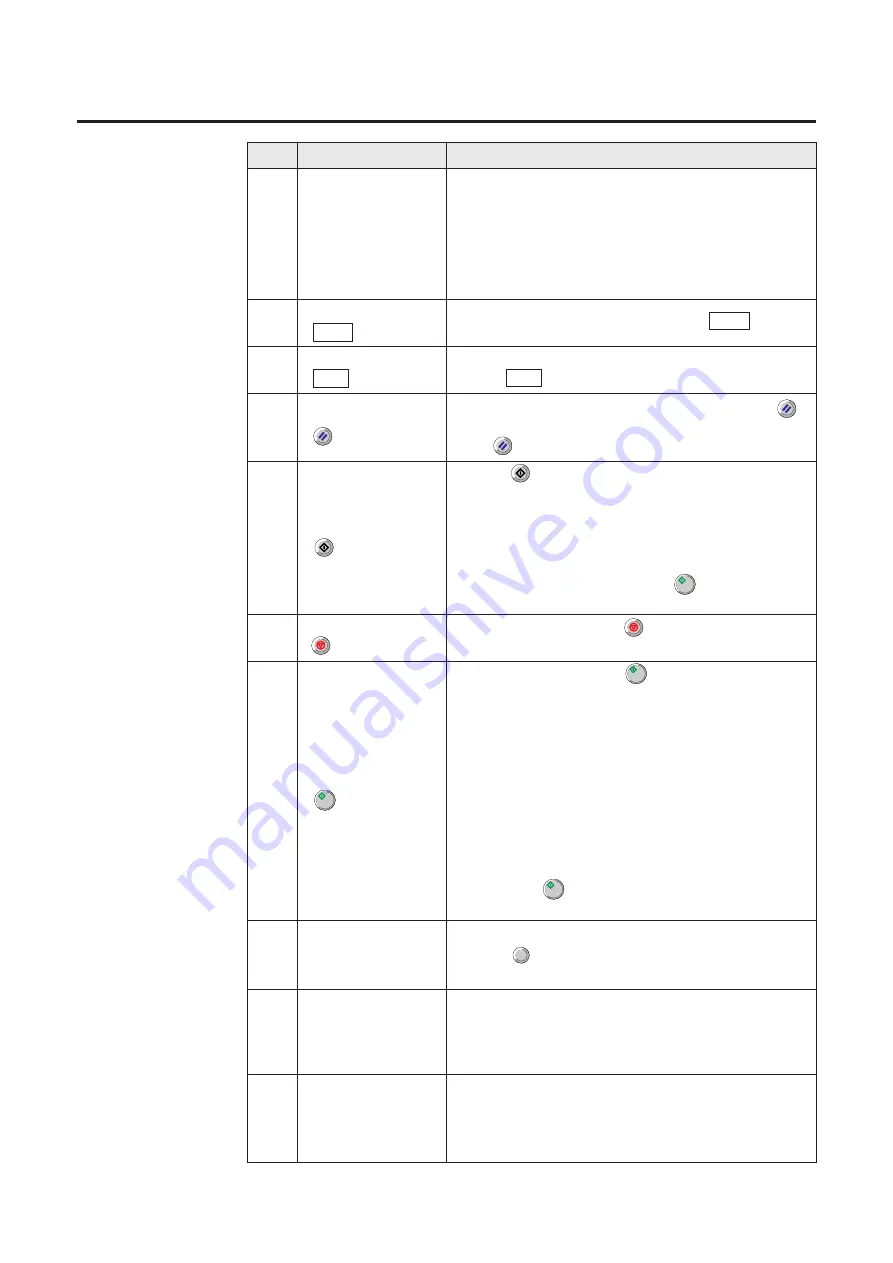
Stops printing by clicking .
Starts printing by clicking or by pressing the S
key on the keyboard. It is also used to resume
printing after loading media, or after clearing a media
jam when the Jam Recovery ON is selected
When the Energy Star is set to ON if the printer is idle
for 30 minutes, the printer will enter the Sleep Mode.
The status display in the Digital Duplicator Utility
window shows the message Ready (Sleep). While
the printer is in the Sleep Mode, a document cannot
be duplicated. To release the Sleep Mode, click the
Start button ( ). The message Ready will appear
in the status display.
No.
Name
Function
19
8
Specifies whether your document prints face up or
face down in the printer’s output tray by clicking
G
.
Note:
This selection is not effective when the MPT
(Multi-Purpose Tray) is selected. When the
MPT is selected, Face up is automatically
selected.
10
18
Displays the status of the selected tray. If the
selected tray has paper installed, the green indicator
will be illuminated. Otherwise, the red indicator will be
illuminated.
Tray display
Digital Duplicator Utility Window Overview
Numeric keypad
17
Used to enter the number of duplicates (1-999).
Clicking or pressing C key on the keyboard
resets the duplicate count to 1.
Output Order
C
16
Start button
( )
Monochrome
Color
Used to select a monochrome color from Black,
Yellow, Magenta or Cyan by clicking
G
. This is
effective when B/W Text or B/W Halftone, Photo is
selected in the Original Image Type
13
Resets all settings to default settings by clicking
or by pressing the Home key on the keyboard. If you
press while printing, the printer stops printing.
Reset button
( )
B/W Text Start
button
( )
14
Clicking or pressing the Ctrl + S keys on the
keyboard forces a document to print in black and
white regardless of the color settings.
Note:
When the B/W Text is selected in the Original
Image Type
and Black is selected
in the Monochrome Color (
☞
No. 18),
pressing the Start button ( ) prints a
document in black and white.
15
Stop button
( )
11
Views the help information by clicking Help .
Help button
( Help )
12
Exits the Digital Duplicator Utility window by
clicking Exit .
Exit button
( Exit )
Summary of Contents for KX-PS8000
Page 83: ...83 Black White Halftone Black White 2colors Color 8colors Black White Photo Hints for Scanning...
Page 84: ...84 Color Photo 256 Color Halftone Hints for Scanning...
Page 85: ...85 Hints for Scanning 4 bit 2 bit Color Depth Full Color 8 bit...
Page 87: ...87 Error Diffusion 2 Error Diffusion 3 Error Diffusion 4 Hints for Scanning...
Page 88: ...88 Hints for Scanning Red Green Drop Out Color Monochrome Factor Y Blue...























