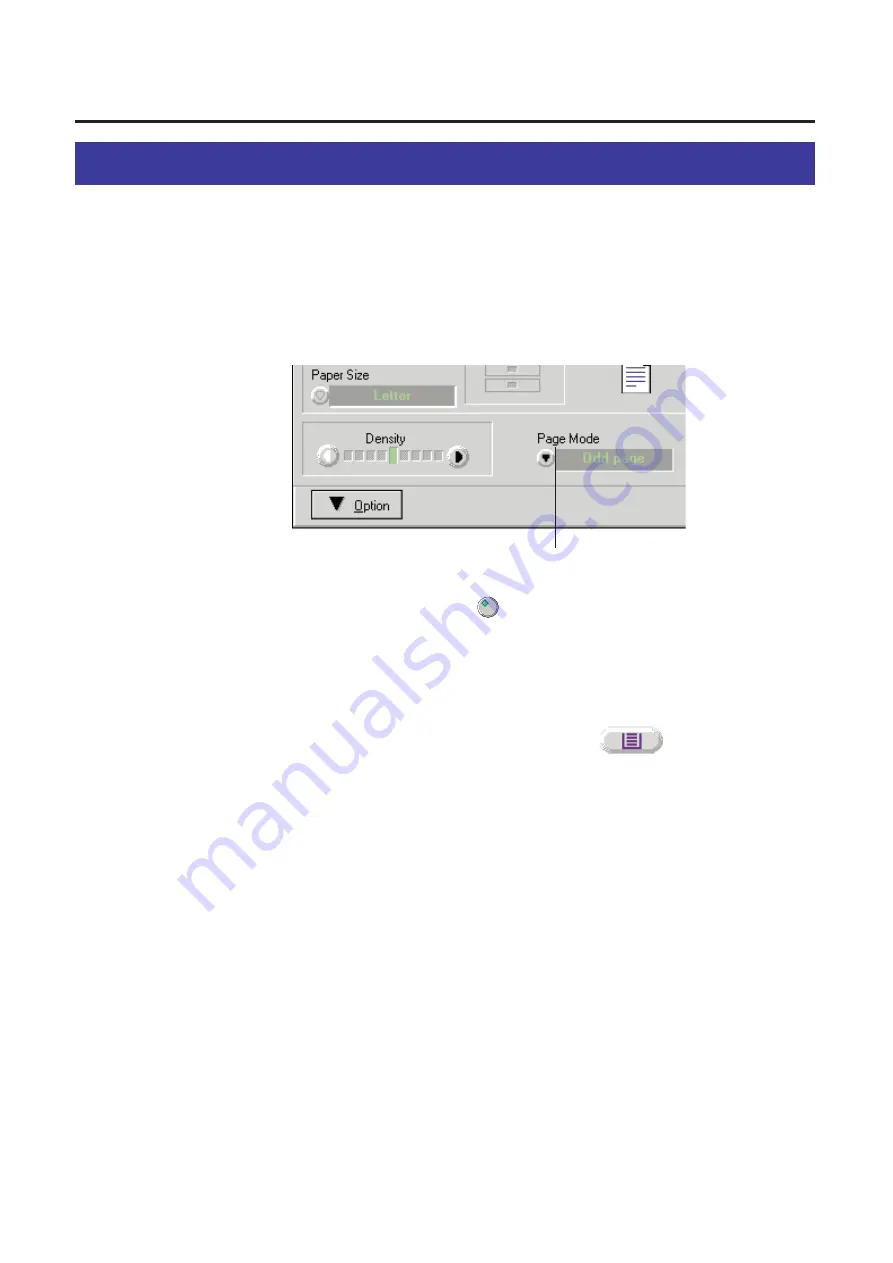
31
Basic Tasks
Double Side Printing
Single sided documents can be printed on both sides of the paper by using the Page
Mode function.
Insert the documents into the ADF tray.
Click
G
of the Page Mode and select Odd page.
Click the Start button ( ).
Odd pages of the documents will be printed face up.
Place the printed pages in the multi-purpose tray of the printer
with the pages face down and top first. Select multi-purpose tray
by clicking the Tray Selection button ( ).
Place all the documents into the ADF tray again.
Click
G
of the Page Mode and select Even page.
1
3
2
5
4
6
Page Mode
Summary of Contents for KX-PS8000
Page 83: ...83 Black White Halftone Black White 2colors Color 8colors Black White Photo Hints for Scanning...
Page 84: ...84 Color Photo 256 Color Halftone Hints for Scanning...
Page 85: ...85 Hints for Scanning 4 bit 2 bit Color Depth Full Color 8 bit...
Page 87: ...87 Error Diffusion 2 Error Diffusion 3 Error Diffusion 4 Hints for Scanning...
Page 88: ...88 Hints for Scanning Red Green Drop Out Color Monochrome Factor Y Blue...






























