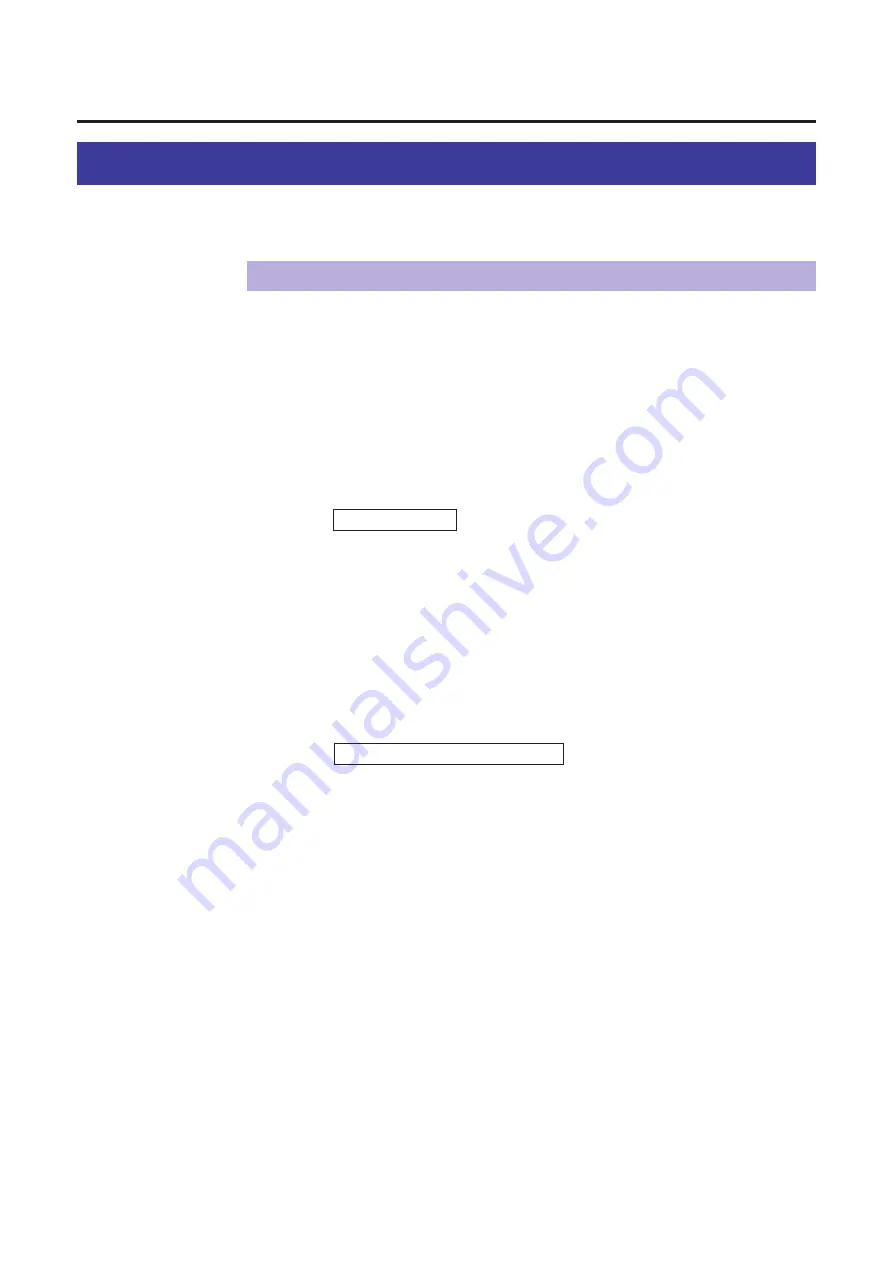
128
You can adjust the color of your output using the Hyper-Tetra Adjustment window.
Displaying the Hyper-Tetra Adjustment Window
Using the Hyper-Tetra Adjustment
■
For Windows 95/3.1
Click on the Use Hyper-Tetra Adjustment check box in the
Graphics/Color tab
The Adjustment... button becomes effective.
Click Adjustment... .
The Hyper-Tetra Adjustment window appears.
■
For Windows NT 4.0
Click on Hyper-Tetra Adjustment... in the Advanced tab
The Hyper-Tetra Adjustment... button appears in the lower box.
Click Hyper-Tetra Adjustment... .
The Hyper-Tetra Adjustment window appears.
1
2
Adjusting Color Intensity
1
2
Summary of Contents for KX-PS8000
Page 83: ...83 Black White Halftone Black White 2colors Color 8colors Black White Photo Hints for Scanning...
Page 84: ...84 Color Photo 256 Color Halftone Hints for Scanning...
Page 85: ...85 Hints for Scanning 4 bit 2 bit Color Depth Full Color 8 bit...
Page 87: ...87 Error Diffusion 2 Error Diffusion 3 Error Diffusion 4 Hints for Scanning...
Page 88: ...88 Hints for Scanning Red Green Drop Out Color Monochrome Factor Y Blue...






























