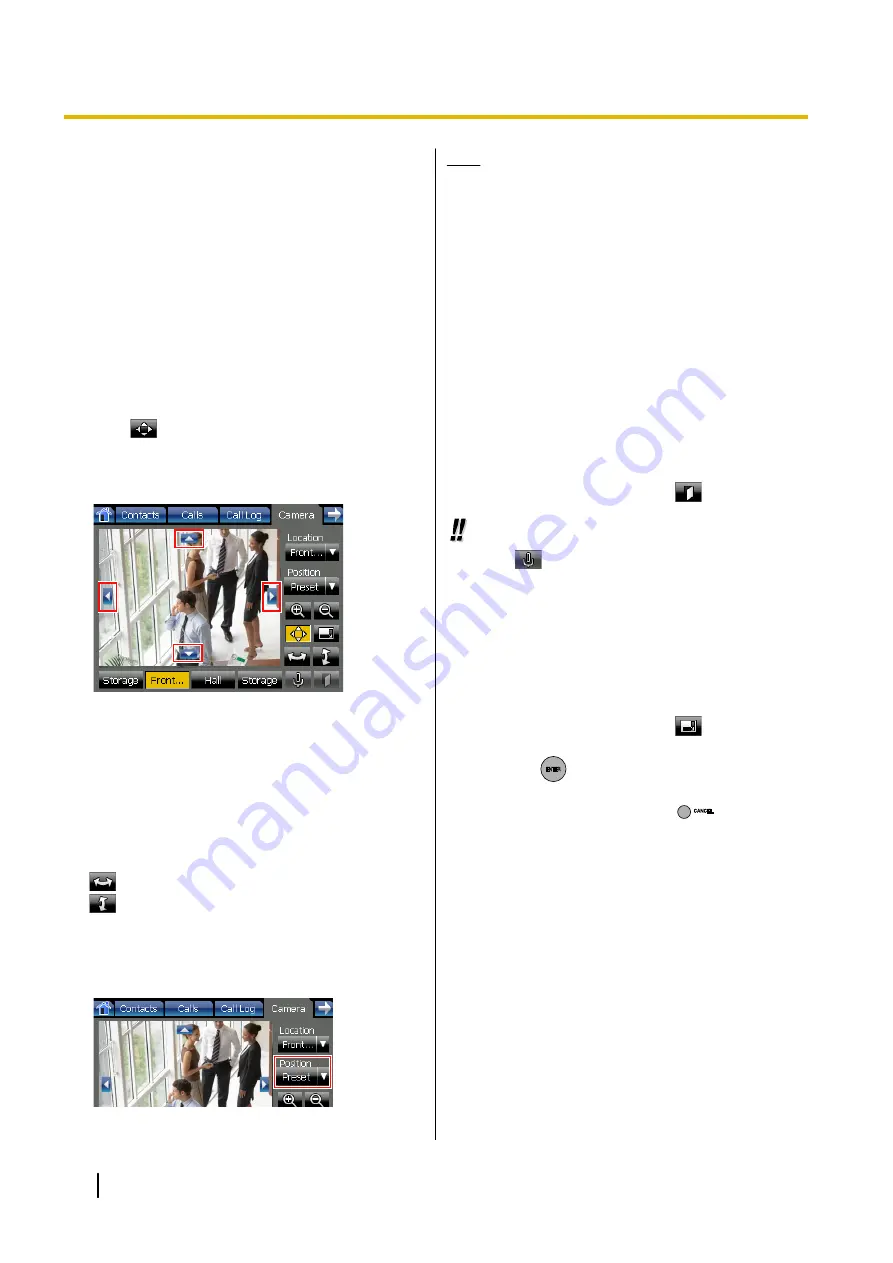
Adjusting the Angle of the
Camera
You can manually change the viewing angle of the
camera, or select from positions programmed in the
camera.
Changing the centre point
1.
Touch the video display area to centre the camera
at that point.
Panning and tilting the camera manually
1.
Press
to enable the panning and tilting controls.
Four arrows will appear along the edges of the video
display.
2.
Press the arrows to pan and tilt the camera.
Performing a pan/tilt scan
A pan/tilt scan is when the camera pans (horizontal) or
tilts (vertical) as far as possible in one direction, and
then pans/tilts as far as possible in the other direction.
Finally, the camera returns to its original position.
Use the following buttons to perform a pan/tilt scan:
•
: Perform a pan scan
•
: Perform a tilt scan
Selecting a programmed position
1.
Press the
Position
drop-down list, and then select
the position you want to view.
Note
•
Positions are programmed via the camera’s
settings, and cannot be programmed from the
KX-NT400.
•
If a position name contains non-ASCII
characters, the position name will appear
garbled.
•
The text "Preset" is always displayed in the
Position
drop-down list, even after you select a
programmed position.
Opening Doors
If you are on a call with a doorphone and are viewing
the feed from a camera integrated with the doorphone,
you can open the door from the KX-NT400.
1.
On the
Camera
screen, press
.
Usage tips
•
Press
to mute your voice during a doorphone
call. For details about muting, see "Mute
(Page 76)".
Full-Screen Mode
You can expand the video area to fill the entire screen.
1.
On the
Camera
screen, press
.
In full-screen mode, you can do the following:
•
Press
(
ENTER
) on the Navigator key to
move the camera to its home position.
•
Touch the screen or press
(
CANCEL
) to
return to the
Camera
screen.
86
Operating Instructions
Advanced Feature Operation






























