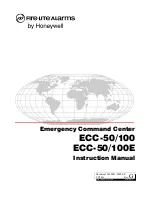•
Maximum 15 characters
Note
•
Selecting a camera with the drop-down list only
fills in the fields. Even if you change the
camera’s information, those changes will not be
reflected in the contact’s settings. You must
update the contact’s settings separately.
Page 3/3—Camera Information 2
Camera HTTP Port Number
Enter the port number that the camera uses for
HTTP communication.
•
Default value: 80
•
Value range: 1–65535
Camera Codec
Select the codec that the door’s camera uses to
encode video.
•
Select
Motion JPEG
or
MPEG4
.
•
Default value:
Motion JPEG
Camera RTSP Port Number (MPEG4 Only)
Enter the port number that the camera uses for
RTSP communication. This setting is only
necessary if the camera uses the MPEG4 codec.
•
Default value: 554
•
Value range: 1–65535
Note
•
Consult your administrator to obtain the correct
values for the camera settings.
Sensor
Use the
Sensor
contact type for sensors, such as
motion sensors, that are connected to the PBX.
Page 1/3—Basic Information
Sensor Name (required)
Enter the name to assign for the sensor.
•
Maximum 32 characters
Sensor Number (required)
Enter the number of the sensor.
•
Maximum 2 digits
•
Allowed characters: *, #, P (pause), 0–9
Note
•
If you enter only 1 digit in
Sensor Number
, a 0
is added to the beginning of the number
automatically. For example, "5" is changed to
"05".
•
Valid sensor numbers vary according to the
connected PBX.
Page 2/3—Camera Information 1
Camera Address
Enter the IP address of the sensor’s camera. Press
the arrow next to the text box to select from a list of
the registered cameras. When you select a camera,
all its information is filled into the appropriate fields.
Press
Test
to verify the connection to the camera.
•
Must be a valid IP address
Camera Login Code
Enter the login code for the sensor’s camera.
•
Maximum 15 characters
Camera Password
Enter the login password for the sensor’s camera.
Operating Instructions
117
Contact Management