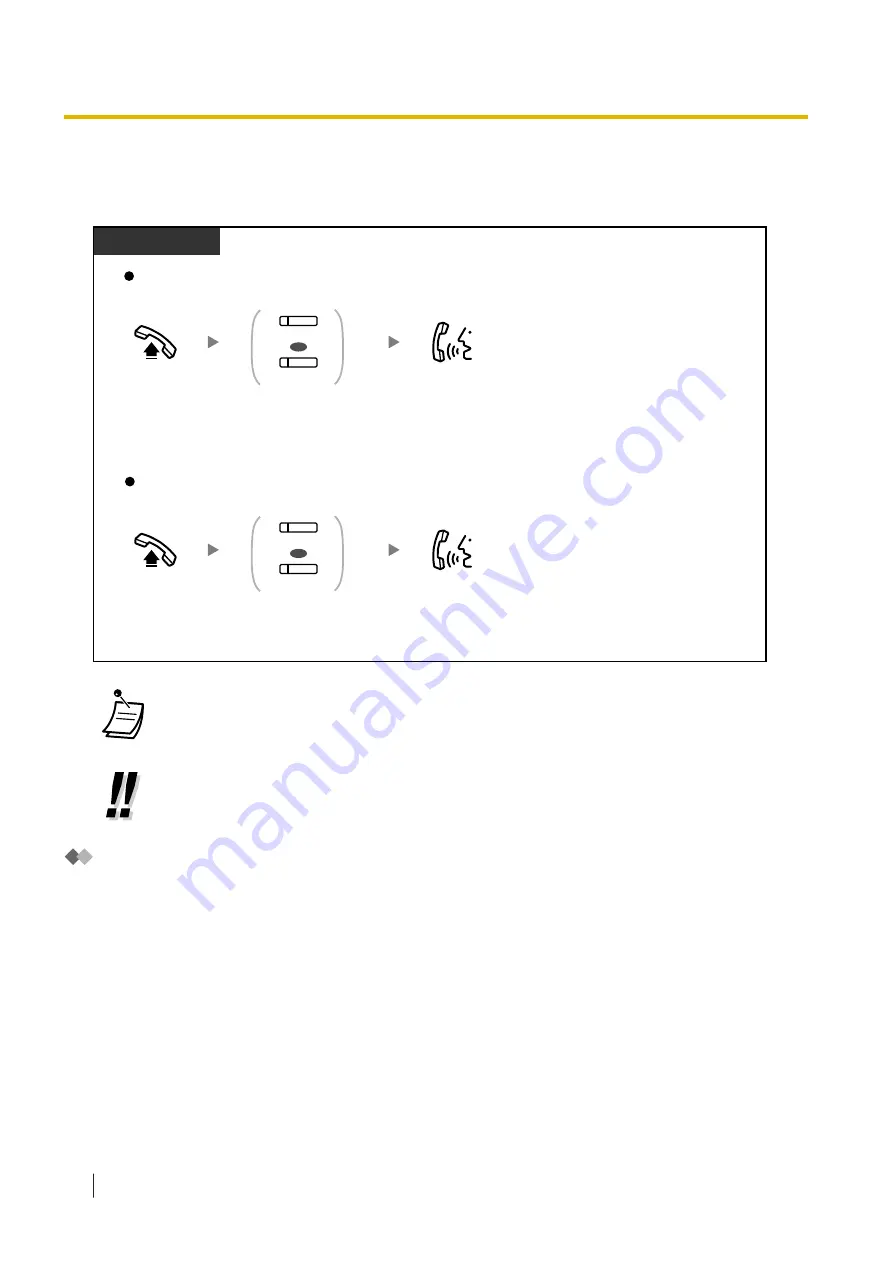
You can also retrieve a call held at your extension/another extension with a simple operation, regardless of
the call type.
Call Hold Retrieve
Off-hook.
Off-hook.
To retrieve a call at the holding extension
To retrieve a call from another extension—only Regular Hold
PT/PS
Talk.
Talk.
Press flashing green
PDN
or
SDN
.
(SDN)
(PDN)
OR
(SDN)
(PDN)
OR
Press flashing red
PDN
or
SDN
.
•
If a call is not retrieved within a specified time
, you will hear an alarm as a reminder
(Hold Recall).
If an outside call is not answered within a specified time, it is automatically disconnected.
•
If
Automatic Call Hold
has been preprogrammed, you can put the current call on hold
automatically by pressing another PDN button to make or answer another call.
Call Transfer Using SDN Button
You can transfer a call to a PDN extension with a simple operation using a corresponding SDN button.
1.5.1 Primary Directory Number (PDN)/Secondary Directory Number (SDN) Extension
84
Operating Manual
Summary of Contents for KX-NSX2000
Page 10: ...Table of Contents 10 Operating Manual ...
Page 203: ...Table 1 Standard mode 1 14 2 Using the Directories Operating Manual 203 ...
Page 204: ...Table 1 Standard mode for RU model 1 14 2 Using the Directories 204 Operating Manual ...
Page 205: ...Table 2 Option mode 1 14 2 Using the Directories Operating Manual 205 ...
Page 206: ...Table 2 Option mode for CE model 1 14 2 Using the Directories 206 Operating Manual ...
Page 207: ...Table 2 Option mode for GR model 1 14 2 Using the Directories Operating Manual 207 ...
Page 250: ...2 2 2 Message Manager Features 250 Operating Manual ...
Page 288: ...4 1 3 Supervisory Monitor ACD Control 288 Operating Manual ...
Page 314: ...Note 314 Operating Manual ...






























