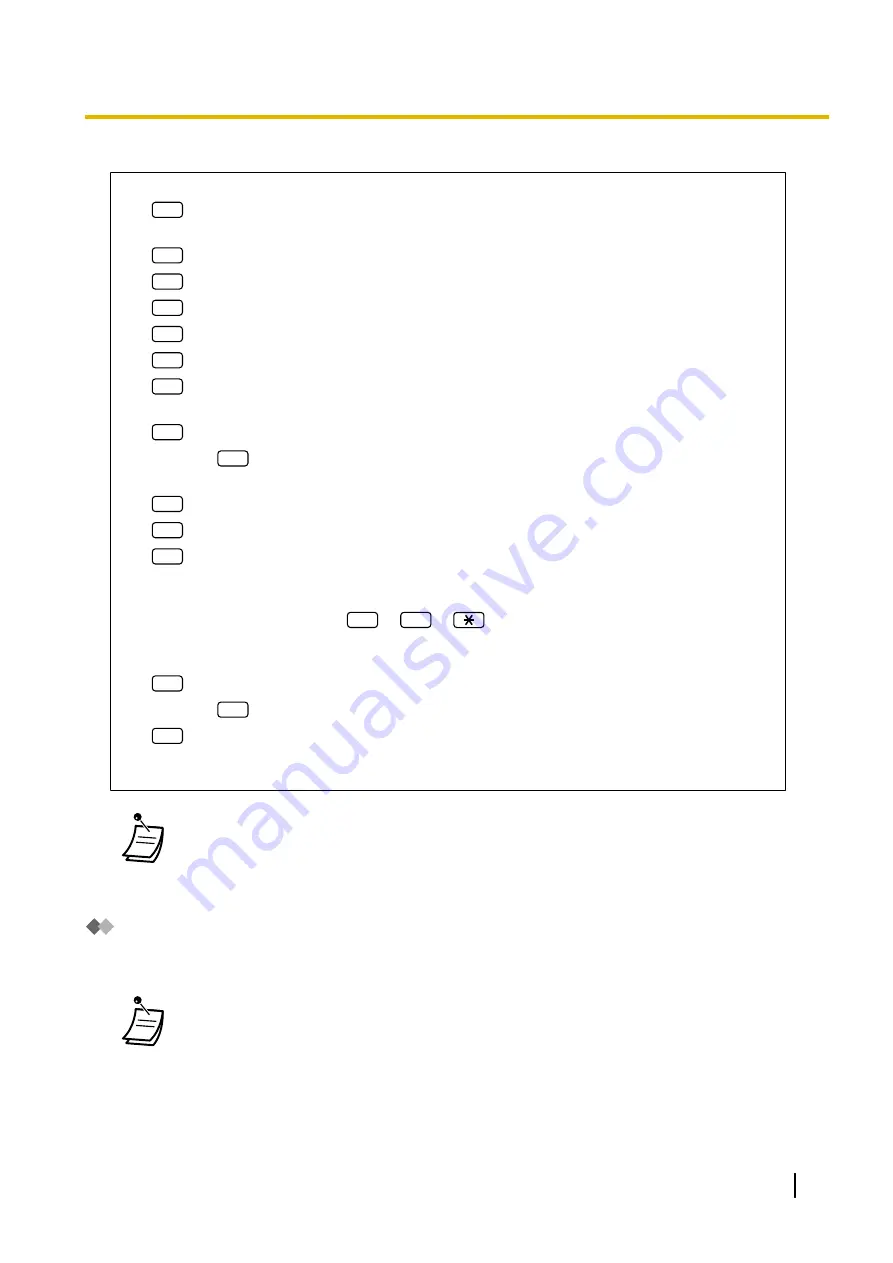
To assign Remote Call Forwarding set
1.
Log in to the Message Manager’s mailbox.
2.
5
3.
Select the desired forwarding setting.
1
for FWD All.
2
for FWD Busy.
3
for FWD No Answer.
4
for FWD Busy or No Answer.
5
for FWD to Outside, then go to step 6.
6
for FWD Cancel, then go to step 9.
4.
Enter the extension number.
5.
2
to accept the extension number, then go to step 10.
•
Enter
1
to change the extension number, then go to step 4.
6.
Enter the desired number.
1
for telephone number 1, then go to step 8.
2
for telephone number 2, then go to step 8.
3
for another telephone number.
•
Before you can forward your calls to telephone number 1 or 2, you should first store the
telephone numbers you plan on using with this feature.
7.
Enter the telephone number (
0
–
9
,
). (max. 32 digits)
•
Make sure you begin the telephone number with an outside line access number (to seize an
outside line).
8.
2
to accept, then go to step 10.
•
Enter
1
to change the telephone number, then go to step 6.
9.
2
to accept.
10.
The new settings are transmitted to the system. If the setting has been completed properly, you
will hear: "Call forwarding accepted" or "Call forwarding is cancelled" as appropriate.
•
If the system announces, "Call forwarding not accepted. Please check the destination
number.", the forwarding setting has not been completed properly, possibly because a
nonexistent extension number has been entered as the destination. For more information,
consult your System Administrator.
Setting the Timed Reminder
The Message Manager can set or cancel the Timed Reminder. The telephone will ring at the set time according
to the set mode (Once/Daily).
•
This feature is not available for PSs or S-PSs.
•
This feature is not available when the Message Manager’s extension (assigned for Operator
1 in the Day Mode) is "default". In this case, it should be changed to the operator’s extension
number. For more information, consult your System Administrator.
User Manual
303
2.2.2 Message Manager Features
Summary of Contents for KX-NS500
Page 255: ...Table 1 Standard mode for RU UC model User Manual 255 1 14 2 Using the Directories...
Page 256: ...Table 2 Option mode 256 User Manual 1 14 2 Using the Directories...
Page 257: ...Table 2 Option mode for NE model User Manual 257 1 14 2 Using the Directories...
Page 258: ...Table 2 Option mode for Greece 258 User Manual 1 14 2 Using the Directories...
Page 259: ...Table 2 Option mode for RU UC model User Manual 259 1 14 2 Using the Directories...
Page 308: ...308 User Manual 2 2 2 Message Manager Features...
Page 352: ...352 User Manual 3 2 1 User Programming...
Page 395: ...User Manual 395 Notes...






























