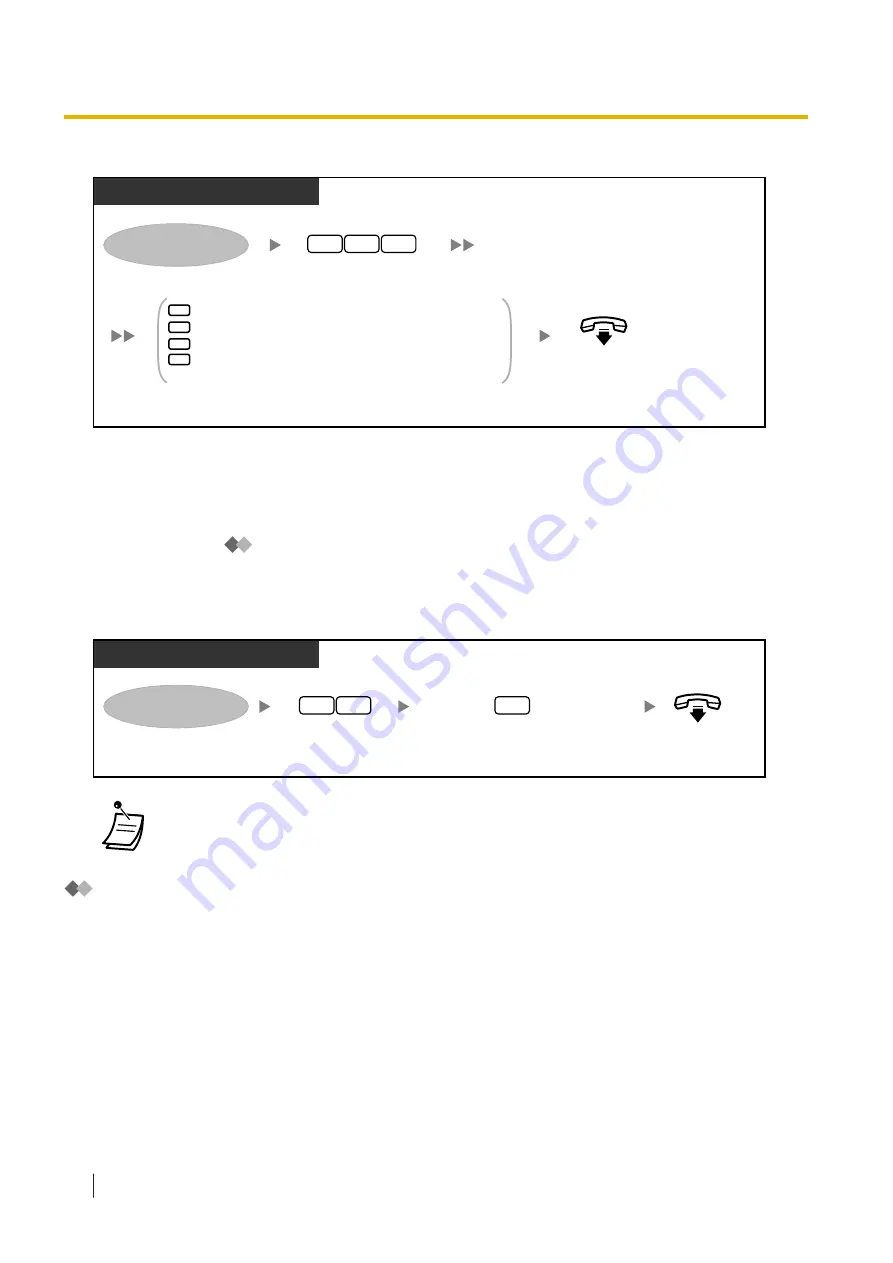
To delete questions
PT/SLT/PS/SIP Extn./S-PS
Enter
923
.
On-hook.
Log in to your mailbox.
2
3
9
1
Delete the current question.
Skip to the next question, then repeat this step.
Skip to the previous question, then repeat this step.
Select a specific question.
Enter the question number and
#
, then repeat this step.
Enter
the desired option
.
If finished, go on-hook.
2
3
4
Message Reception Mode
If you have an interview mailbox in addition to your regular mailbox, Message Reception Mode determines
which mailbox is used when:
•
Calls are directed to your mailbox by the "Leaving a Message" setting of the Incomplete Call Handling
feature (refer to "
•
Your extension is a Logical Extension (i.e., your mailbox receives your calls automatically, perhaps
because you do not have your own telephone for regular use).
To set a message mode
PT/SLT/PS/SIP Extn./S-PS
Enter
53
.
On-hook.
Log in to your mailbox.
5
3
Enter
1
to toggle between
Interview Mode (interview mailbox) and
Message Recording Mode (regular mailbox).
1
•
Not all subscribers have interview mailboxes. For more information, consult your System
Administrator.
Message Waiting Notification
The Message Waiting Notification feature lets you know you have received new messages in your mailbox
by:
Message Waiting Lamp:
The message lamp on your telephone (if it has one) will light when you receive a new message. If you have
a 6-line display PT, you can also see the number of new messages you have on your display. If your
telephone has a Message button, the Message light will also turn on when you receive a new message.
Device Notification:
Notifying you via a "device", i.e., an outside telephone, another PBX extension, your cellular phone, etc. You
can assign three different devices. For each device, you have the option of receiving notification for urgent
messages only, or for all messages. You can also choose to receive notification during certain hours only
1.8.6 Other Features
162
Operating Manual
Summary of Contents for KX-NS1000
Page 10: ...Feature Highlights 10 Operating Manual ...
Page 14: ...Table of Contents 14 Operating Manual ...
Page 225: ...Table 1 Standard mode 1 14 2 Using the Directories Operating Manual 225 ...
Page 226: ...Table 1 Standard mode for RU model 1 14 2 Using the Directories 226 Operating Manual ...
Page 227: ...Table 2 Option mode 1 14 2 Using the Directories Operating Manual 227 ...
Page 228: ...Table 2 Option mode for CE model 1 14 2 Using the Directories 228 Operating Manual ...
Page 229: ...Table 2 Option mode for GR model 1 14 2 Using the Directories Operating Manual 229 ...
Page 238: ...1 15 1 Cellular Phone Features 238 Operating Manual ...
Page 332: ...4 1 3 Supervisory Monitor ACD Control 332 Operating Manual ...
















































