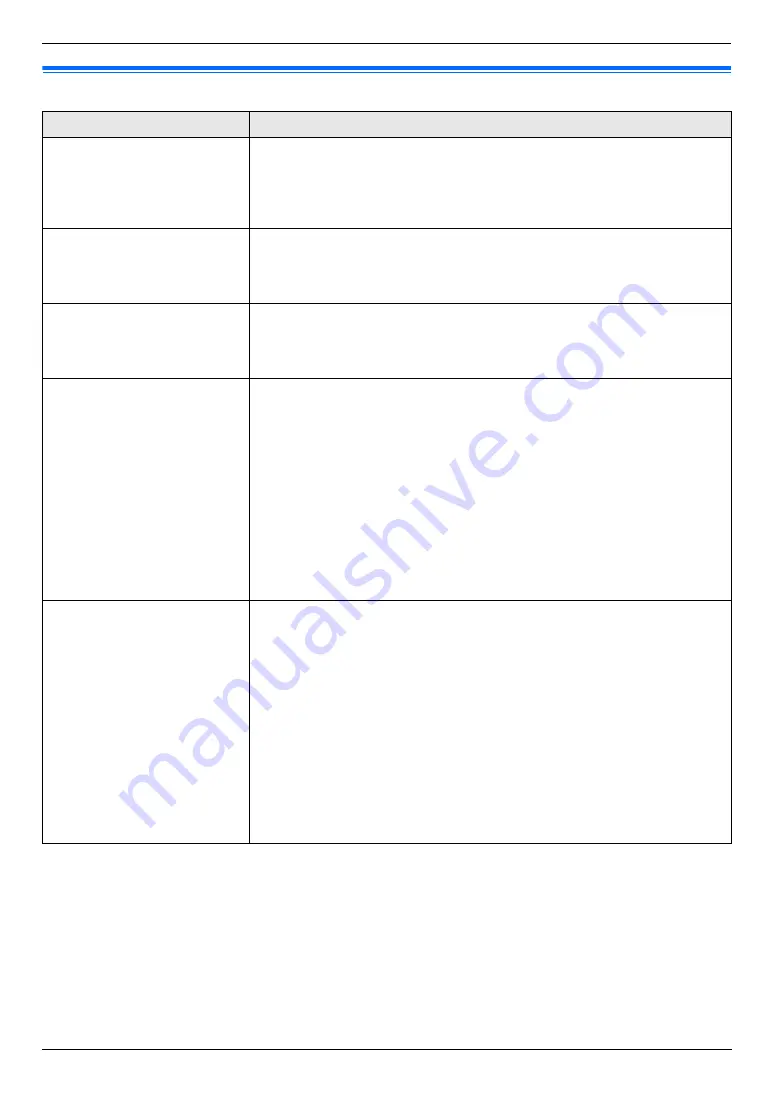
9. Programmable Features
68
9.6 Scan features
Feature/Code
Selection
Setting the scan mode for
scanning to your computer
{#}{
4
}{
9
}{
3
}
{
1
}
“
Viewer
”
(default): The scanned image will be displayed in the
[
Multi-
Function Viewer
]
window.
{
2
}
“
File
”
: The scanned image will be saved as a file.
{
3
}
“
”
: The scanned image will be saved for e-mail attachment.
{
4
}
“
OCR
”
: The scanned image will be displayed in the OCR window.
Holding the previous
scanning parameter for Push
Scan
{#}{
4
}{
9
}{
4
}
{
0
}
“
Disabled
”
(default): Deactivates this feature.
{
1
}
“
Enabled
”
: The unit will hold the previous scan settings for each mode of
push scan; scan size, resolution, file format, brightness, color contrast/contrast.
Setting the monochrome
scan type
{#}{
4
}{
9
}{
5
}
{
1
}
“
Black/White
”
(default): To scan as black lines, select this for text
contents.
{
2
}
“
Grayscale
”
: To scan as black lines and gray shades, select this for
images.
Setting the information for
scan to e-mail (via an e-mail
server) (LAN connection
only)
L
This feature can be
programmed only through
the web browser interface.
When you send scanned files via an e-mail server, you need to program the e-
mail server and SMTP server settings beforehand. Consult your service
provider or network administrator for details.
1.
Start Multi-Function Station.
2.
[
Utilities
]
i
[
Configuration Web Page
]
i
[
Advance Configuration
]
3.
Type
“root”
as the user name, then enter the password (feature #155 on
i
[
OK
]
4.
Select the
[
Scan Feature
]
tab.
5.
Click
[
Edit
]
next to
[
E-Mail Server
]
.
6.
Enter the e-mail server and SMTP server information.
i
[
Submit
]
7.
Close the web browser.
Registering the scan to e-mail
destinations (via an e-mail
server) (LAN connection
only)
L
This feature can be
programmed only through
the web browser interface.
When you send scanned files via an e-mail server, you can register e-mail
destinations (up to 300 destinations) for the unit through the web browser
interface in advance.
1.
Start Multi-Function Station.
2.
[
Utilities
]
i
[
Configuration Web Page
]
i
[
Advance Configuration
]
3.
Type
“root”
as the user name, then enter the password (feature #155 on
i
[
OK
]
4.
Select the
[
Scan Feature
]
tab.
5.
Click
[
Edit
]
next to
[
Send User
]
.
6.
Click
[
Edit
]
next to the desired e-mail user.
7.
Enter the name and e-mail address.
i
[
Submit
]
8.
Close the web browser.
Summary of Contents for KX-MC6040 - Color Laser Multi-Function...
Page 121: ...121 Notes...
Page 122: ...122 Notes...
Page 123: ...123 Notes...
Page 124: ...PNQX1560ZA CM0708DY0 CD For hearing or speech impaired TTY users TTY 1 877 833 8855...
















































