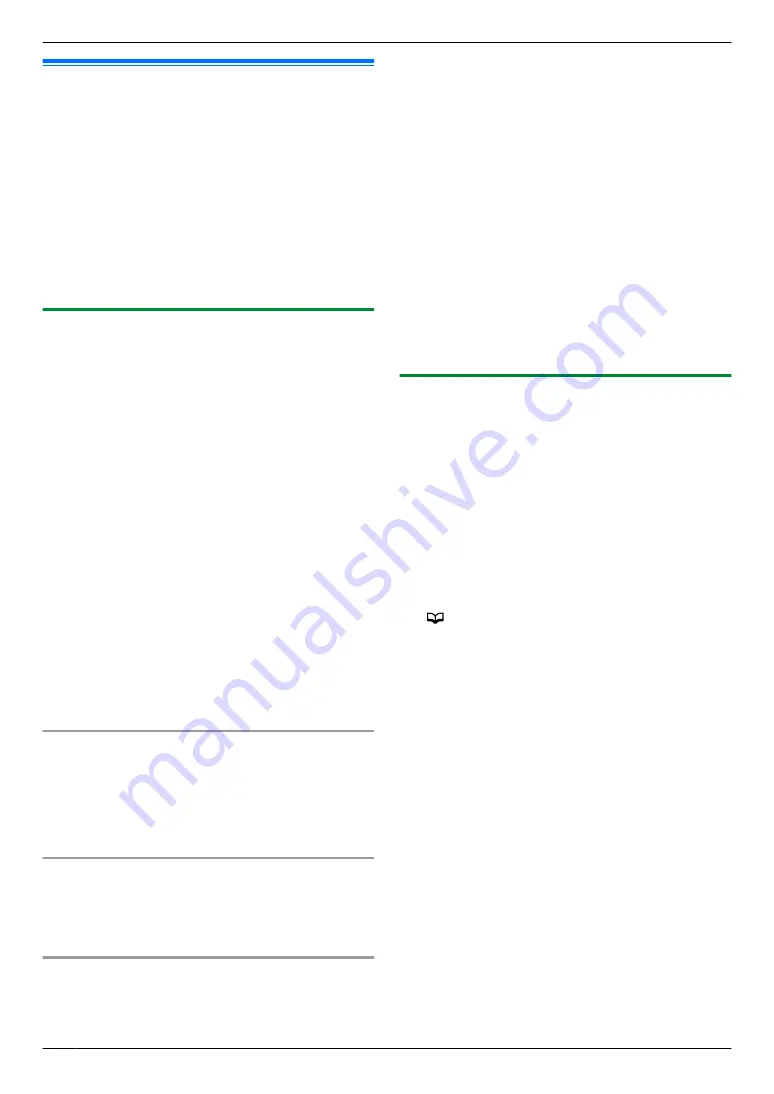
7.1 Caller ID
This unit is compatible with the Caller ID service
offered by your local telephone company. To use this
unit’s Caller ID features, you must subscribe to a
Caller ID service.
Make sure the following ring count is set to 2 or more
rings beforehand.
– FAX ring count (feature #210 on page 80)
– TAM/FAX ring count (feature #211 on page 76,
R
The name display service may not be available in
some areas. For further information, please contact
your telephone company.
7.1.1 How Caller ID is displayed
The calling party’s name or telephone number will be
displayed. You have the option of whether or not to
answer the call.
The unit will automatically store caller information (name,
telephone number and date and time of the call) from the
50 most recent calls. It is possible to view caller
information on the display (page 55) or print the entire
Caller ID list (page 137).
R
When caller information is received and it matches a
telephone number stored in the unit’s one-touch dial
or phonebook, the stored name will be displayed.
R
If the unit is connected to a PBX (Private Branch
Exchange) system, caller information may not be
received properly. Consult your PBX supplier.
R
If the unit cannot receive caller information, the
following is displayed:
“
OUT OF AREA
”
/
“
Out of area
”
: The caller dials
from an area which does not provide a Caller ID
service.
“
PRIVATE CALLER
”
/
“
Private caller
”
: The
caller requests not to send caller information.
“
LONG DISTANCE
”
/
“
Long distance
”
: The caller
made a long distance call.
Missed calls
If a call is not answered, the unit treats the call as a
missed call. The number of missed calls are shown on
the display (the cordless handset, KX-MB2060 optional,
also shows
“
Missed call
”
). This lets you know if you
should view the caller list to see who called while you
were away.
To confirm caller information by printing the Caller
ID list (Base unit only)
– To print manually, see page 137.
– To print automatically after every 50 new calls,
activate feature #216 (page 80).
For call waiting or Call Waiting Caller ID service
users
To use call waiting, you must first subscribe to call waiting
from your service provider/telephone company.
This feature allows you to receive calls while you are
already talking on the telephone. If you receive a call
while on the telephone, you will hear a call waiting tone.
If you subscribe to both Caller ID and Call Waiting
with Caller ID services
, the 2nd caller’s information is
displayed on the base unit, or cordless handset
(KX-MB2060 optional) that is in use after you hear the
call waiting tone.
1.
Press
M
Flash
N
on the base unit, or
M
CALL WAIT
N
on
the cordless handset (KX-MB2060 optional) to
answer the 2nd call.
2.
To switch between calls, press
M
Flash
N
on the base
unit, or
M
CALL WAIT
N
on the cordless handset
(KX-MB2060 optional).
Note:
R
Please contact your service provider/telephone
company for details and availability of this service in
your area.
7.1.2 Group ringer tone for phonebook
(Cordless handset only, KX-MB2060
optional)
This feature can help you identify who is calling by using
different ringer tones for different groups of callers. When
adding an item to the phonebook, you can assign it to the
desired group (page 52). When a call is received from a
caller assigned to a group, the ringer you selected for that
group rings after caller information is displayed. If you
select
“
Current ringer
”
(default), the cordless
handset uses the ringer tone you selected with feature
#161 (page 101) when calls from this group are
received.
1
M
N
(soft key)
A
M
MENU
N
(soft key)
2
“
Group
”
A
M
SELECT
N
(soft key)
3
Press
MCN
or
MDN
repeatedly to display the desired
group.
A
M
SELECT
N
(soft key)
4
Press
MCN
or
MDN
repeatedly to display the current
setting of the group ringer tone.
A
M
SELECT
N
(soft
key)
5
Press
MCN
or
MDN
repeatedly to display the desired
ringer tone.
A
M
SAVE
N
(soft key)
6
M
OFF
N
54
7. . Caller ID
7. Caller ID
Summary of Contents for KX-MB2060
Page 157: ...157 Notes ...
Page 158: ...158 Notes ...
Page 159: ...159 Notes ...
Page 160: ...PNQX2928ZA CM0910SY0 CD For hearing or speech impaired TTY users TTY 1 877 833 8855 ...






























