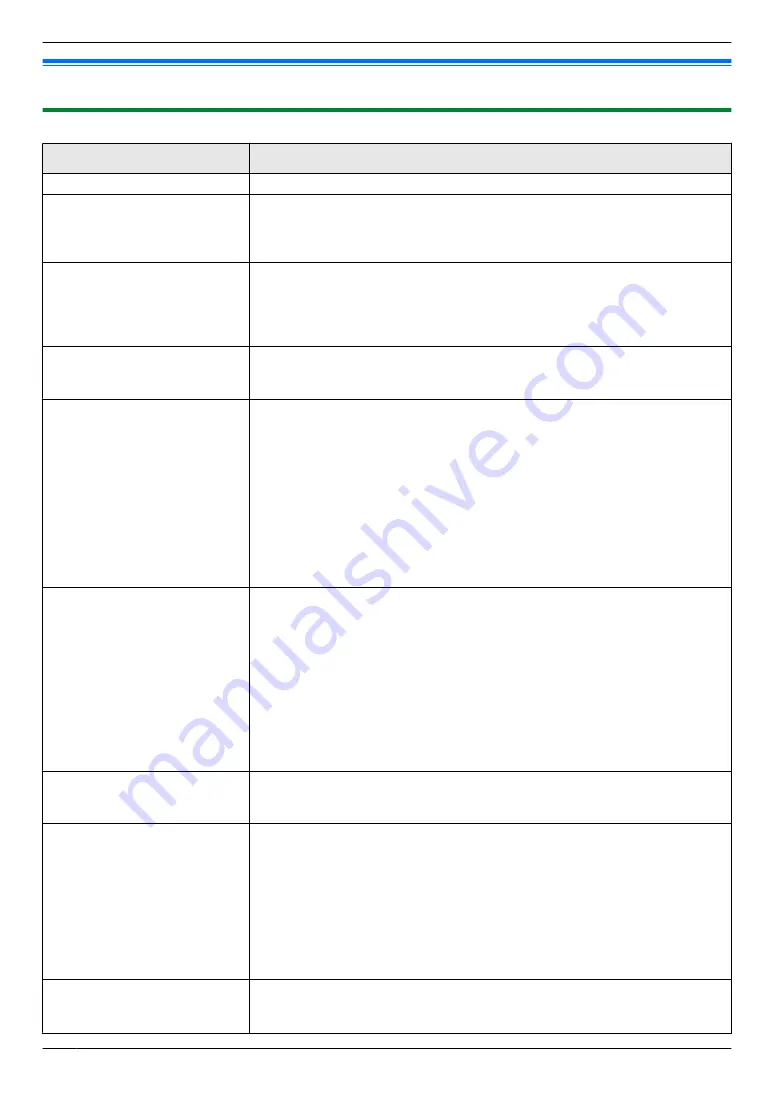
11.3 When a function does not work
11.3.1 General
Problem
Cause & Solution
The unit does not work.
R
Check the connections (page 17, 25).
The output tray becomes full
quickly or the recording paper
does not stack properly on
the output tray.
R
High humidity may cause the recording paper to curl. Try turning the paper
over and re-inserting it. If the curl on the paper is heavy, please remove it
from the output tray. If you still have this problem, contact our service
personnel.
I cannot adjust the volume,
display items stored in the
one-touch dial and
phonebook or display Caller
ID information.
R
The unit is set to scan mode or copy mode. Press
M
Fax
N
to switch modes.
If you still have this problem, contact our service personnel.
A printing error is displayed
while using PC FAX and
Remote Control.
R
The printer driver is used for PC FAX and Remote Control. Transmission
errors will be displayed as printing errors.
Multi-Function Station does
not work properly.
R
If the USB cable is connected to a USB hub, connect the cable directly to
the USB port on your computer.
R
Make sure you have installed the latest Service Pack available for the
version of Windows installed on your computer. See the Microsoft web site
for details.
R
If you have any other multifunction software installed on your computer,
uninstall it.
R
Check that your computer has enough memory and hard disk space. If your
computer warns that there is insufficient memory, close other applications.
If there is not enough space on the hard disk, delete unnecessary files.
R
Uninstall Multi-Function Station once, and re-install it.
I cannot install or uninstall
Multi-Function Station.
R
Some of the files needed to install or uninstall Multi-Function Station may
be corrupted. Use the MfsCleaner utility (found on the supplied CD-ROM)
to solve the problem.
1.
Insert the supplied CD-ROM into your CD-ROM drive.
R
The setup program will start automatically.
2. [Tools]
A
[Cleanup Tool]
R
The
[MfsCleaner]
window will appear.
3.
Click
[Clean]
, and then click
[Yes]
to restart the computer.
Note:
R
To install Multi-Function Station again, see page 24.
I cannot view the operating
instructions using
Multi-Function Station.
R
Install the operating instructions on your computer beforehand (page 25).
I cannot find the unit in the
[Target Device] or [Device
Select] dialogue box when
operating the following
functions.
–
Scanning
–
Remote Control
–
PC FAX
–
Device Monitor
R
The printer driver has not been installed. Install it on your computer
(page 24).
I forgot the password for
feature programming via
remote operation.
R
You may have changed the feature programming password. If you do not
remember it, assign a new password using feature #155 (page 57). When
required to enter the current password, enter
“
0101
”
instead.
80
11. Help
Summary of Contents for KX-MB2025AL
Page 117: ...117 Notes ...
Page 118: ...118 Notes ...
Page 119: ...119 Notes ...
Page 120: ... MB2030HK MB2030HK PNQX2618XA CM1009DY2101 CD ...
















































