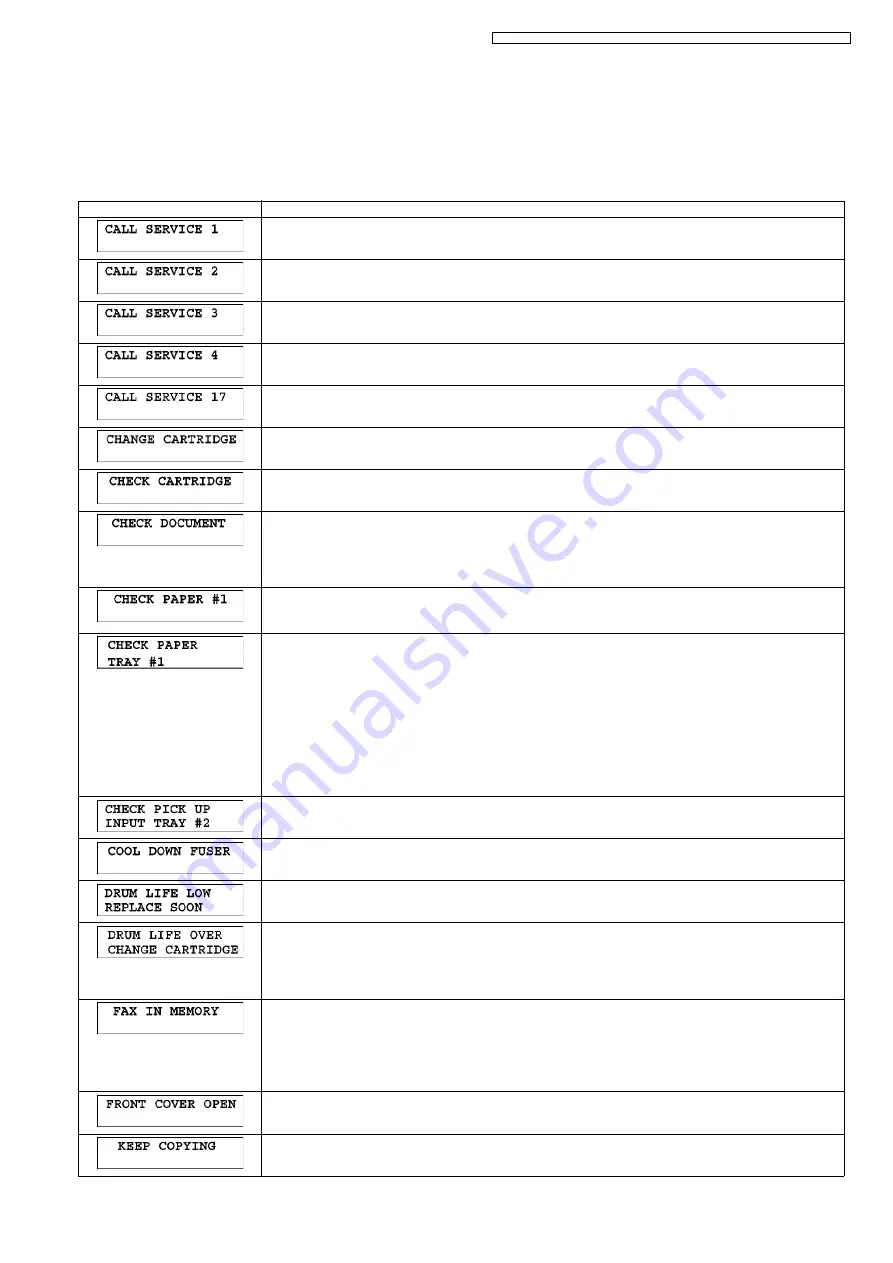
113
KX-MB1520FX7/KX-MB1520FX8/KX-MB1520FXW/KX-MB1530FX7/KX-MB1530FXW
12 Troubleshooting Guide
12.1. User Recoverable Errors
If the unit detects a problem, one or more of the following messages will appear on the display.
The explanations given in the [ ] are for servicemen only.
DISPLAY MESSAGE
CAUSE AND REMEDY
• Polygon motor error.
Refer to
• Laser beam error. Replace LSU unit.
Refer to
• Fuser unit cannot heat up. Replace fuser unit.
Refer to
• Fan motor error. Replace fan motor.
Refer to
• First use sensor problem.
Refer to
• The toner cartridge is not inserted properly. Re-insert it correctly.
• There is something wrong with the toner cartridge. Replace the toner cartridge.
• The toner cartridge is not inserted properly. Re-insert it correctly.
• The document was not fed into the unit properly. Remove the document, and then press
[Stop]
to clear the
message. Re-insert the document. If misfeeding occurs frequently, clean the document feeder rollers and
try again.
• The ADF top cover is not fully closed. Push firmly on the front and rear edges of the ADF top cover, and
then feed the document again.
• Recording paper is not installed or the paper input tray has run out of paper. Install paper.
• Recording paper was not fed into the unit properly. Re-insert the recording paper.
• The paper input tray is not installed or is not inserted completely. Insert the paper input tray into the unit.
• The loaded recording paper is not the appropriate size. Load recording paper of the size that is shown on
the display.
• If this message is often displayed, also change the recording paper size setting (feature #380).
• The recording paper size setting (feature #380) is set to “16K”, so received faxes have been stored into
memory. Change the recording paper size setting and load the appropriate recording paper.
Note:
• "#1”: Check the paper input tray. The displayed paper size depends on the recording paper size setting
(feature #380).
• "#2”: Check the manual input tray. The displayed paper size depends on the recording paper size setting
(feature #381).
Refer to
• Recording paper was not fed into the unit properly. Load the paper again.
• The unit is cooling down the fuser unit. Wait for a while.
• The drum inside the toner cartridge is reaching the end of its life. Replace the toner cartridge as soon as
possible.
• The drum inside the toner cartridge has finished its service life. Replace the toner cartridge immediately.
Note:
• As a temporary measure, you can press
[Start]
to continue printing.
However, the printing quality may be poor, so we do not recommend continuous use of the finished car-
tridge.
• The unit has a document in memory. See the other displayed message instructions to print out the docu-
ment.
• If the PC fax setting (feature #442) is set to “ALWAYS”,
- check the connection between the computer and the unit.
- check that the computer is turned ON.
Refer to Program Mode Table (P.117).
• The front cover is open. Close it.
• Copying has stopped due to some existing problem (Example: a lack of recording paper or a recording
paper jam). See the other displayed message instructions to continue copying.
Summary of Contents for KX-MB1520FX7
Page 52: ...52 KX MB1520FX7 KX MB1520FX8 KX MB1520FXW KX MB1530FX7 KX MB1530FXW 6 10 3 5 Waveform ...
Page 56: ...56 KX MB1520FX7 KX MB1520FX8 KX MB1520FXW KX MB1530FX7 KX MB1530FXW ...
Page 68: ...68 KX MB1520FX7 KX MB1520FX8 KX MB1520FXW KX MB1530FX7 KX MB1530FXW ...
Page 75: ...75 KX MB1520FX7 KX MB1520FX8 KX MB1520FXW KX MB1530FX7 KX MB1530FXW wave form ...
Page 77: ...77 KX MB1520FX7 KX MB1520FX8 KX MB1520FXW KX MB1530FX7 KX MB1530FXW wave form ...
Page 100: ...100 KX MB1520FX7 KX MB1520FX8 KX MB1520FXW KX MB1530FX7 KX MB1530FXW 10 1 2 Button Code Table ...
Page 108: ...108 KX MB1520FX7 KX MB1520FX8 KX MB1520FXW KX MB1530FX7 KX MB1530FXW KX MB1530 ...
Page 141: ...141 KX MB1520FX7 KX MB1520FX8 KX MB1520FXW KX MB1530FX7 KX MB1530FXW 12 3 8 3 Skew ...
Page 147: ...147 KX MB1520FX7 KX MB1520FX8 KX MB1520FXW KX MB1530FX7 KX MB1530FXW 12 3 9 2 Skew ADF ...
Page 159: ...159 KX MB1520FX7 KX MB1520FX8 KX MB1520FXW KX MB1530FX7 KX MB1530FXW ...
Page 161: ...161 KX MB1520FX7 KX MB1520FX8 KX MB1520FXW KX MB1530FX7 KX MB1530FXW ...
Page 166: ...166 KX MB1520FX7 KX MB1520FX8 KX MB1520FXW KX MB1530FX7 KX MB1530FXW ...
Page 167: ...167 KX MB1520FX7 KX MB1520FX8 KX MB1520FXW KX MB1530FX7 KX MB1530FXW ...
Page 175: ...175 KX MB1520FX7 KX MB1520FX8 KX MB1520FXW KX MB1530FX7 KX MB1530FXW Toner detection flow ...
Page 188: ...188 KX MB1520FX7 KX MB1520FX8 KX MB1520FXW KX MB1530FX7 KX MB1530FXW 2 CHG 3 TRA ...
Page 189: ...189 KX MB1520FX7 KX MB1520FX8 KX MB1520FXW KX MB1530FX7 KX MB1530FXW 4 DEV DC ...
Page 190: ...190 KX MB1520FX7 KX MB1520FX8 KX MB1520FXW KX MB1530FX7 KX MB1530FXW 5 DEV AC ...
Page 191: ...191 KX MB1520FX7 KX MB1520FX8 KX MB1520FXW KX MB1530FX7 KX MB1530FXW 6 TRA ...
Page 218: ...218 KX MB1520FX7 KX MB1520FX8 KX MB1520FXW KX MB1530FX7 KX MB1530FXW 14 10 How to Remove LVPS ...
Page 236: ...236 KX MB1520FX7 KX MB1520FX8 KX MB1520FXW KX MB1530FX7 KX MB1530FXW 14 24 7 Fuser section ...
Page 255: ...255 KX MB1520FX7 KX MB1520FX8 KX MB1520FXW KX MB1530FX7 KX MB1530FXW 15 6 1 NG Example ...
Page 258: ...258 KX MB1520FX7 KX MB1520FX8 KX MB1520FXW KX MB1530FX7 KX MB1530FXW Memo ...
Page 263: ...263 KX MB1520FX7 KX MB1520FX8 KX MB1520FXW KX MB1530FX7 KX MB1530FXW Memo ...
Page 271: ...271 KX MB1520FX7 KX MB1520FX8 KX MB1520FXW KX MB1530FX7 KX MB1530FXW Memo ...
Page 288: ...288 KX MB1520FX7 KX MB1520FX8 KX MB1520FXW KX MB1530FX7 KX MB1530FXW Memo ...
Page 294: ...294 KX MB1520FX7 KX MB1520FX8 KX MB1520FXW KX MB1530FX7 KX MB1530FXW Memo ...
Page 395: ...395 KX MB1520FX7 KX MB1520FX8 KX MB1520FXW KX MB1530FX7 KX MB1530FXW ...
















































