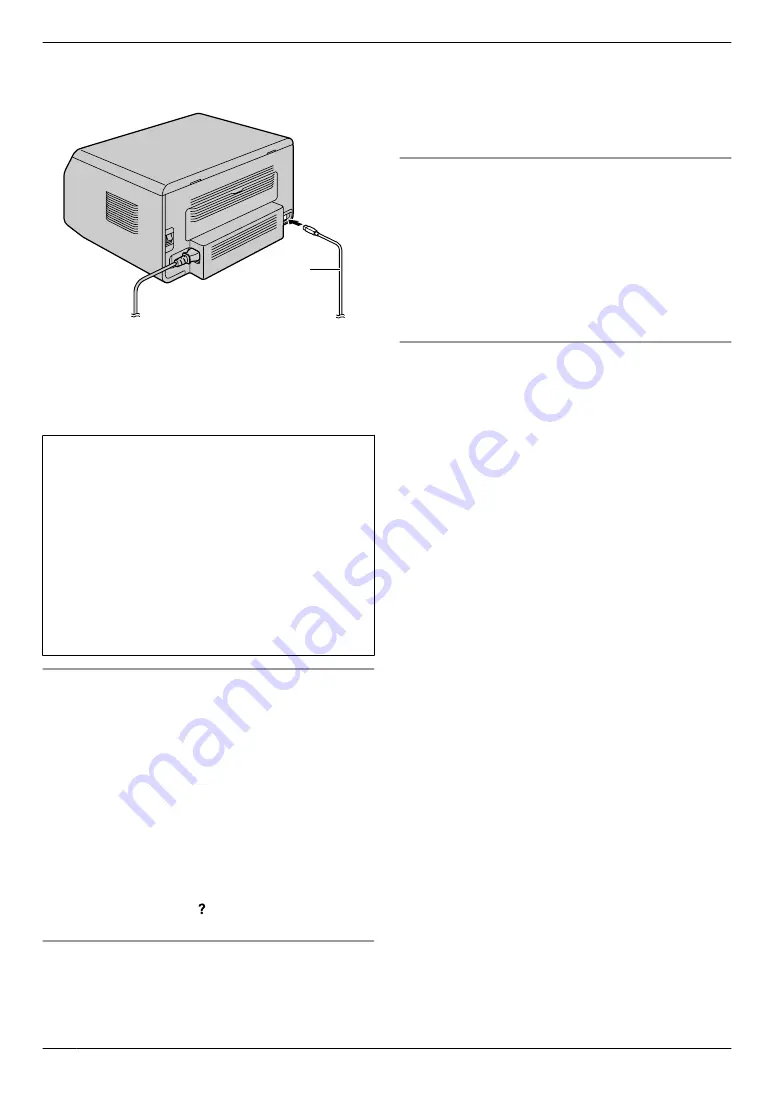
6
Connect the unit to a computer with the USB cable
(
A
), then click
[Next]
.
A
R
If the unit is connected to your computer, the
model name will be automatically detected.
R
You can change the name of the unit if necessary.
7
Click
[Install]
, then follow the on-screen instructions.
R
The files will be copied to your computer.
Important notice
If you are using Windows XP, Windows Vista or
Windows 7, a message may appear after connecting
the unit with the USB cable. This is normal and the
software will not cause any difficulties with your
operating system. You can continue the installation
with no problem. This kind of message is displayed:
R
For Windows XP users
“The software you are installing for this hardware
has not passed Windows Logo testing to verify its
compatibility with Windows XP.”
R
For Windows Vista/Windows 7 users
“Would you like to install this device software?”
To view or install the operating instructions data
1.
Start Windows and insert the supplied CD-ROM into
your CD-ROM drive.
2.
Click
[Operating Instructions]
, then follow the
on-screen instructions to view or install the operating
instructions in PDF format.
R
Adobe
®
Reader
®
is required to view the operating
instructions.
Note:
R
If the screen prompts you to insert the CD-ROM for
the operating system when installing Multi-Function
Station, insert it into your CD-ROM drive.
R
If you install the operating instructions, you can view
it anytime by clicking
[ ]
on the Multi-Function
Station launcher.
To use another unit with the computer
You need to add the printer driver for each unit, as
follows.
1.
Start Windows and insert the supplied CD-ROM into
your CD-ROM drive.
2. [Modify]
A
[Add Multi-Function Station Driver]
.
Then follow the on-screen instructions.
Note:
R
You cannot connect more than one unit to the same
computer at the same time.
To modify the software (To add or uninstall each
component)
You can select the components to install or uninstall
anytime after the installation.
You must be logged in as an administrator in order to
modify Multi-Function Station.
1.
Start Windows and insert the supplied CD-ROM into
your CD-ROM drive.
2. [Modify]
A
[Modify Utilities]
. Then follow the
on-screen instructions.
To uninstall the software
You must be logged in as an administrator in order to
uninstall Multi-Function Station.
[Start]
A
[All Programs]
or
[Programs]
A
[Panasonic]
A
the unit’s name
A
[Uninstall]
. Then
follow the on-screen instructions.
22
2. Preparation
Summary of Contents for KX-MB1500C
Page 78: ...78 Notes ...
Page 79: ...79 Notes ...
















































