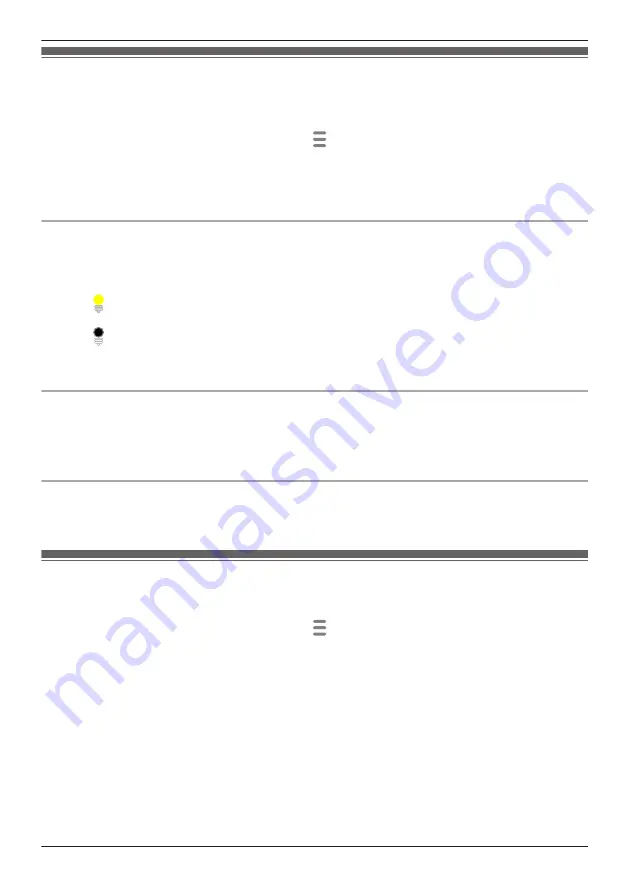
Adjusting the lighting
You can adjust the brightness of the camera’s light and configure the light to turn on automatically
according to a schedule or when motion is detected, etc.
1
From the
[HomeHawk]
app home screen, tap
®
[Settings]
.
2
Tap
[Camera Settings]
and select the desired camera.
3
Tap
[Lighting]
.
R
Each setting is explained in this section.
Using a schedule
You can enable the schedule so that the light is turned on and off at specified times and you can also
specify the light to turn on and off at random times when you are away from home on a vacation, etc.
Slide the
[Use a Schedule]
switch to the "on" position to enable the schedule.
R
Slide
to specify the start time.
R
Slide
to specify the end time.
R
[Vacation Randomizer]:
Turns the light on and off at random times within an hour of the times
specified in the schedule.
Turning on lights after detecting motion
You can enable the light to turn on if motion is detected when it is dark.
Slide the
[Motion Sensor]
switch to the "on" position to enable the use of motion detection to turn on the
light.
R
[Duration]:
Determines how the long the light will be lit after motion is detected.
Adjusting the brightness of the light
You can adjust the brightness level for when the light is turned on through a schedule or motion detection.
Slide the
[Brightness]
slider to the desired level.
Battery status
When backup batteries are used with the camera, you can check the status of the batteries.
1
From the
[HomeHawk]
app home screen, tap
®
[Settings]
.
2
Tap
[Camera Settings]
and select the desired camera.
3
Tap
[System]
.
R
[Battery Status]:
Displays the status of the batteries.
Note:
R
When inserting or replacing batteries, disconnect the AC adaptor from the wall outlet before inserting
or replacing the batteries. If batteries are inserted or replaced with the AC adaptor connected to a wall
outlet, the battery status may not be updated or may be incorrect.
81
Using a shelf, floor, and window camera
Summary of Contents for KX-HNC500
Page 1: ...User s Guide Text entity en_us_201005 Model No ...
Page 198: ...198 Notes ...
Page 199: ...199 Notes ...
Page 200: ...PNQP1406QA eng CC1803YK9100 ...






























