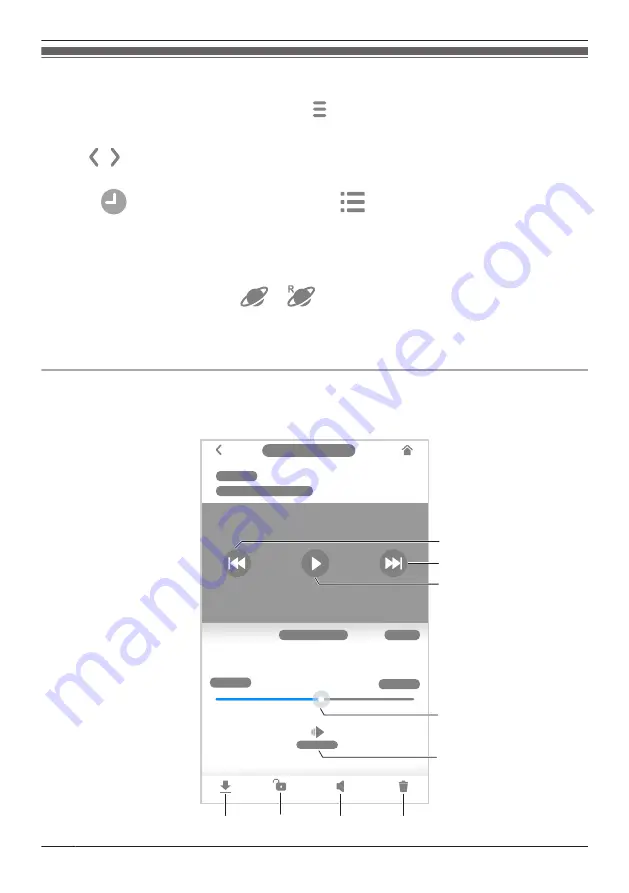
Playing back recordings
1
From the
[HomeHawk]
app home screen, tap
®
[Recording List]
.
2
Select the desired camera.
3
Tap
,
, or the displayed date to select a recording date.
R
A list of all recordings recorded on the selected date is displayed.
R
Tap
to display recordings in a timeline. Tap
to display recordings in a list.
4
Select a recording.
R
The selected recording starts playing in the playback screen.
Note:
R
When connected away from home,
or
is displayed on the playback screen. See
“Connection mode when away from home”, Page 24 for more information.
R
Recorded images can also be played back from the camera image/recording list screen ( “Viewing the
camera image/recording list screen”, Page 49).
Normal playback
The normal playback screen allows you play back recording and perform other operations.
B
A
C
D
F
H
G
I
E
56
Using a shelf, floor, and window camera
Summary of Contents for KX-HNC500
Page 1: ...User s Guide Text entity en_us_201005 Model No ...
Page 198: ...198 Notes ...
Page 199: ...199 Notes ...
Page 200: ...PNQP1406QA eng CC1803YK9100 ...






























