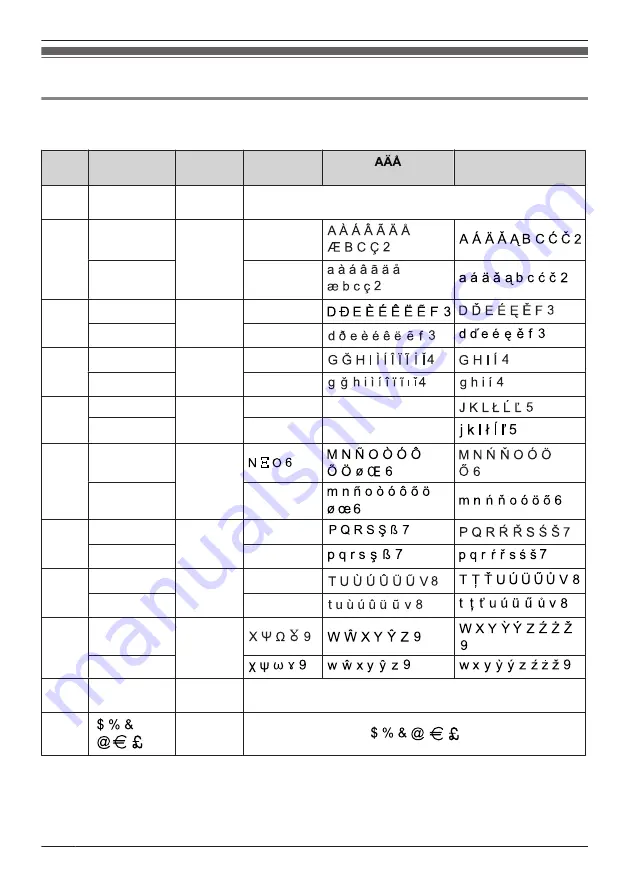
Appendix
Character Mode Table
KX-HDV430 (Suffix: NE/X/SX)
Keys
ABC
(Latin)
0–9
(Numeric)
ΑΒΓ
(Greek)
(Extended 1)
SŚŠ
(Extended 2)
1
Space
B
& ’
( )
G
, – . / 1
1
Space
B
& ’ ( )
G
, – . / 1
2
A B C 2
2
Α Β Γ 2
a b c 2
α β γ 2
3
D E F 3
3
Δ Ε Ζ 3
d e f 3
δ ε ζ 3
4
G H I 4
4
Η Θ Ι 4
g h i 4
η θ ι 4
5
J K L 5
5
Κ Λ Μ 5
J K L 5
j k l 5
κ λ μ 5
j k l 5
6
M N O 6
6
m n o 6
ν ξ ο 6
7
P Q R S 7
7
Π Ρ Σ 7
p q r s 7
π ρ σ 7
8
T U V 8
8
Τ Υ Φ 8
t u v 8
τ υ φ 8
9
W X Y Z 9
9
w x y z 9
0
Space ! ? " : ;
+ = < > 0
0
Space ! ? " : ; + = < > 0
#
#
R
Press
*
before or after entering a character to change between uppercase and lowercase.
R
Pressing a key repeatedly will cycle through the characters associated with that key. For example, to
enter the letter "C" in Latin Mode, press
2
3 times.
R
Characters that are entered using the
#
key (for example, "$") cannot be entered when searching the
phonebook. See “Searching for an Item in the Personal Phonebook”, Page 51.
82
Appendix
Summary of Contents for KX-HDV430
Page 13: ...KX HDV430X KX HDV430SX M JK L I P O Q B E A C F G H N D 13 Before Operating the Telephones...
Page 14: ...KX HDV430RU M JK L I P O Q B E A C F G H N D 14 Before Operating the Telephones...
Page 15: ...KX HDV430 M JK L I P O Q B E A C D F G H N 15 Before Operating the Telephones...
Page 16: ...KX HDV430C M JK L I P O Q B E A C D F G H N 16 Before Operating the Telephones...






























