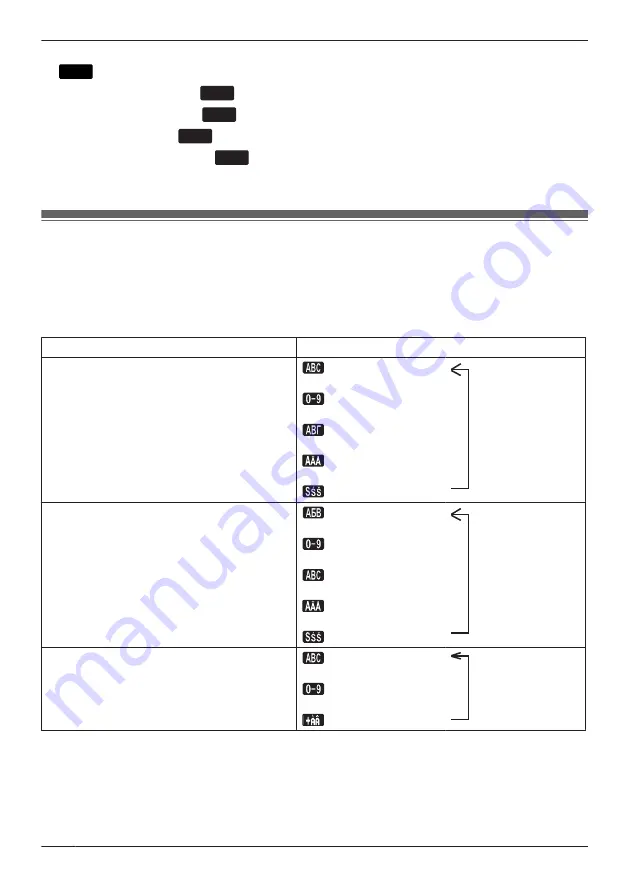
[In standby mode]
1.
Menu
2. [
D
]/[
C
]: "Basic Settings"
a
OK
3. [
D
]/[
C
]: "Display Option"
a
OK
4. [
D
]/[
C
]: "Language"
a
OK
5. [
D
]/[
C
]: Select a language.
a
OK
R
For a list of the languages that can be selected, see “Display Option”, Page 67.
Entering Characters
You can enter characters and digits using the dialing keys.
You can select one of the character modes by pressing the
Right Soft Key
while entering a name. The
function icon above the soft key displays the current character mode.
For available characters, see “Character Mode Table”, Page 63.
To change the character mode while editing a name in the Phonebook, press the
Right Soft Key
.
Model No.
Character Mode Transition
KX-HDV230NE, KX-HDV230X, KX-HDV230SX
(Latin)
¯
(Numeric)
¯
(Greek)
¯
(Extended 1)
¯
(Extended 2)
KX-HDV230RU
(Cyrillic)
¯
(Numeric)
¯
(Latin)
¯
(Extended 1)
¯
(Extended 2)
KX-HDV230, KX-HDV230C
(Latin)
¯
(Numeric)
¯
(Extended 1)
Example: To enter "Anne" in Latin Mode.
2
a
[
E
]
a
*
a
6
a
6
a
[
E
]
a
6
a
6
a
[
E
]
a
3
a
3
R
To switch between uppercase and lowercase, press
*
.
R
To enter a character located on the same dialing key as the previous character, move the cursor by
pressing the Navigator Key
E
, then enter the desired character.
28
Before Operating the Telephones
Summary of Contents for KX-HDV230XB
Page 14: ...KX HDV230RU N U KL P O M J QRS BC F A E G D H I T 14 Before Operating the Telephones ...
Page 15: ...KX HDV230 N U KL P J M QRS BC F A E G D H I T O 15 Before Operating the Telephones ...
Page 16: ...KX HDV230C N U KL P O M J QRS BC F A E G D H I T 16 Before Operating the Telephones ...
Page 82: ...82 Notes ...
Page 83: ...83 Notes ...
















































