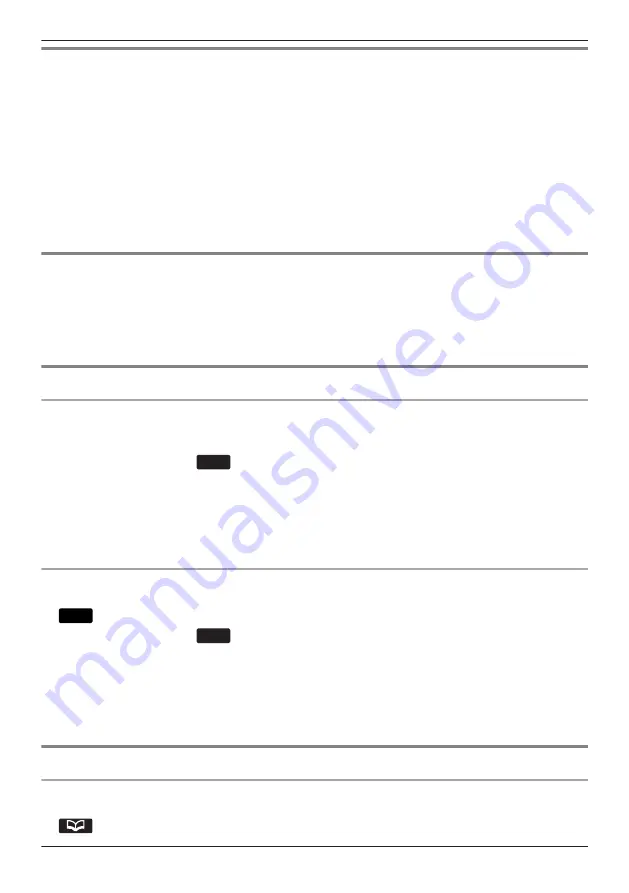
Hot Key Dialing
You can assign a phone number to each number key and then access the desired phone number by
simply pressing and holding the assigned number key.
1. Press and hold the dialing key (0–9) assigned as a Hot Key for more than 1 second.
2. Go off-hook.
Note
R
While the Hot Key’s information is displayed, you can press [
D
] or [
C
] to select another Hot Key number.
R
If Hot Key dialing is set to "Auto", a Hot Key number can also be dialed by pressing and holding the
assigned dialing key for a specified number of seconds. For details, see “Selecting the Type of Hot
Key Dialing”, Page 45.
R
For details about assigning Hot Keys, see “Assigning Hot Keys From Phonebook”, Page 44.
Using the Hot Line
If your administrator has configured this function, you can make a call to a registered phone number
automatically. Contact your administrator for further information.
[In standby mode]
1. Go off-hook.
Using the Incoming/Outgoing Call Log
Using the Incoming Call Log
[In standby mode]
1. [
F
]
2. [
D
]/[
C
]: "Incoming Log"
a
OK
3. [
D
]/[
C
]: Select an incoming call log.
4. Go off-hook.
Note
R
If "Missed Calls" is displayed on the LCD in standby mode, you can select "Missed Call" at step 2 to
select a number to call.
Using the Outgoing Call Log
[In standby mode]
1.
Call Log
2. [
D
]/[
C
]: "Outgoing Log"
a
OK
3. [
D
]/[
C
]: Select an outgoing call log.
4. Go off-hook.
Note
R
If "Missed Calls" is displayed on the LCD in standby mode, you can select "Missed Call" at step 2 to
select a number to call.
Using the Phonebook
Using the Local Phonebook
[In standby mode]
1.
27
Making Calls
Summary of Contents for KX-HDV230NE
Page 12: ...KX HDV230RU N U KL P O M J QRS BC F A E G D H I T 12 Before Operating the Telephones ...
Page 77: ...77 Notes ...
Page 78: ...78 Notes ...
Page 79: ...79 Notes ...






























