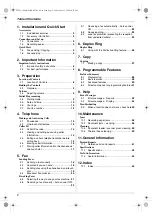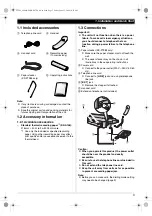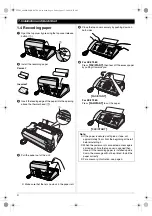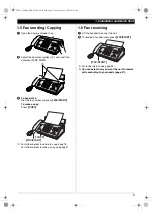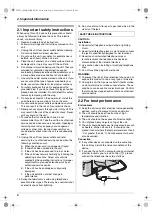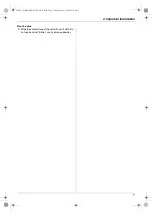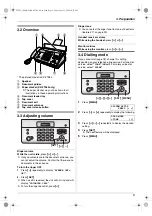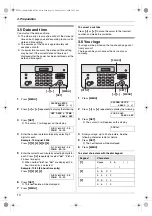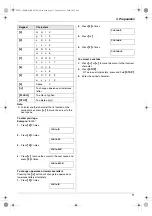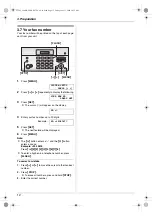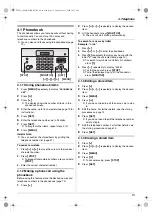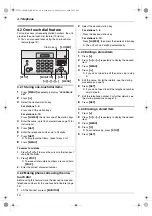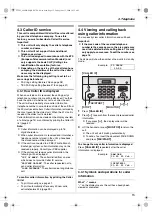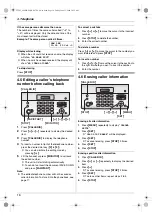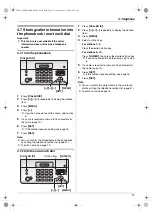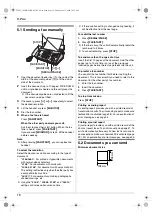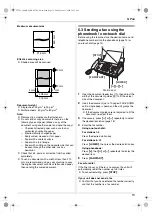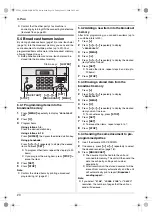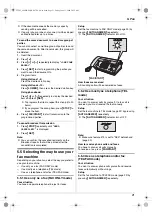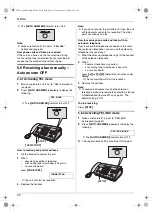Reviews:
No comments
Related manuals for KX-FT982HK

14 354B
Brand: Singer Pages: 48

Class 48
Brand: Adler Pages: 20

AK85B
Brand: JUKI Pages: 5

GBC STL1000
Brand: GBC Pages: 43

TIG401
Brand: Rtech Pages: 24

FUTURA CE-200
Brand: Singer Pages: 100

2206RB-14-7DD
Brand: Consew Pages: 54

66-8
Brand: Singer Pages: 25

Wire Bono
Brand: Opus Pages: 16

Easy Step Plus MS 80
Brand: Impex Pages: 9

950700
Brand: Lafferty Pages: 16

950 RX
Brand: HTC Pages: 56

SW8220
Brand: SOLAC Pages: 48

Crescendo BLCR
Brand: Baby Lock Pages: 216

ACHIEVER 110
Brand: SSS Siedle Pages: 12

WF1804WP series
Brand: Samsung Pages: 10

WF1702WP series
Brand: Samsung Pages: 88

WF231 Series
Brand: Samsung Pages: 120