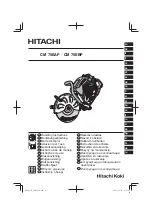4. Fax
27
4 Fax
Sending Faxes
4.1 Sending a fax manually
1
Adjust the width of the document guides (
1
)
to fit the actual size of the document.
2
Insert the document (up to 20 pages) FACE
DOWN until a single beep is heard and the
unit grasps the document.
L
If the document guides are not adjusted
to fit the document, re-adjust them.
3
If necessary, press
{
RESOLUTION
}
repeatedly to select the desired resolution.
4
Press
{
MONITOR
}
.
5
Dial the fax number.
6
When a fax tone is heard:
Press
{
FAX START
}
.
When the other party answers your call:
Lift the handset and ask them to press their
start button. When the fax tone is heard,
press
{
FAX START
}
.
Note:
L
After pressing
{
FAX START
}
, you can
replace the handset.
To select the resolution
Select the desired resolution according to the
type of document.
–
“
STANDARD
”
: For printed or typewritten
documents with normal-sized characters.
–
“
FINE
”
: For documents with small print.
–
“
SUPER FINE
”
: For documents with very
small print. This setting is effective only when
the other party has a compatible fax
machines.
–
“
PHOTO
”
: For documents containing
photographs, shaded drawings, etc.
–
“
PHOTO WITH TEXT
”
: For documents
containing photographs and text.
L
Using the
“
FINE
”
,
“
SUPER FINE
”
,
“
PHOTO
”
and
“
PHOTO WITH TEXT
”
settings will
increase transmission time.
L
If the resolution setting is changed during
feeding, it will be effective from the next page.
To redial the last number
1.
Press
{
REDIAL/PAUSE
}
.
2.
Press
{
FAX START
}
.
L
If the line is busy, the unit will automatically
redial the number up to 5 times.
L
To cancel redialling, press
{
STOP
}
, then
press
{
SET
}
.
To send more than 20 pages at a time
Insert the first 20 pages of the document. Add
the other pages (up to 20 at a time) on top of the
previously inserted pages before the last page
feeds into the unit.
To predial a fax number
You can dial the fax number first before inserting
the document. This is convenient if you need to
refer to the document for the other party’s fax
number.
1.
Enter the fax number.
2.
Insert the document.
3.
Press
{
FAX START
}
.
Sending from memory (Quick scan feature)
You can scan the document into memory before
sending.
1.
Insert the document.
2.
Enter the fax number.
3.
Press
{
QUICK SCAN START
}
.
Transmitting reservation (Dual Access)
feature
You can send the document even when the unit
is just receiving a fax or sending a fax from
memory (up to 3 reservations).
{
QUICK SCAN START
}
{
RESOLUTION
}
{
FAX START
}
{
REDIAL/PAUSE
}
{
MONITOR
}
1
{
STOP
}
{
SET
}
FL611BL-PFQX2200ZA-en.book Page 27 Thursday, April 7, 2005 1:15 PM
Summary of Contents for KX-FL611BL
Page 22: ...2 Preparation 20 L To erase all numbers press and hold STOP ...
Page 67: ...65 ...
Page 68: ...66 ...
Page 69: ...67 ...