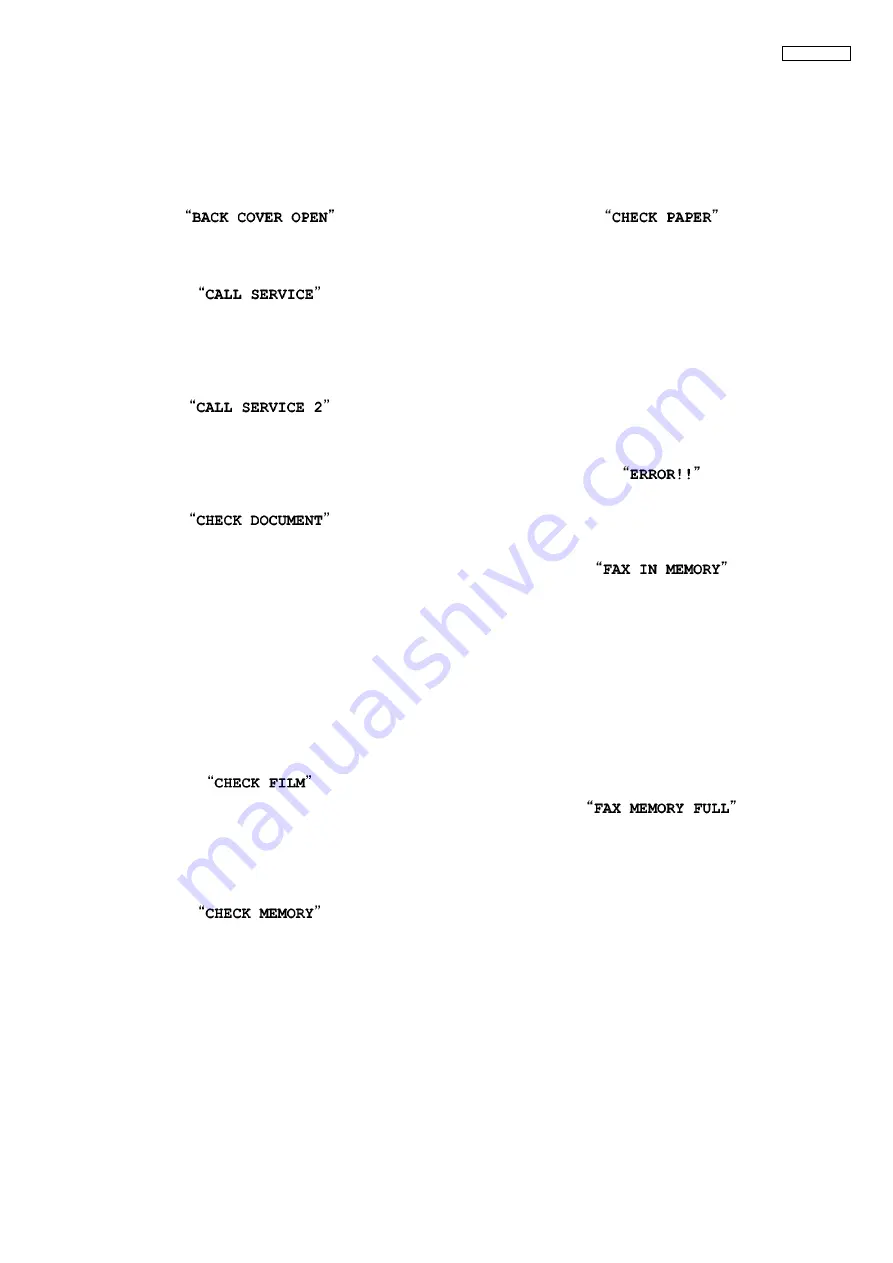
97
KX-FG2452CX
12.2. Error Messages-Display
If the unit detects a problem, one or more of the following messages will appear on the display.
The explanations given in the [ ] are for servicemen only.
12.2.1. Base Unit
• The back cover is open. Close the back cover firmly.
• [This error is displayed when the thermal head does not
warm up. Check the thermistor on the thermal head and
connector lead.]
• [This error is displayed when the gear is not in an idle state.
Check the GEAR BLOCK.]
(Refer to
• The document was not fed into the unit properly. Re-insert
the document. If misfeeding occurs frequently, clean the
document feeder rollers and try again.
(Refer to
Document feeder/recording paper feeder/scan-
• The document is longer than 600 mm (23
5
/
8
"). Press
[STOP]
to remove the document. Divide the document into
two or more sheets, and try again.
[Alternately, turn off service code #559 to enable sending of
documents longer than 600 mm] (Refer to
• The ink film is empty. Replace the ink film with a new one.
• The ink film is not installed. Install it.
• The ink film is slack or creased. Tighten it.
• The base unit memory (telephone numbers, parameters,
etc.) has been erased. Re-program.
• The recording paper is not installed or the unit has run out of
paper. Install paper and
[SET]
to clear the message.
• The recording paper was not fed into the unit properly.
(Refer to
When the recording paper was not fed into the
(P.215).) Reinstall paper and press
[SET]
to
clear the message.
(Refer to
Installing the Recording Paper
• The recording paper has jammed near the recording paper
entrance. Remove the jammed paper and press
[SET]
to
clear the message. (Refer to
• The cordless handset tried to copy phonebook items but the
copy has been stopped.
• See the other displayed message instructions to print out the
document.
Received documents are stored in memory due to a lack of
recording paper, a lack of ink film or a recording paper jam.
Install paper, install ink film or remove the jammed paper.
You will lose all faxes in memory if the power is removed.
Check with power connected.
(Refer to
Installing the Recording Paper
• The memory is full of received documents due to a lack of
recording paper, a lack of ink film or a recording paper jam.
Install paper, install ink film or remove the jammed paper.
You will lose all faxes in memory if the power is removed.
Check with power connected. (Refer to
(P.72) and
and
• When performing memory transmission, the document being
stored exceeded the memory capacity of the unit. Send the
entire document manually.
Summary of Contents for KX-FG2452CX
Page 10: ...10 KX FG2452CX 6 Technical Descriptions 6 1 Connection Diagram ...
Page 14: ...14 KX FG2452CX 6 3 2 Memory Map ...
Page 23: ...23 KX FG2452CX 6 4 2 Block Diagram ...
Page 25: ...25 KX FG2452CX ...
Page 61: ...61 KX FG2452CX 6 14 5 7 Power Supply Circuit Voltage is supplied separately to each block ...
Page 76: ...76 KX FG2452CX 9 2 3 Other Features ...
Page 81: ...81 KX FG2452CX 10 2 1 1 Test Burst Mode and Test TX CW Mode ...
Page 82: ...82 KX FG2452CX 10 2 1 2 RX CW Test Mode ...
Page 83: ...83 KX FG2452CX 10 2 1 3 Test Link Mode ...
Page 93: ...93 KX FG2452CX 11 3 2 Service Mode Settings Note The above values are the default values ...
Page 101: ...101 KX FG2452CX Countermeasure ...
Page 102: ...102 KX FG2452CX REFERENCE Test Mode P 77 ...
Page 103: ...103 KX FG2452CX REFERENCE Test Mode P 77 ...
Page 104: ...104 KX FG2452CX REFERENCE Test Mode P 77 ...
Page 105: ...105 KX FG2452CX REFERENCE Test Mode P 77 ...
Page 106: ...106 KX FG2452CX ...
Page 107: ...107 KX FG2452CX REFERENCE Test Mode P 77 ...
Page 108: ...108 KX FG2452CX REFERENCE Test Mode P 77 ...
Page 112: ...112 KX FG2452CX ...
Page 137: ...137 KX FG2452CX ...
Page 144: ...144 KX FG2452CX I O and Pin No Diagram ...
Page 146: ...146 KX FG2452CX Other NG example while the power is ON and the LCD displays the following ...
Page 147: ...147 KX FG2452CX 12 5 5 2 NG Example ...
Page 149: ...149 KX FG2452CX ...
Page 154: ...154 KX FG2452CX 12 5 8 2 Troubleshooting Flow Chart ...
Page 160: ...160 KX FG2452CX 12 5 12 Thermal Head Section Note Refer to Thermal Head P 24 ...
Page 167: ...167 KX FG2452CX 12 5 15 1 5 RF DSP Interface Signal Wave Form ...
Page 169: ...169 KX FG2452CX 13 Service Fixture Tools ...
Page 173: ...173 KX FG2452CX 14 2 5 Handset Section REFERENCE E 1 How to Remove the Handset Board P 197 ...
Page 174: ...174 KX FG2452CX 14 3 Disassembly Procedure 14 3 1 How to Remove the Image Sensor CIS ...
Page 175: ...175 KX FG2452CX 14 3 2 How to Remove the Thermal Head ...
Page 176: ...176 KX FG2452CX ...
Page 177: ...177 KX FG2452CX 14 3 3 How to Remove the Bottom Frame ...
Page 178: ...178 KX FG2452CX 14 3 4 How to Remove the P C Boards and Speaker ...
Page 179: ...179 KX FG2452CX 14 3 5 How to Remove the Power Supply Board and AC Cord ...
Page 180: ...180 KX FG2452CX 14 3 6 How to Remove the Gear Block and Separation Roller ...
Page 181: ...181 KX FG2452CX 14 3 7 How to Remove the Gears Motors and Arms of the Gear Block ...
Page 182: ...182 KX FG2452CX ...
Page 183: ...183 KX FG2452CX 14 3 8 How to Remove the Charger Case ...
Page 184: ...184 KX FG2452CX 14 3 9 How to Remove the Back Cover ...
Page 185: ...185 KX FG2452CX 14 3 10 How to Remove the Platen Roller and Lock Lever ...
Page 186: ...186 KX FG2452CX ...
Page 187: ...187 KX FG2452CX 14 3 11 How to Remove the Pickup Roller and Antenna ...
Page 188: ...188 KX FG2452CX 14 3 12 How to Remove the Operation Panel ...
Page 189: ...189 KX FG2452CX 14 3 13 How to Remove the Operation Board MIC Board and LCD ...
Page 190: ...190 KX FG2452CX 14 3 14 How to Remove the Separation Holder and Exit Roller ...
Page 191: ...191 KX FG2452CX 14 3 15 Installation Position of the Lead Wires 14 3 15 1 Lower Section ...
Page 192: ...192 KX FG2452CX ...
Page 193: ...193 KX FG2452CX ...
Page 194: ...194 KX FG2452CX ...
Page 195: ...195 KX FG2452CX 14 3 15 2 Operation Panel Section ...
Page 196: ...196 KX FG2452CX 14 3 15 3 Back Cover Section ...
Page 197: ...197 KX FG2452CX 14 3 16 How to Remove the Handset Board ...
Page 198: ...198 KX FG2452CX 14 3 16 1 How to Replace the Handset LCD ...
Page 220: ...220 KX FG2452CX 17 1 6 Handset Board ...
Page 223: ...223 KX FG2452CX 17 3 Test Chart 17 3 1 ITU T No 1 Test Chart ...
Page 224: ...224 KX FG2452CX 17 3 2 ITU T No 2 Test Chart ...
Page 225: ...225 KX FG2452CX 17 3 3 Test Chart ...
Page 251: ...251 KX FG2452CX 20 3 Explanation of RF unit Terminals RF Unit 20 3 1 IC901 ...
Page 253: ...253 KX FG2452CX 21 1 2 Operation Panel Section ...
Page 254: ...254 KX FG2452CX 21 1 3 Upper Cabinet Section ...
Page 255: ...255 KX FG2452CX 21 1 4 Back Cover Section ...
Page 256: ...256 KX FG2452CX ...
Page 257: ...257 KX FG2452CX 21 1 5 Lower Cabinet Section ...
Page 258: ...258 KX FG2452CX 21 1 6 Gear Block Section ...
Page 259: ...259 KX FG2452CX ...
Page 261: ...261 KX FG2452CX 21 1 8 Screws ...
Page 262: ...262 KX FG2452CX 21 1 9 Accessories and Packing Materials ...
















































