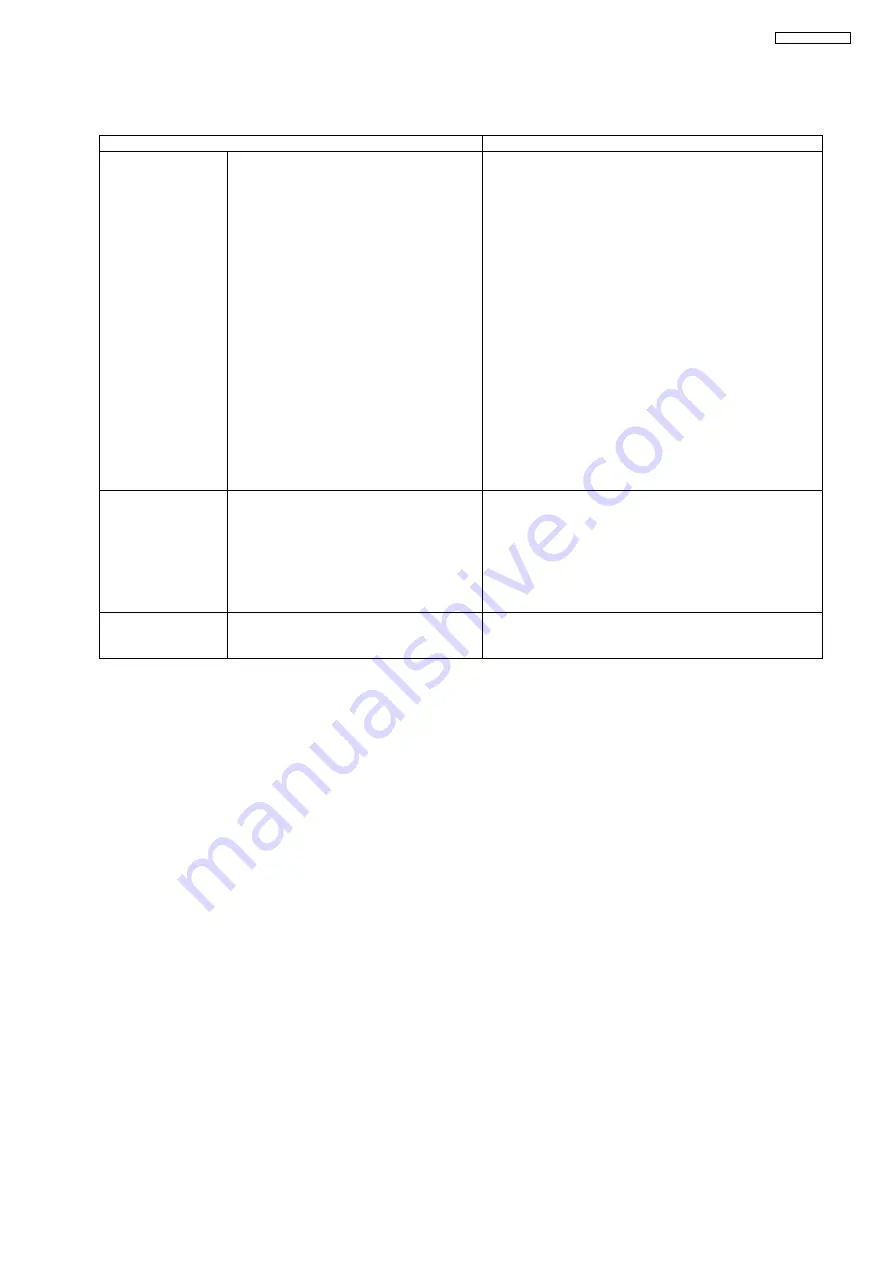
185
KX-FC265GR-T
15.5.2. Cordless Handset
Before doing the following adjustment, be sure to do
The Setting Method of JIG (Cordless Handset)
Note:
(*3) XX: country code, YY: revision number
“XX” and “YY” vary depending on the country version. You can find them in the batch file, PQZZ- mentioned in
(*4) Refer to
Check Point (Cordless Handset)
Items
How to download/Required adjustment
BBIC (FLASH type)
(IC1)
Programming data is stored in memory.
1) Make sure to connect the JIG cable, then disconnect the DC
Power in order to download the data.
2) Execute the command “flw480 *********.hex”.
3) Connect the DC Power.
4) Press and hold the handset Power key.
5) While holding down the handset Power key, press the PC
Enter key once.
6) After a few minutes, “Successful upgrade” is displayed
on
the PC indicating downloading has finished.
7) Detach the JIG cable, then press the handset Power key
to
turn it on.
8) Connect the JIG cable again, and execute the command
"getchk”, then confirm the checksum value is correct.
• If the downloading fails, start again from step 1).
10) Default batch file: Execute the command “default.bat”.
11) Default batch file (remaining): Execute the command
“TGA641EX_DEFrevYY.bat”. (*3).
12) Country version batch file: Execute the command
“TGA641XXrevYY.bat”. (*3).
13) Clock adjustment: Refer to Check Point (H). (*4).
14) 1.8 V setting and battery low detection: Refer to Check
Point (A), (F) and (G). (*4).
EEPROM (IC3)
Adjusted parameter data is stored in memory.
(country version batch file, default batch file,
etc.)
1) Default batch file: Execute the command “default.bat”.
2) Default batch file (remaining): Execute the command
“TGA641EX_DEFrevYY.bat”. (*3)
3) Country version batch file: Execute the command
“TGA641XXrevYY.bat”. (*3)
4) Clock adjustment: Refer to Check Point (J). (*4)
5) 1.8 V setting and battery low detection: Refer to Check Point
(A), (F) and (G). (*4)
X'tal (X1)
System clock
Clock adjustment data is in EEPROM, adjust the data again
after replacing it.
1) Refer to Check Point (H). (*4)
Summary of Contents for KX-FC265GR-T
Page 13: ...13 KX FC265GR T 4 2 1 2 Error Messages Report 4 2 2 Cordless Handset ...
Page 22: ...22 KX FC265GR T 6 4 2 Block Diagram ...
Page 24: ...24 KX FC265GR T ...
Page 61: ...61 KX FC265GR T Note Refer to Program Mode Table P 102 ...
Page 69: ...69 KX FC265GR T 11 2 Cordless Handset ...
Page 72: ...72 KX FC265GR T 11 3 2 Service Mode Settings Note The above values are the default values ...
Page 80: ...80 KX FC265GR T Countermeasure ...
Page 81: ...81 KX FC265GR T REFERENCE Test Mode P 62 ...
Page 82: ...82 KX FC265GR T REFERENCE Test Mode P 62 ...
Page 83: ...83 KX FC265GR T REFERENCE Test Mode P 62 ...
Page 84: ...84 KX FC265GR T REFERENCE Test Mode P 62 ...
Page 85: ...85 KX FC265GR T ...
Page 86: ...86 KX FC265GR T REFERENCE Test Mode P 62 ...
Page 87: ...87 KX FC265GR T REFERENCE Test Mode P 62 ...
Page 91: ...91 KX FC265GR T ...
Page 116: ...116 KX FC265GR T ...
Page 123: ...123 KX FC265GR T I O and Pin No Diagram ...
Page 126: ...126 KX FC265GR T 12 5 5 2 NG Example ...
Page 130: ...130 KX FC265GR T 12 5 7 2 Troubleshooting Flow Chart ...
Page 136: ...136 KX FC265GR T 12 5 11 Thermal Head Section Note Refer to Thermal Head P 23 ...
Page 145: ...145 KX FC265GR T 13 Service Fixture Tools ...
Page 150: ...150 KX FC265GR T 14 3 Disassembly Procedure 14 3 1 How to Remove the Image Sensor CIS ...
Page 151: ...151 KX FC265GR T 14 3 2 How to Remove the Thermal Head ...
Page 152: ...152 KX FC265GR T ...
Page 153: ...153 KX FC265GR T 14 3 3 How to Remove the Bottom Frame ...
Page 154: ...154 KX FC265GR T 14 3 4 How to Remove the P C Boards and Speaker ...
Page 155: ...155 KX FC265GR T 14 3 5 How to Remove the Power Supply Board and AC Cord ...
Page 156: ...156 KX FC265GR T 14 3 6 How to Remove the Gear Block and Separation Roller ...
Page 157: ...157 KX FC265GR T 14 3 7 How to Remove the Gears Motors and Arms of the Gear Block ...
Page 158: ...158 KX FC265GR T ...
Page 159: ...159 KX FC265GR T 14 3 8 How to Remove the Charger Board A ...
Page 160: ...160 KX FC265GR T 14 3 9 How to Remove the Back Cover ...
Page 161: ...161 KX FC265GR T 14 3 10 How to Remove the Platen Roller and Lock Lever ...
Page 162: ...162 KX FC265GR T ...
Page 163: ...163 KX FC265GR T 14 3 11 How to Remove the Pickup Roller and Antenna ...
Page 164: ...164 KX FC265GR T 14 3 12 How to Remove the Operation Panel ...
Page 165: ...165 KX FC265GR T 14 3 13 How to Remove the Operation Board MIC Board and LCD ...
Page 166: ...166 KX FC265GR T 14 3 14 How to Remove the Separation Holder and Exit Roller ...
Page 167: ...167 KX FC265GR T 14 3 15 Installation Position of the Lead Wires 14 3 15 1 Lower Section ...
Page 168: ...168 KX FC265GR T ...
Page 169: ...169 KX FC265GR T ...
Page 170: ...170 KX FC265GR T ...
Page 171: ...171 KX FC265GR T 14 3 15 2 Operation Panel Section ...
Page 172: ...172 KX FC265GR T 14 3 15 3 Back Cover Section ...
Page 173: ...173 KX FC265GR T 14 3 16 How to Remove the Cordless Handset Board ...
Page 174: ...174 KX FC265GR T 14 3 16 1 How to Replace the LCD ...
Page 203: ...203 KX FC265GR T 17 1 7 Cordless Handset Board ...
Page 208: ...208 KX FC265GR T 17 4 Test Chart 17 4 1 ITU T No 1 Test Chart ...
Page 209: ...209 KX FC265GR T 17 4 2 ITU T No 2 Test Chart ...
Page 210: ...210 KX FC265GR T 17 4 3 Test Chart ...
Page 211: ...211 KX FC265GR T Memo ...
Page 224: ...224 KX FC265GR T Memo ...
Page 243: ...243 KX FC265GR T Memo ...
Page 261: ...261 KX FC265GR T Memo ...
Page 271: ...271 KX FC265GR T ...
Page 272: ...272 KX FC265GR T K T KXFC265GRT ...
















































