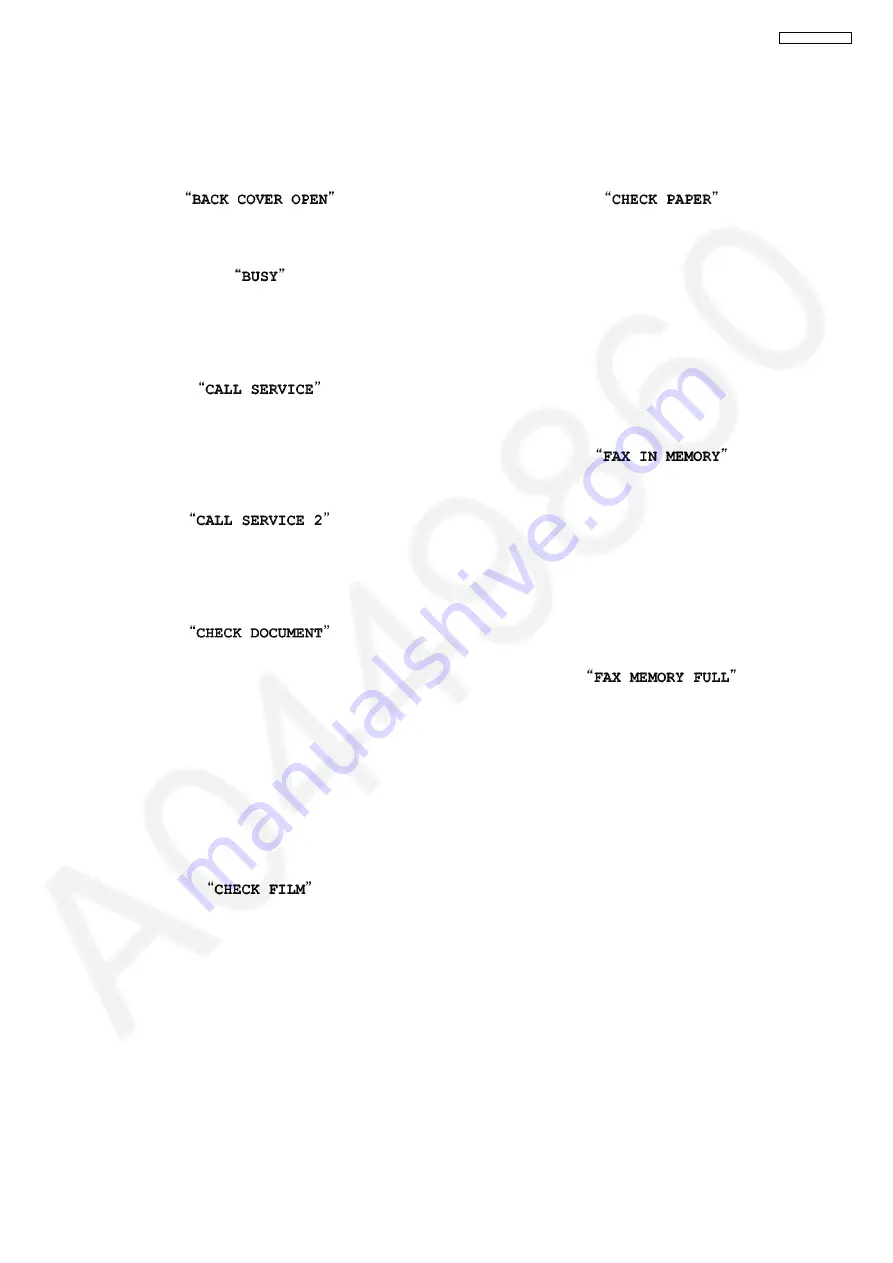
73
KX-FC265CX-S
12.2. Error Messages-Display
If the unit detects a problem, one or more of the following messages will appear on the display.
The explanations given in the [ ] are for servicemen only.
12.2.1. Base Unit
• The back cover is open. Close the back cover firmly.
• The cordless handset you tried to call is in use.
The cordless handset you are calling is too far from the base
unit.
• [This error is displayed when the thermal head does not
warm up or the motor position sensor does not work prop-
erly. Check the thermistor on the thermal head and connec-
tor lead or replace the motor position sensor.]
• [This error is displayed when the gear is not in an idle state.
Check the GEAR BLOCK.]
(Refer to
• The document was not fed into the unit properly. Re-insert
the document. If misfeeding occurs frequently, clean the
document feeder rollers and try again.
(Refer to
Document feeder/recording paper feeder/scan-
• The document is longer than 600 mm. Press
[STOP]
to
remove the document. Divide the document into two or more
sheets, and try again.
[Alternately, turn off service code #559 to enable sending of
documents longer than 600 mm] (Refer to
• The ink film is empty. Replace the ink film with a new one.
• The ink film is not installed. Install it.
• The ink film is slack or creased. Tighten it.
(Refer to step 5 on
• The recording paper is not installed or the unit has run out of
paper. Install paper and press
[SET]
to clear the message.
• The recording paper was not fed into the unit properly.
When the recording paper was not fed into the
(P.195).) Reinstall paper and press
[SET]
to
clear the message.
(Refer to
Installing the Recording Paper
• The recording paper has jammed near the recording paper
entrance. Remove the jammed paper and press
[SET]
to
clear the message. (Refer to
• See the other displayed message instructions to print out the
document.
Received documents are stored in memory due to a lack of
recording paper, a lack of ink film or a recording paper jam.
Install paper, install ink film or remove the jammed paper.
You will lose all faxes in memory if the power is removed.
Check with power connected. (Refer to
(P.54) and
• The memory is full of received documents due to a lack of
recording paper, a lack of ink film or a recording paper jam.
Install paper, install ink film or remove the jammed paper.
You will lose all faxes in memory if the power is removed.
Check with power connected. (Refer to
• When performing memory transmission, the document being
stored exceeded the memory capacity of the unit. Send the
entire document manually.
Summary of Contents for KX-FC265CX-S
Page 20: ...20 KX FC265CX S 6 4 2 Block Diagram ...
Page 22: ...22 KX FC265CX S ...
Page 58: ...58 KX FC265CX S Note Refer to Program Mode Table P 99 ...
Page 66: ...66 KX FC265CX S 11 2 Cordless Handset ...
Page 69: ...69 KX FC265CX S 11 3 2 Service Mode Settings Note The above values are the default values ...
Page 77: ...77 KX FC265CX S Countermeasure ...
Page 78: ...78 KX FC265CX S REFERENCE Test Mode P 59 ...
Page 79: ...79 KX FC265CX S REFERENCE Test Mode P 59 ...
Page 80: ...80 KX FC265CX S REFERENCE Test Mode P 59 ...
Page 81: ...81 KX FC265CX S REFERENCE Test Mode P 59 ...
Page 82: ...82 KX FC265CX S ...
Page 83: ...83 KX FC265CX S REFERENCE Test Mode P 59 ...
Page 84: ...84 KX FC265CX S REFERENCE Test Mode P 59 ...
Page 88: ...88 KX FC265CX S ...
Page 113: ...113 KX FC265CX S ...
Page 120: ...120 KX FC265CX S I O and Pin No Diagram ...
Page 122: ...122 KX FC265CX S Other NG example while the power is ON and the LCD displays the following ...
Page 123: ...123 KX FC265CX S 12 5 5 2 NG Example ...
Page 127: ...127 KX FC265CX S 12 5 7 2 Troubleshooting Flow Chart ...
Page 133: ...133 KX FC265CX S 12 5 11 Thermal Head Section Note Refer to Thermal Head P 21 ...
Page 142: ...142 KX FC265CX S 13 Service Fixture Tools ...
Page 147: ...147 KX FC265CX S 14 3 Disassembly Procedure 14 3 1 How to Remove the Image Sensor CIS ...
Page 148: ...148 KX FC265CX S 14 3 2 How to Remove the Thermal Head ...
Page 149: ...149 KX FC265CX S ...
Page 150: ...150 KX FC265CX S 14 3 3 How to Remove the Bottom Frame ...
Page 151: ...151 KX FC265CX S 14 3 4 How to Remove the P C Boards and Speaker ...
Page 152: ...152 KX FC265CX S 14 3 5 How to Remove the Power Supply Board and AC Cord ...
Page 153: ...153 KX FC265CX S 14 3 6 How to Remove the Gear Block and Separation Roller ...
Page 154: ...154 KX FC265CX S 14 3 7 How to Remove the Gears Motors and Arms of the Gear Block ...
Page 155: ...155 KX FC265CX S ...
Page 156: ...156 KX FC265CX S 14 3 8 How to Remove the Charger Board A ...
Page 157: ...157 KX FC265CX S 14 3 9 How to Remove the Back Cover ...
Page 158: ...158 KX FC265CX S 14 3 10 How to Remove the Platen Roller and Lock Lever ...
Page 159: ...159 KX FC265CX S ...
Page 160: ...160 KX FC265CX S 14 3 11 How to Remove the Pickup Roller and Antenna ...
Page 161: ...161 KX FC265CX S 14 3 12 How to Remove the Operation Panel ...
Page 162: ...162 KX FC265CX S 14 3 13 How to Remove the Operation Board MIC Board and LCD ...
Page 163: ...163 KX FC265CX S 14 3 14 How to Remove the Separation Holder and Exit Roller ...
Page 164: ...164 KX FC265CX S 14 3 15 Installation Position of the Lead Wires 14 3 15 1 Lower Section ...
Page 165: ...165 KX FC265CX S ...
Page 166: ...166 KX FC265CX S ...
Page 167: ...167 KX FC265CX S ...
Page 168: ...168 KX FC265CX S 14 3 15 2 Operation Panel Section ...
Page 169: ...169 KX FC265CX S 14 3 15 3 Back Cover Section ...
Page 170: ...170 KX FC265CX S 14 3 16 How to Remove the Cordless Handset Board ...
Page 171: ...171 KX FC265CX S 14 3 16 1 How to Replace the LCD ...
Page 200: ...200 KX FC265CX S 17 1 7 Cordless Handset Board ...
Page 205: ...205 KX FC265CX S 17 4 Test Chart 17 4 1 ITU T No 1 Test Chart ...
Page 206: ...206 KX FC265CX S 17 4 2 ITU T No 2 Test Chart ...
Page 207: ...207 KX FC265CX S 17 4 3 Test Chart ...
Page 237: ...237 KX FC265CX S Memo ...
Page 239: ...239 KX FC265CX S Memo ...
Page 266: ...266 KX FC265CX S ...
Page 267: ...267 KX FC265CX S YK KXFC265CXS ...
















































