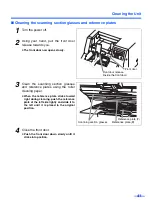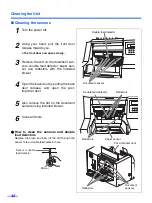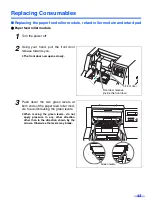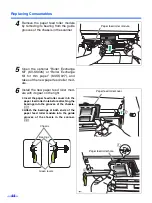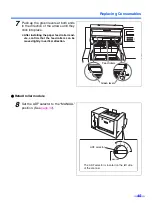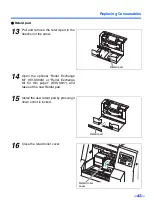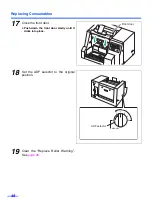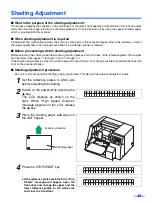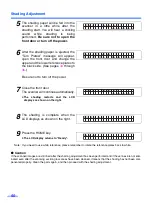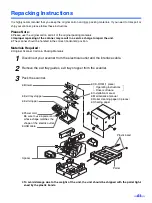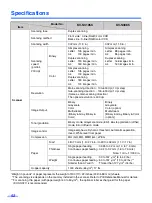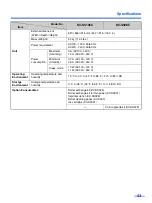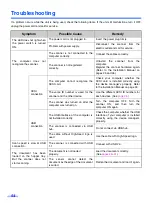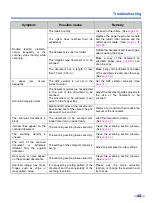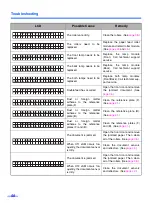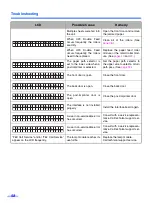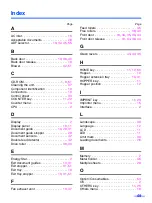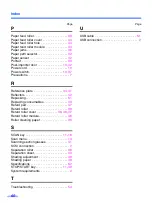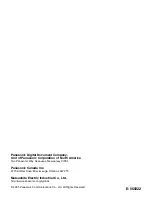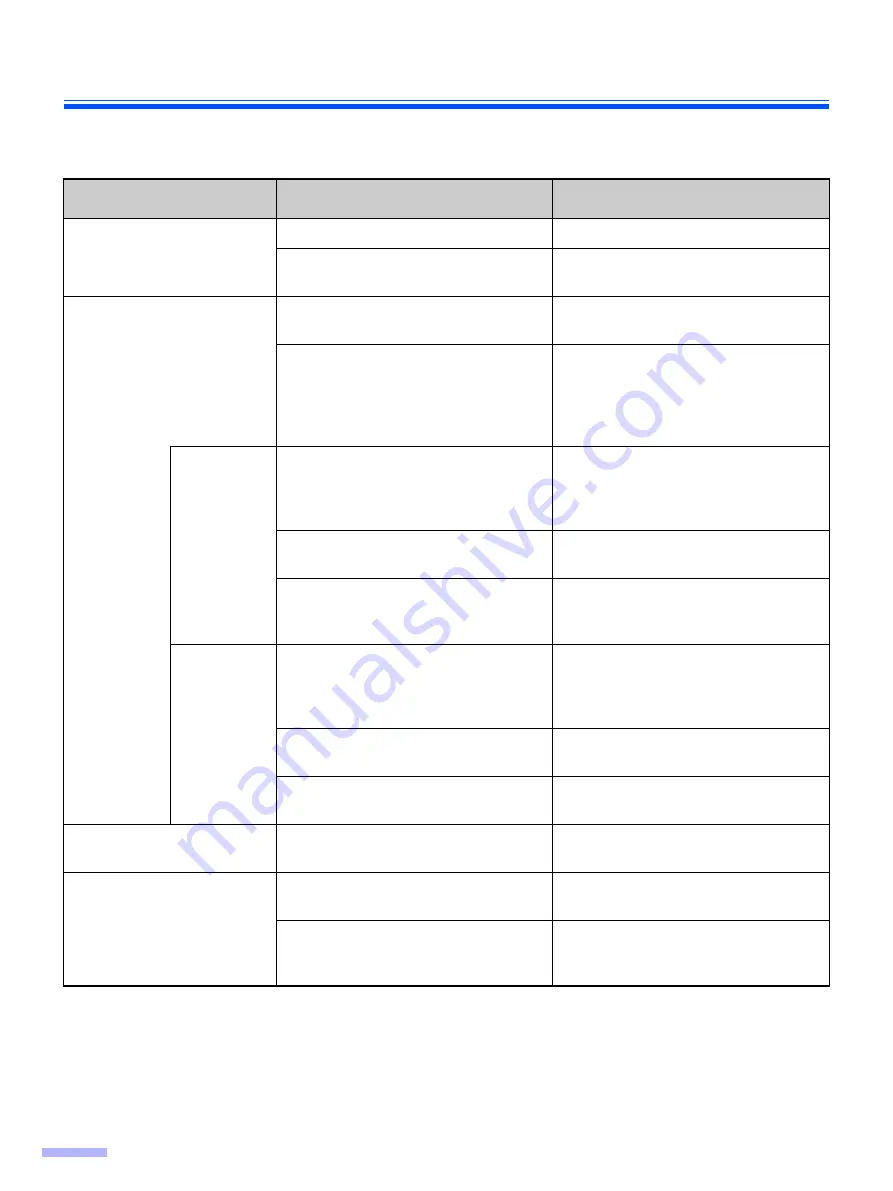
54
Troubleshooting
If a problem occurs while the unit is being used, check the following items. If the unit still malfunctions, turn it OFF,
unplug the power cord and call for service.
Symptom
Possible Cause
Remedy
The LED does not light when
the power switch is turned
ON.
The power cord is not plugged in.
Insert the power plug firmly.
Problem with power supply.
Disconnect the scanner from the
electric outlet and call for service.
The computer does not
recognize the scanner.
The scanner is not connected to the
computer correctly.
Connect the cables correctly.
The scanner is not registered
correctly.
Uninstall the scanner from the
computer.
Register the scanner hardware again.
(Refer to the Installation Manual on
pages 25 and 26.)
SCSI
connection
The computer cannot recognize the
SCSI card.
Check your computer whether the
SCSI card is installed correctly using
the device manager’s property. Refer
to the Installation Manual on page 24.
The same ID number is used for the
scanner and the other device.
Use the different SCSI ID numbers for
each devices. (See
.)
The scanner was turned on after the
computer was turned on.
Turn the computer OFF. Turn the
scanner ON, and then turn the
computer ON again.
USB
connection
The USB interface of the computer is
not installed correctly.
Check the computer whether the USB
interface of your computer is installed
correctly using the device manager’s
property.
The scanner is connected via USB
hub.
Do not connect via USB hub.
The cable without High-Seed logo is
used.
Use the cable with High-Speed logo.
Scan speed is slow at USB
connection.
The scanner is connected with USB
1.1.
Connect with USB 2.0.
The document has been
loaded on the hopper tray.
But the scanner does not
start scanning.
The document is not loaded
properly.
Load the document correctly.
(See
.)
The sensor cannot detect the
document as the edge of the document
is curled.
Flatten the document and load it again.
Summary of Contents for KV-S3105C
Page 6: ...Notice 6 Caution Labels...