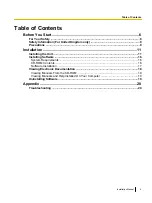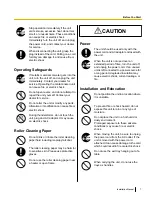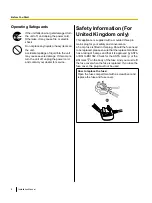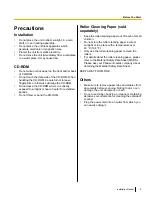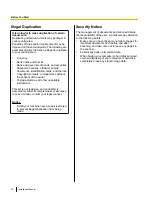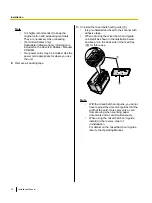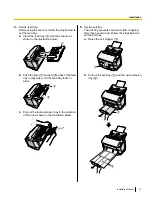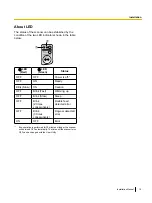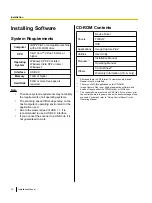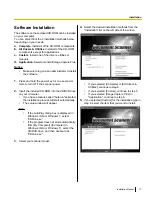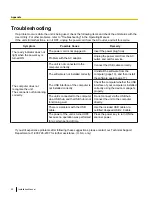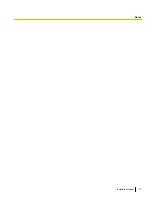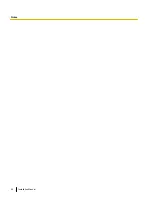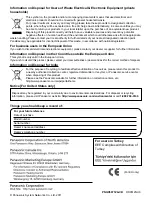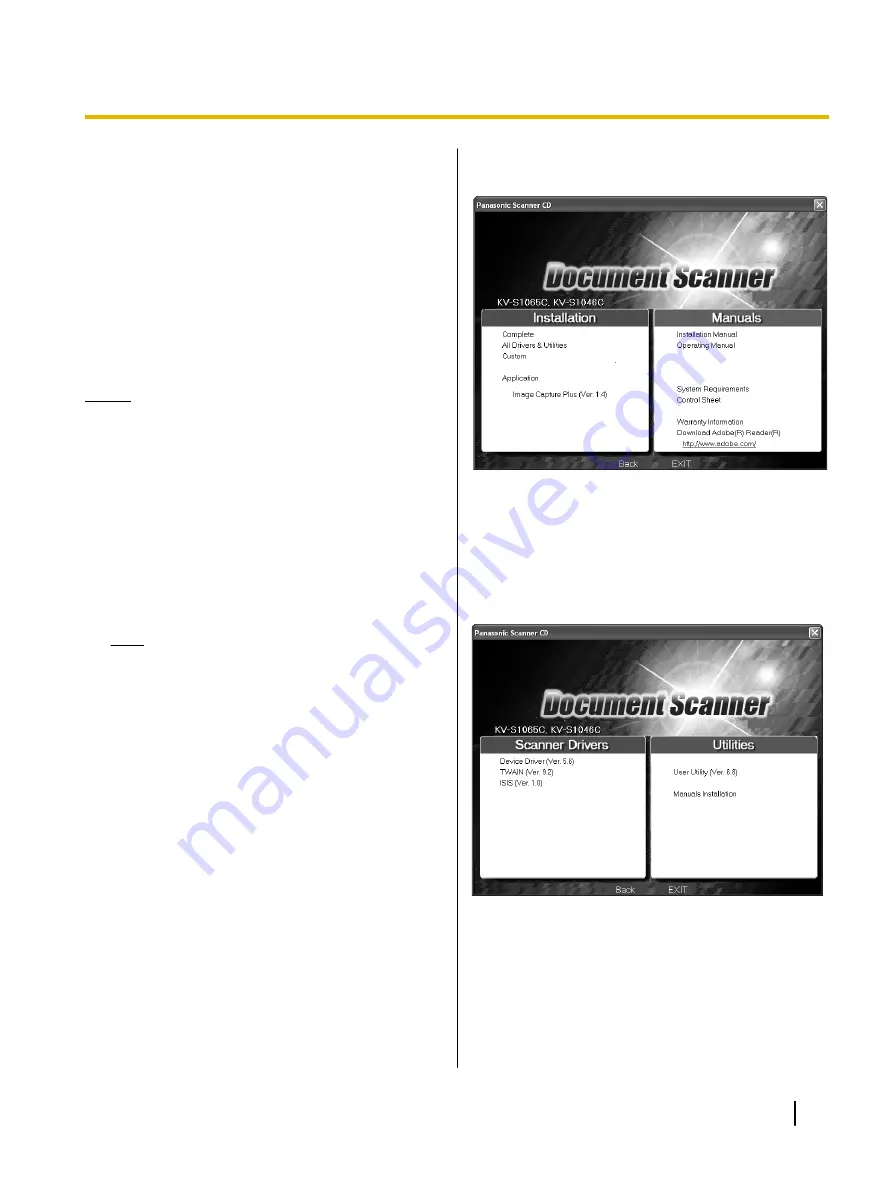
Software Installation
The software on the enclosed CD-ROM can be installed
on your computer.
You can select from the 4 installation methods below,
depending on your needs.
a.
Complete
: Install all of the CD-ROM components.
b.
All Drivers & Utilities
: Install all of the CD-ROM
components except for applications.
c.
Custom
: Install one of the drivers, utilities or
manuals.
d.
Application
: Select and install Image Capture Plus.
Notice
•
Make sure to log on as an administrator to install
the software.
1.
Press and hold the power key for one second or
more to turn OFF the scanner power.
2.
Insert the included CD-ROM into the CD/DVD drive
on your computer.
•
If you have a feature called "Autorun" activated,
the installation process will start automatically.
•
The setup window will appear.
Note
•
If the AutoPlay dialog box is displayed in
Windows Vista or Windows 7, select
"CDRun.exe".
•
If the program does not start automatically,
from [My Computer] ([Computer] in
Windows Vista or Windows 7), select the
CD/DVD drive, and then double-click
"CDRun.exe".
3.
Select your scanner model.
4.
Select the desired installation methods from the
"Installation" list on the left side of the screen.
•
If you selected [Complete] or [All Drivers &
Utilities], continue to step 6.
•
If you selected [Custom], continue to step 5.
•
If you selected [Image Capture Plus] in
"Application", continue to step 6.
5.
If you selected [Custom] for the installation type in
step 4, select the item that you want to install.
Installation Manual
17
Installation
Summary of Contents for KV-S1046C
Page 21: ...Installation Manual 21 Notes ...
Page 22: ...22 Installation Manual Notes ...
Page 23: ...Installation Manual 23 Notes ...