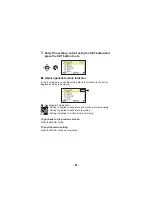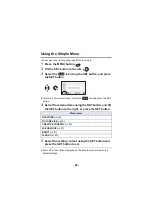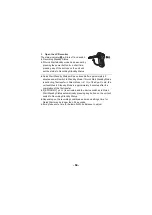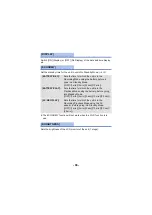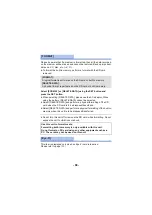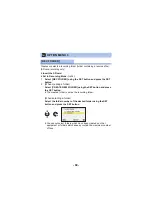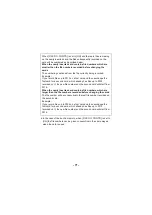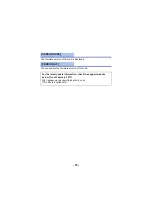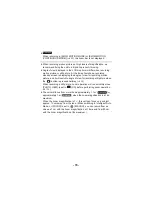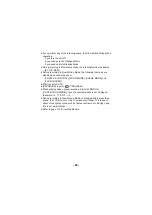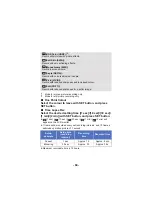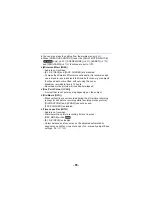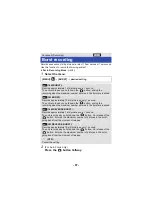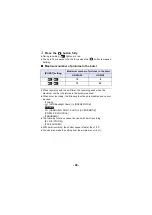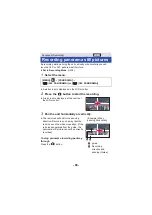- 75 -
Double range zoom [HX-WA3]
The enlarged size will be approximately double size (double range
zoom). Press again to return to normal size.
≥
Set to Recording Mode. (
)
Press the zoom range button.
≥
On the normal zoom recording screen, the
icon is displayed. On
the double-range zoom recording screen, the
icon is displayed.
≥
You cannot operate the zoom range button in the i.Zoom/Digital Zoom
region (blue). (
)
≥
The image enlarged using the double range zoom can be recorded
only as a motion picture. Still pictures are recorded without being
enlarged.