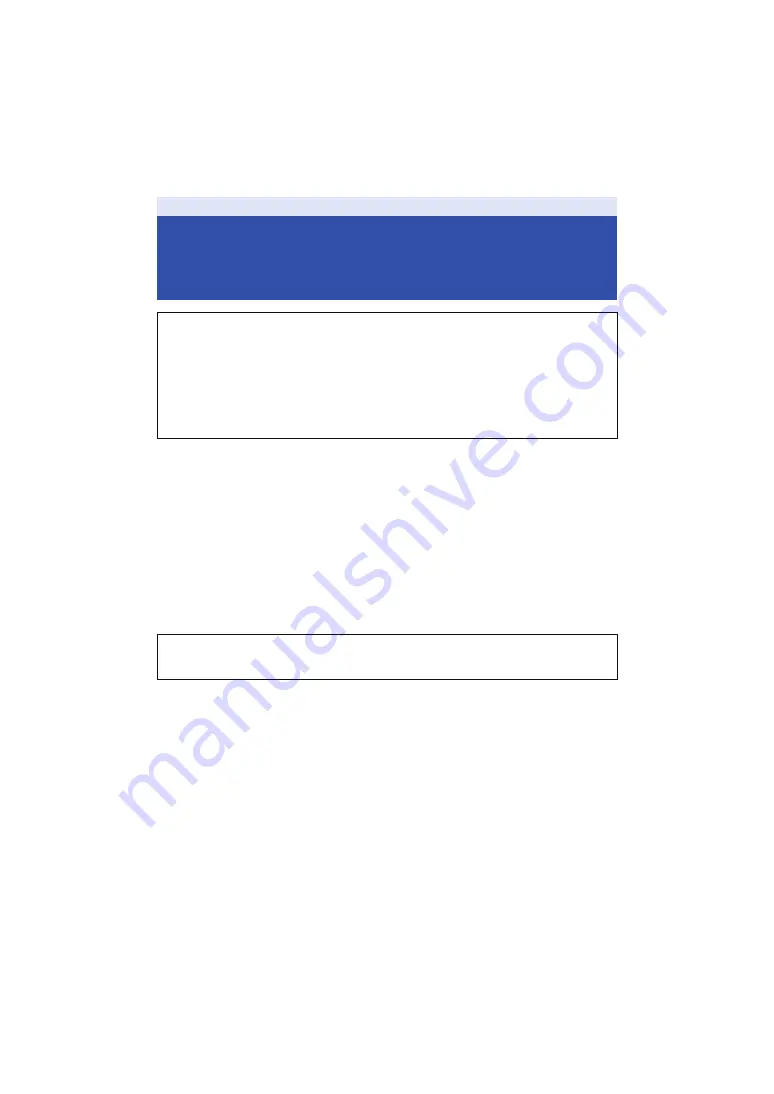
- 3 -
This does not guarantee no destruction, no malfunction, or waterproofing in all conditions.
*1 This means that this unit can be used underwater for specified time in specified pressure in
accordance with the handling method established by Panasonic.
*2 “MIL-STD 810F Method 516.5-Shock” is the test method standard of the U.S. Defense
Department, which specifies performing drop tests from a height of 122 cm, at 26 orientations
(8 corners, 12 ridges, 6 faces) using 5 sets of devices, and passing the 26 orientation drops
within 5 devices. (If failure occurs during the test, a new set is used to pass the drop orientation
test within a total of 5 devices.)
Panasonic’s test method is based on the above “MIL-STD 810F Method 516.5-Shock”.
However, the drop height was changed from 122 cm to 150 cm dropping onto 3 cm thick
plyboard. This drop test was passed.
(Disregarding appearance change such as loss of paint or distortion of the part where drop
impact is applied.)
∫
Handling of this unit
≥
The waterproof performance may be degraded due to the strong water pressure when this unit is
used deeper than 1.5 m underwater.
≥
When this unit is splashed with detergent, soap, hot spring, bath additive, sun oil, sun screen,
chemical, etc., wipe it off immediately.
≥
Do not rinse with running water, such as tap water.
≥
Waterproof function of this unit is for sea water and fresh water only.
≥
Any malfunction caused by customer misuse, or mishandling will not be covered by the warranty.
≥
Cards are not waterproof. Do not handle with a wet hand. Also, do not insert wet card into this
unit.
≥
Do not attach/remove the terminal cover (waterproof) or glasscover when your hands are wet or
water droplets are present on this unit. If water droplets get inside this unit, the terminals may rust
and cause malfunctions. Other types of damage may also result.
≥
If you attach/remove the terminal cover (waterproof) or glasscover in a sandy or dusty
place, sand or other foreign objects may adhere to the internal components, threaded
portions (portions of this unit, terminal cover (waterproof) and glasscover with helical
threads), rubber seals or other parts of this unit. Be extra careful when attaching parts to
Preparation
(Important) About the Waterproof/
Dustproof and Anti-shock
Performance of this unit
Waterproof/Dustproof Performance
This unit’s waterproof/dustproof rating complies with the “IP68” rating. Provided the care
and maintenance guidelines described in this document are strictly followed, this unit
can operate underwater, to a depth not exceeding 1.5 m for a time not exceeding
30 minutes.
*1
Anti-shock Performance
This unit has cleared a test conducted by Panasonic, which complies with MIL-STD 810F
Method 516.5-Shock (a drop test performed from a height of 1.5 m onto 3 cm thick
plywood).
*2
Waterproofing is not guaranteed if the unit is subject to an impact as a result of being hit or
dropped etc. If an impact to this unit occurs, it should be inspected (subject to a fee) by a
Panasonic’s Service Centre to verify that the waterproofing is still effective.


















