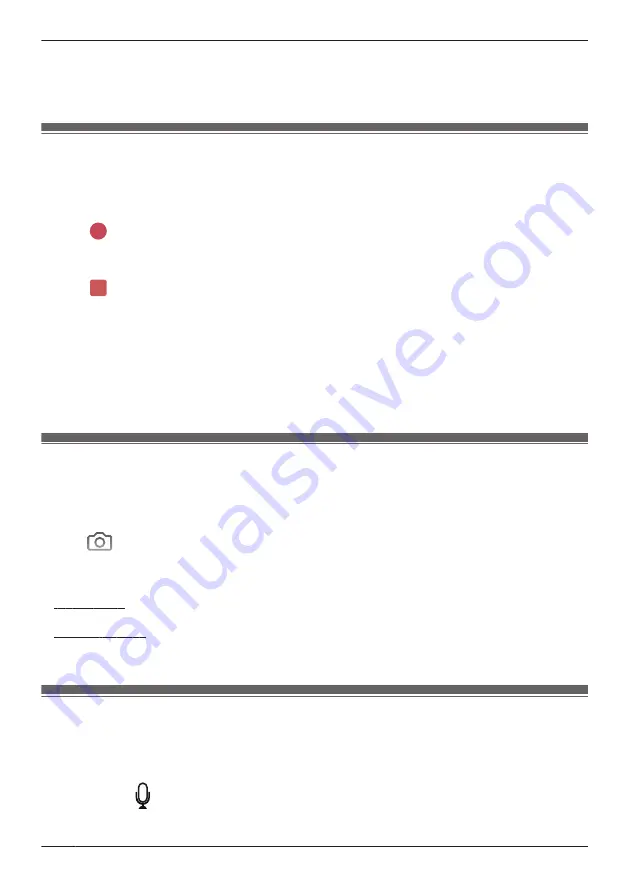
Dual images with horizontal viewing
Dual images can also be displayed when your mobile device is displaying camera images horizontally.
You can move the sub-image by tapping and holding it and then selecting where it will be displayed. The
sub-image can be displayed in the 4 corners of an image.
Recording camera images (manual recording)
You can record camera images while viewing live camera images. Camera recordings are saved on the
access point’s SD card.
1
View live images from the desired camera.
2
Tap
to start recording.
R
Recordings include both audio and video. To disable audio recording, see “Recording sound”,
Page 96.
3
Tap
to stop recording.
Note:
R
You can use modes to record images. See “Mode settings (overview)”, Page 91.
R
The maximum recording time is 2 minutes.
R
If
[Recording Error (Memory full)]
is displayed, the access point’s SD card is full and new recordings
cannot be saved. Erase unneeded recordings (see “Erasing recordings”, Page 90).
R
For information about SD cards and how recordings are saved, see “Access point SD cards”,
Page 105.
Taking snapshots
You can save snapshots (i.e., still images) while viewing live camera images. Snapshots are saved in
your mobile device’s default photo album app.
1
View live images from the desired camera.
2
Tap
.
Note:
R
Snapshot sizes are scaled to fit the width of your mobile device’s display.
R
iPhone, iPad
Snapshots are saved as JPEG files in your mobile device’s “Photos” app.
R
Android devices
Snapshots are saved as JPEG files in your mobile device’s “Pictures” directory. The file naming
convention is: device name + the date and time.
Talking to the camera
You can use your mobile device’s microphone and the camera’s built-in speaker to talk to someone
where the camera is installed.
1
View live images from the desired camera.
2
Tap and hold
.
R
The audio from your mobile device’s microphone is played through the camera’s speaker until you
release your finger.
88
Using a front door camera and outdoor camera
Summary of Contents for HomeHawk KX-HNC800
Page 1: ...User s Guide Text entity en_us Model No ...
Page 154: ...154 Notes ...
Page 155: ...155 Notes ...
Page 156: ...PNQP1406VA eng CC1803YK4039 ...
















































